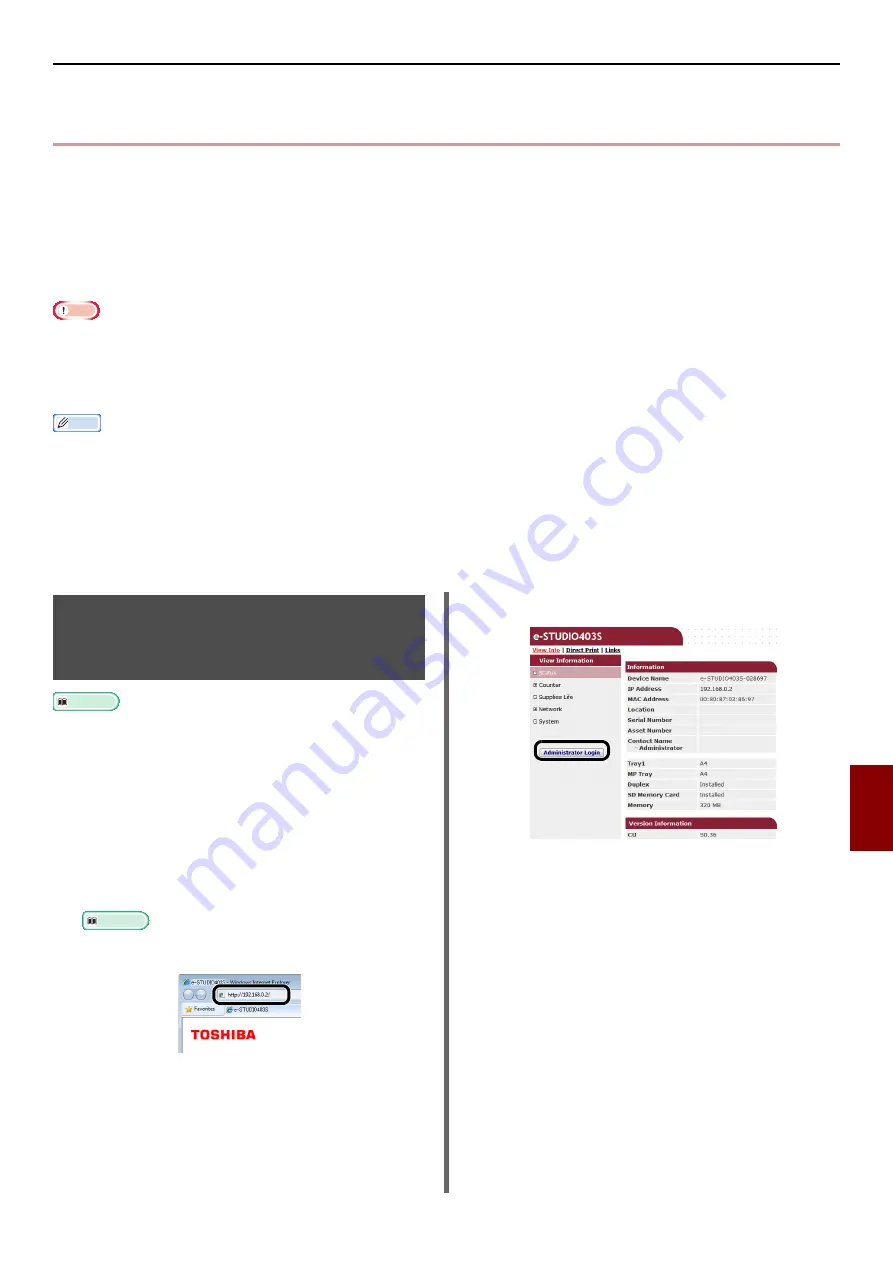
Saving Transmission and Reception Data (Transmission Data Save)
- 165 -
9
Settings for Auto
Deliv
ery and
Tran
smission
Data
Sa
ve
Fun
ctions (f
or e-
STUDIO403S
Only)
Saving Transmission and Reception Data
(Transmission Data Save)
This chapter explains the transmission data saving function and how to configure settings for it.
The transmission data save function saves transmitted and received data automatically in a specified
network folder. You can only specify one network folder.
You can use this function for transmitted faxes, Internet faxes, faxserver,files attached to e-mails, and
received faxes, Internet faxes, files attached to e-mails. The data is saved as a PDF or TIFF file
depending on the file format of the original data.
Note
z
When the following operations are executed,the transmission data save function cannot be performed:
- Real time transmission
- Polling transmission using Fcode bulletin board communication
- Reception using Fcode confidential communication
Memo
z
The sent or received fax is saved as a PDF file.
z
If the sent or received file attached to an e-mail is other than a PDF, JPEG, or TIFF file, it is not saved.
z
The body text of e-mails cannot be saved.
z
The size of data that this function can handle is limited.
z
If an SD memory card's capacity is insufficient to store a sent or received Internet fax or file attached to an e-mail, or a sent
faxserver, transmission data is not saved.
Configuration for the
Transmission Data Save
Function
Reference
z
You need to configure the server settings in advance. For
details on how to configure the server settings, refer to the
User’s Manual Basic.
z
Register a profile in advance. For details on how to register
a profile, refer to the User’s Manual Basic.
1
Launch your web browser.
2
Enter "http://machine's IP address" in
the address bar and press the <
Enter
>
key.
Reference
z
For the machine's IP address, please refer to the
User’s Manual Basic.
3
Click [
Administrator Login
].
4
Enter "admin" in [
User Name
] and enter
the administrator password in of the
machine in [
Password
], and then click
[
OK
].



























