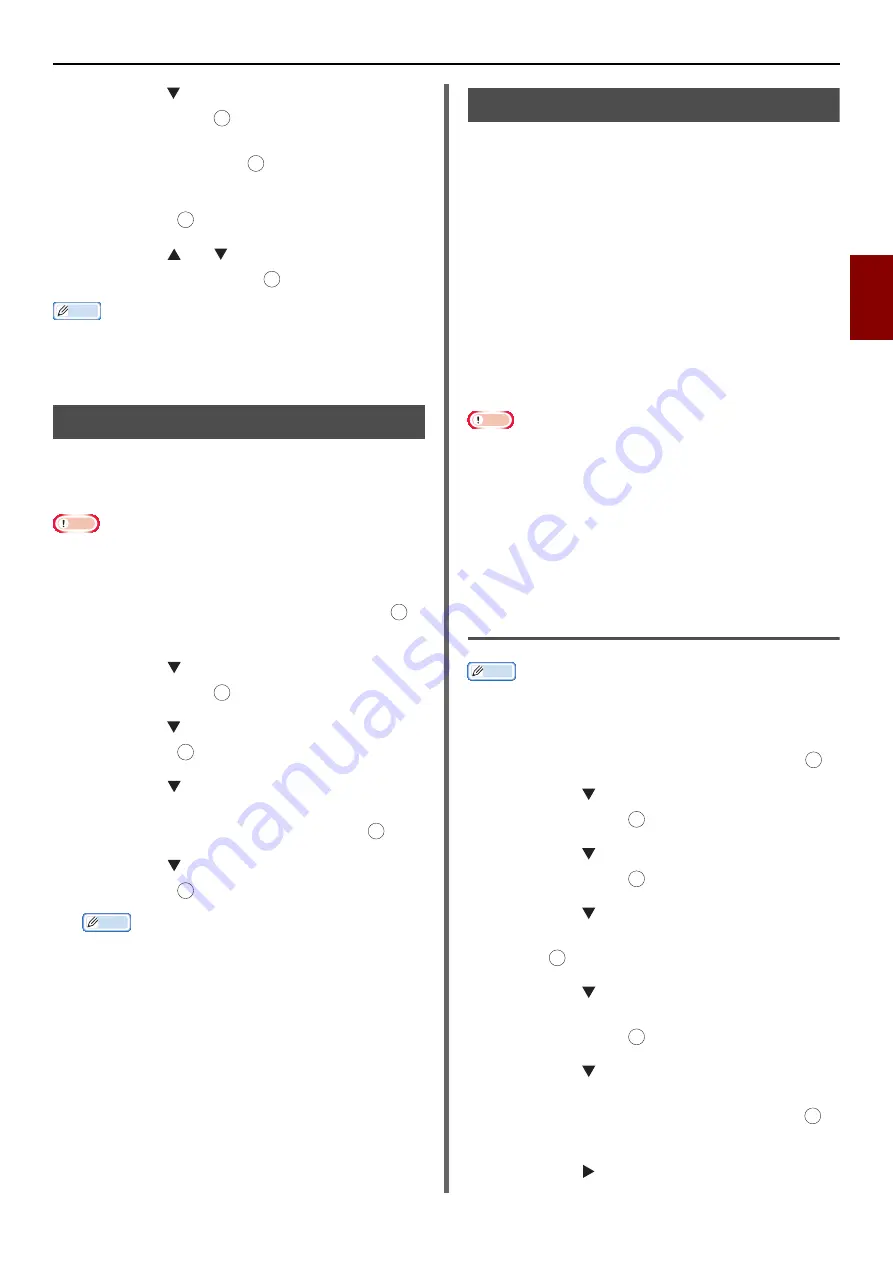
Advanced Operations for Scanning, Internet Faxing and Scanning to Fax Server
- 37 -
Scan
ning
3
3
Press the to select [
Image Settings
]
and then press .
For the Internet fax, select [
Density
] and proceed
to step 5 after pressing
.
4
Check that [
Density
] is selected and
then press
.
5
Press the or to select a density
value and then press .
Memo
z
[
0
] is the standard value. To darken the document image,
select [
+1
], [
+2
] or [
+3
] (most dense). Conversely, to
lighten the document image, select [
-1
], [
-2
] or [
-3
]
(least dense).
Specifying the File Format
You can specify the file format of scanned
documents. You can select a file format from
PDF, TIFF, JPEG or XPS.
Note
z
This function is only for scanning. Internet FAX and Scan
to Fax Server cannot be used.
1
On the [
Scan Menu
] screen, select the
scan mode you want and then press .
If you select [
USB Memory
], go to step 3.
2
Press the to select [
Scan Setting
]
and then press .
3
Press the to select [
File Format
] and
then press .
4
Press the to select the type of color
from [
Color
], [
Mono (Grayscale)
], or
[
Mono (Binary)
] and then press .
5
Press the to select a file format and
then press .
Memo
z
If you selected [
Mono (Binary)
] in step 4, [
JPEG
]
cannot be selected.
Encrypting PDF
You can encrypt a scanned document. You can
set the encryption level, a password for opening
documents, an authentication password, and
permission for created PDF files with this
function.
A password for opening a document is password
to open an encrypted PDF. It cannot be the same
with the authentication password. The password
should be up to 32 1-byte characters.
Authentication password is a password to control
operations including printing, extracting and
editing encrypted PDF. It cannot be the same
with the password to open a document. The
password should be up to 32 1-byte characters.
Note
z
This function is only for scanning. You cannot use this
function for Internet faxing and scanning to Fax Server.
z
[
Encrypted PDF
] is displayed only when [
] is set to
any of [
Color
], [
Mono (Grayscale)
] and [
Mono
(Binary)
] of [
File Format
].
z
To encrypt PDF, it is necessary to set a password to open a
document or authentication password.
Setting a password for opening a
document and authentication
password
Memo
z
This section uses both a password to open a document and
authentication password for setting as an example.
1
On the [
Scan Menu
] screen, select the
scan mode you want and then press .
2
Press the to select [
Scan Setting
]
and then press .
3
Press the to select [
Encrypted PDF
]
and then press .
4
Press the to select [
Encrypt
] from
[
Not encrypt
] and [
Encrypt
] and then
press .
5
Press the to Select the encryption
level from [
Low
], [
Medium
] and [
High
]
and then press .
6
Press the to select [
Enable
] from
[
Disable
], [
Enable
] and [
Apply
Default Password
] and then press .
Set a password for opening the document.
7
Press the to enter the password.
OK
OK
OK
OK
OK
OK
OK
OK
OK
OK
OK
OK
OK
OK
OK
















































