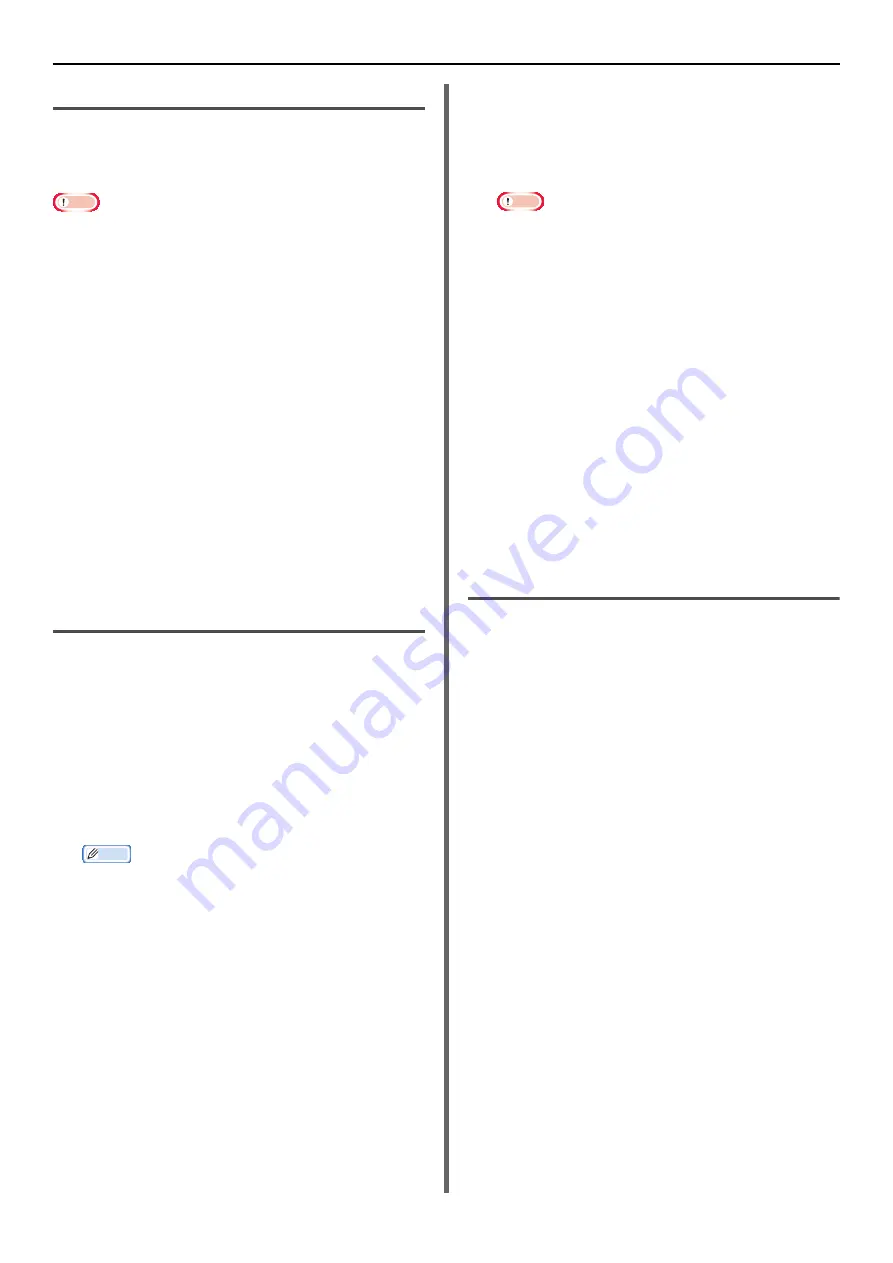
Windows Utilities
- 118 -
Setting Pop-Up Mode
When using this function, you need to enter a
user name and job account ID when starting
printing.
Note
z
Windows 7/Windows Vista/Windows Server 2008 R2/
Windows Server 2008 do not use this function.
1
Click on [
Start
], and select [
All
Programs
]>[
Toshiba
]>[
Print Job
Accounting Client
]>[
Change Job
Accounting Mode
].
2
Select the driver you would like to set
from the driver list.
If you would like all printer drivers to be set to the
same mode, click on [
Set the same mode for All
drivers
].
3
Select [
Popup
] and click on [
Change
].
A window is displayed.
4
Click on [
OK
].
5
Select [
Close
] from the [
File
] menu.
Set a job account ID for each user in
Hide mode.
The system manager can create and register
beforehand an ID file with the job account ID and
user name for the user name to log in to Windows.
The user does not need to enter their user name
and job account ID at the time of printing, as they
can be identified with this software.
Hide mode can be used for shared printers.
1
An ID file can be created in Notepad or
using spreadsheet software.
Memo
z
ID files are registered in the following order.
Username, (the username entered when logging into
Windows), User ID (the user ID corresponding to the
username), and Username (the username used for
print job accounting).
z
The user name can be omitted. If it is omitted, the
login name will be used as the username.
z
Each item is separated with a comma.
z
For spreadsheet software, each line has one user, with
a login name, job account ID and user name.
2
The file should be saved in a CSV
extension format.
3
Click on [
Start
], and select [
All
Programs
]>[
Toshiba
]>[
Print Job
Accounting Client
]>Select [
Change
Job Accounting Mode
].
4
Select the driver you would like to set
from the driver list.
If you would like all printer drivers to be set to the
same mode, click on [
Set the same mode for All
drivers
].
Note
z
If using a shared printer, please do not use the
function setting all print drivers to the same mode. If
printing on the client side of a shared printer, account
information will not be output.
5
Select [
Hide
] and click on [
Change
].
6
Click on [
OK
].
7
Select [
Import ID File
] from the [
Hide
Mode
] menu.
8
Specify a file created in step 1 and click
[
Open
].
9
Uncheck [
Set fixed Job Account ID for
all users
]from the [
Hide Mode
] menu.
10
Select [
Close
] from the [
File
] menu.
Allocates the same ID to all users in
hide mode.
1
Click on [
Start
], and select [
All
Programs
]>[
Toshiba
]>[
Print Job
Accounting Client
]>[
Change Job
Accounting Mode
].
2
Select the driver you would like to set
from the driver list.
If you would like all printer drivers to be set to the
same mode, click on [
Set the same mode for All
drivers
].
3
Select [
Hide
] and click on [
Change
].
A window is displayed.
4
Click on [
OK
].
5
Select [
Set fixed Job Account ID for
all users
] from the [
Hide Mode
] menu.
6
Select [
Setup Fixed Job Account ID
]
from the [
Hide Mode
] menu.
7
Enter the user name and job account ID
and click on [
OK
].
8
Select [
Close
] from the [
File
] menu.






























