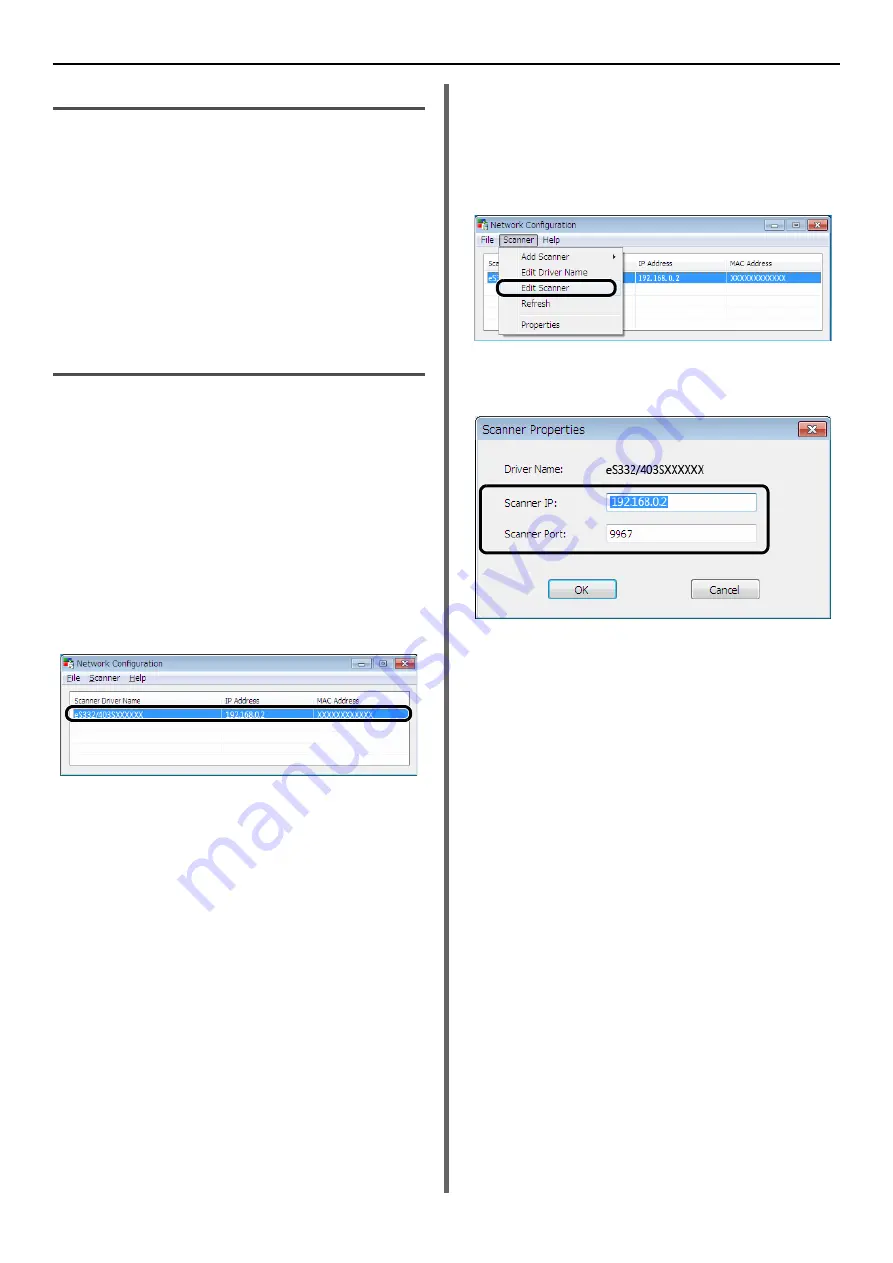
Using Drivers and Software
- 44 -
Setting the Scan Button
You can change the settings of four scan buttons.
1
Start ActKey.
2
Select [
Button settings
] from
[
Options
] menu.
3
Click a button you want to set.
4
Change the settings if necessary.
5
Click [
OK
].
Using Network Configuration
Network Configuration is a tool to set in advance
when executing Scan To Local PC. In addition, if
the information including the device and IP
address of the computer, etc. is changed when
performing network scan, the setting value can
be changed by this tool.
When installing ActKey, Network Configuration is
also installed simultaneously.
Network Configuration will be automatically run
when you log on windows if you select it in task
tray menu.
When starting Network Configuration, the scanner
driver installed in the computer is displayed.
Method to add a new network
scanner
To add a new network scanner, select [
Add
Scanner
] from the [
Scanner
] menu, and select
scanner driver name of the added scanner.
Method to change a scanner driver
name
When a scanner driver name has been changed,
select [
Edit Driver Name
] from the [
Scanner
]
menu and then change the scanner driver name.
Method to change the setting
information of the machine
When the IP address of the machine and port
number of the machine have been changed, start
Network Configuration and then select [
Edit
Scanner
] from the [
Scanner
] menu.
The setting value set in the current computer is
displayed, and then change the IP address and
port number of the machine.
Method to set Scan To Local PC
To execute Scan To Local PC, you need to register
the computer name, IP address and port number
in the machine.
After installing the scanner driver, start Network
Configuration and select the driver to be used.
Then, select [
Properties
] from the [
Scanner
]
menu and select the [
Register
] tab. As the
computer information, the computer name, IP
address and port number are displayed. The
computer name does not have to be set since the
computer's host name is automatically acquired.
Although the setting value of the computer is
automatically displayed for the IP address, if
multiple network cards are installed in the
computer, multiple IP addresses are displayed.
Select the IP address of the network card
currently used. Further more, for the port
number, the current setting is displayed. If you
need to change, change the setting.
After all settings are complete. Click [
Register
]
button to register the setting in the machine.






























