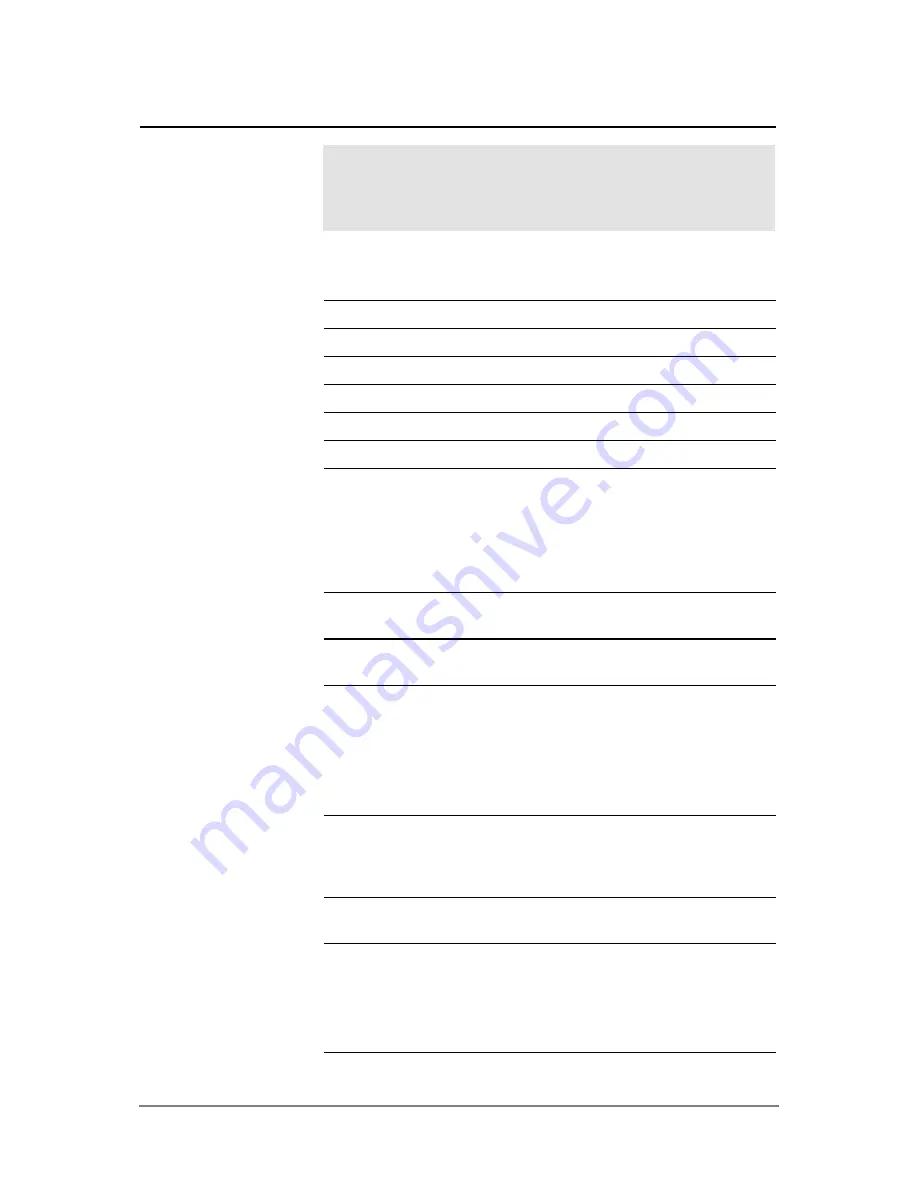
Appendix B: Technical Reference
896
Specifies the type of graphs you can plot.
1:FUNCTION
y(x) functions
2:PARAMETRIC
x(t) and y(t) parametric equations
3:POLAR
r(
q
) polar equations
4:SEQUENCE
u(n) sequences
5:3D
z(x,y) 3D equations
6:DIFF EQUATIONS y'(t) differential equations
Note:
If you use a split screen with Number of Graphs = 2, Graph is for the
top or left part of the screen and Graph 2 is for the bottom or right part.
Specifies the current folder. You can set up multiple folders with unique
configurations of variables, graph databases, programs, etc.
1:main
Default folder included with the TI-89
Titanium / Voyage™ 200.
2: —
(custom folders)
Other folders are available only if they have been
created by a user.
Selects the number of digits. These decimal settings affect only how results
are displayed—you can enter a number in any format.
Internally, the TI-89 Titanium / Voyage™ 200 retains decimal numbers with
14 significant digits. For display purposes, such numbers are rounded to a
maximum of 12 significant digits.
1:FIX 0
2:FIX 1
…
D:FIX 12
Results are always displayed with the selected
number of decimal places.
E:FLOAT
The number of decimal places varies, depending on
the result.
F:FLOAT 1
G:FLOAT 2
…
Q:FLOAT 12
If the integer part has more than the selected number
of digits, the result is rounded and displayed in
scientific notation.
For example, in FLOAT 4:
12345. is shown as 1.235
E
4
TI-89 Titanium / Voyage™ 200 Modes
This section describes the modes of the TI-89 Titanium /
Voyage™ 200 and lists the possible settings of each mode.
These mode settings are displayed when you press
3
.
Graph
Current Folder
Note:
For detailed
information about using
folders, see Calculator
Home Screen.
Display Digits
Summary of Contents for Titanium TI-89
Page 9: ...Getting Started 6 TI 89 Titanium keys Ë Ì Í Ê ...
Page 34: ...Getting Started 31 2 or D 2 B u s i n e s s D B D B Press Result ...
Page 43: ...Getting Started 40 3 0 D B D D B D Press Result ...
Page 44: ...Getting Started 41 D 2 0 0 2 D B Scroll down to October and press Press Result ...
Page 58: ...Getting Started 55 Example Set split screen mode to TOP BOTTOM Press Result 3 B D ...
Page 70: ...Getting Started 67 ...
Page 175: ...Operating the Calculator 172 From the Keyboard ...
Page 456: ...Tables 453 ...
Page 527: ...Data Matrix Editor 524 ...






























