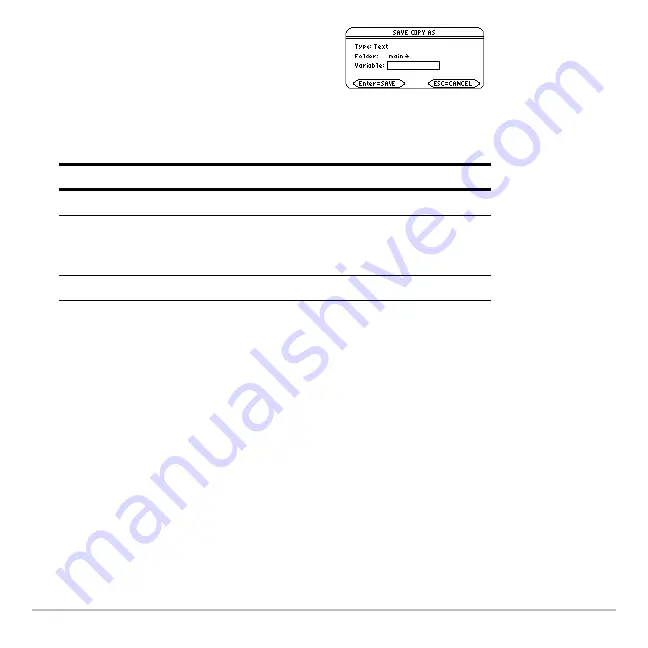
Calculator Home Screen
199
Note:
For information about folders, see the
Memory and Variable Management
module
.
3. Press
¸
(after typing in an input box such as Variable, press
¸
twice).
Restoring the Saved Entries
Because the entries are stored in a script format, you cannot restore them from the
calculator Home screen. (On the calculator Home screen’s
ƒ
toolbar menu,
1:Open
is
not available.) Instead:
2. Specify a folder and text variable that you
want to use to store the entries.
Note:
Only the entries are saved, not the
answers.
Item
Description
Type
Automatically set as Text and cannot be changed.
Folder
Shows the folder in which the text variable will be
stored. To use a different folder, press
B
to display a
menu of existing folders. Then select a folder.
Variable
Type a valid, unused variable name.
Summary of Contents for Titanium TI-89
Page 9: ...Getting Started 6 TI 89 Titanium keys Ë Ì Í Ê ...
Page 34: ...Getting Started 31 2 or D 2 B u s i n e s s D B D B Press Result ...
Page 43: ...Getting Started 40 3 0 D B D D B D Press Result ...
Page 44: ...Getting Started 41 D 2 0 0 2 D B Scroll down to October and press Press Result ...
Page 58: ...Getting Started 55 Example Set split screen mode to TOP BOTTOM Press Result 3 B D ...
Page 70: ...Getting Started 67 ...
Page 175: ...Operating the Calculator 172 From the Keyboard ...
Page 456: ...Tables 453 ...
Page 527: ...Data Matrix Editor 524 ...






























