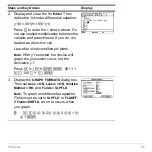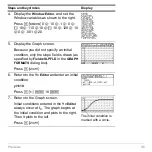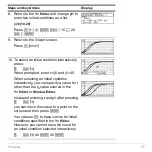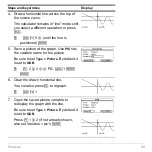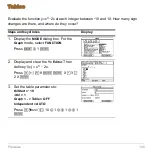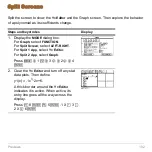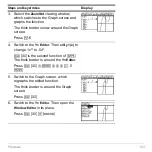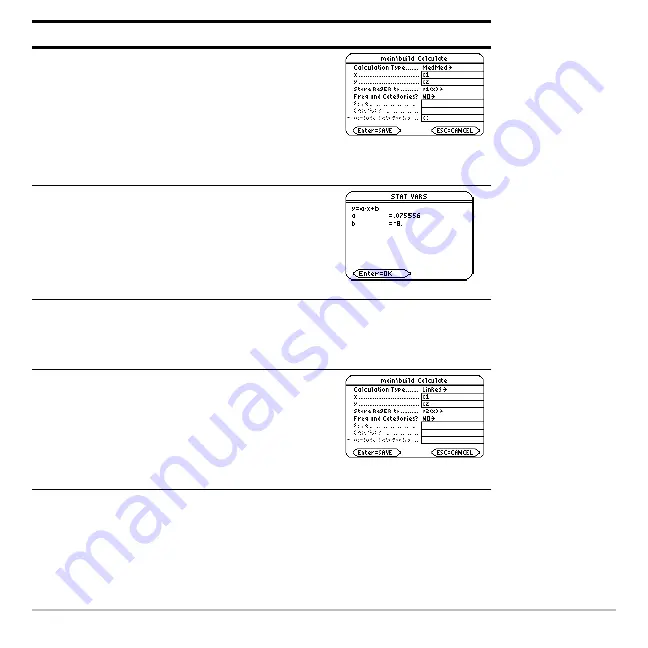
Previews
109
6. Display the
Calculate
dialog box. Set
Calculation Type = MedMed
x = C1
y = C2
Store RegEQ to = y1(x)
@
‡
B
7
D
C
j
1
D
j
C2
D
B
D
¸
7. Perform the calculation to display the
MedMed regression equation.
As specified on the
Calculate
dialog box,
this equation is stored in
y1(x)
.
Press
¸
8. Close the
STAT VARS
screen. The
Data/Matrix Editor
displays.
Press
¸
9. Display the
Calculate
dialog box. Set:
Calculation Type = LinReg
x = C1
y = C2
Store RegEQ to = y2(x)
Press
‡ B
5
D
D
D
B
D
¸
Steps and keystrokes
Display
Summary of Contents for Titanium TI-89
Page 9: ...Getting Started 6 TI 89 Titanium keys Ë Ì Í Ê ...
Page 34: ...Getting Started 31 2 or D 2 B u s i n e s s D B D B Press Result ...
Page 43: ...Getting Started 40 3 0 D B D D B D Press Result ...
Page 44: ...Getting Started 41 D 2 0 0 2 D B Scroll down to October and press Press Result ...
Page 58: ...Getting Started 55 Example Set split screen mode to TOP BOTTOM Press Result 3 B D ...
Page 70: ...Getting Started 67 ...
Page 175: ...Operating the Calculator 172 From the Keyboard ...
Page 456: ...Tables 453 ...
Page 527: ...Data Matrix Editor 524 ...