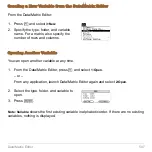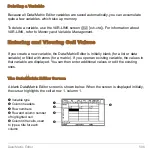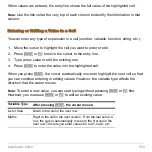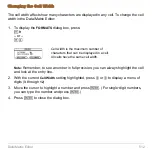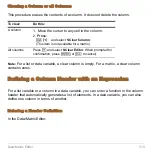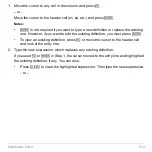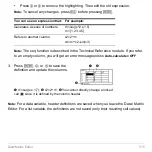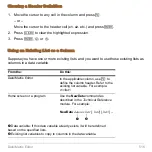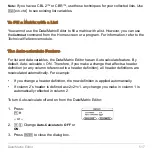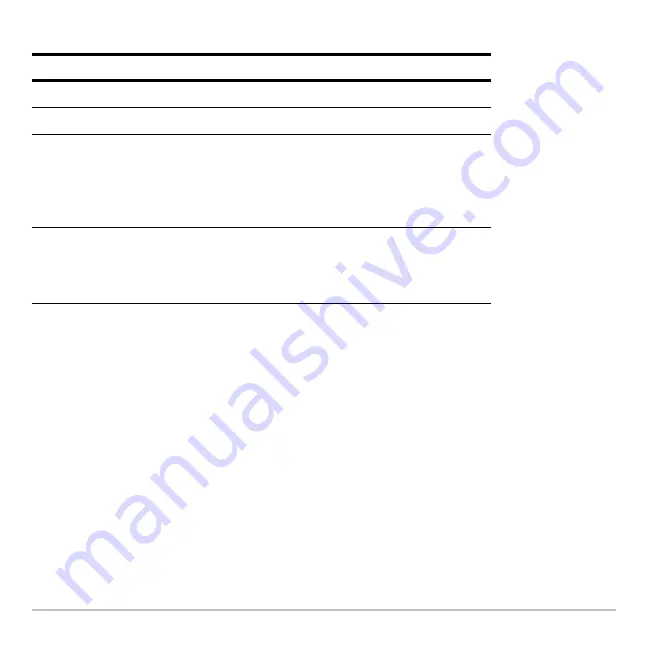
Data/Matrix Editor
510
Scrolling through the Editor
Note:
To enter a value from the entry line, you can also use
D
or
C
.
When you scroll down/up, the header row remains at the top of the screen so that the
column numbers are always visible. When you scroll right/left, the row numbers remain
on the left side of the screen so that they are always visible.
How Rows and Columns Are Filled Automatically
When you enter a value in a cell, the cursor moves to the next cell. However, you can
move the cursor to any cell and enter a value. If you leave gaps between cells, your
device handles the gaps automatically.
To move the cursor:
Press:
One cell at a time
D
,
C
,
B
, or
A
One page at a time
2
and then
D
,
C
,
B
, or
A
Go to row 1 in the current column or to the
last row that contains data for any column
on the screen, respectively. If the cursor is
in or past that last row,
8 D
goes to row
999.
8 C
or
8 D
Go to column 1 or to the last column that
contains data, respectively. If the cursor is
in or past that last column,
8 B
goes to
column 99.
8 A
or
8 B
Summary of Contents for Titanium TI-89
Page 9: ...Getting Started 6 TI 89 Titanium keys Ë Ì Í Ê ...
Page 34: ...Getting Started 31 2 or D 2 B u s i n e s s D B D B Press Result ...
Page 43: ...Getting Started 40 3 0 D B D D B D Press Result ...
Page 44: ...Getting Started 41 D 2 0 0 2 D B Scroll down to October and press Press Result ...
Page 58: ...Getting Started 55 Example Set split screen mode to TOP BOTTOM Press Result 3 B D ...
Page 70: ...Getting Started 67 ...
Page 175: ...Operating the Calculator 172 From the Keyboard ...
Page 456: ...Tables 453 ...
Page 527: ...Data Matrix Editor 524 ...