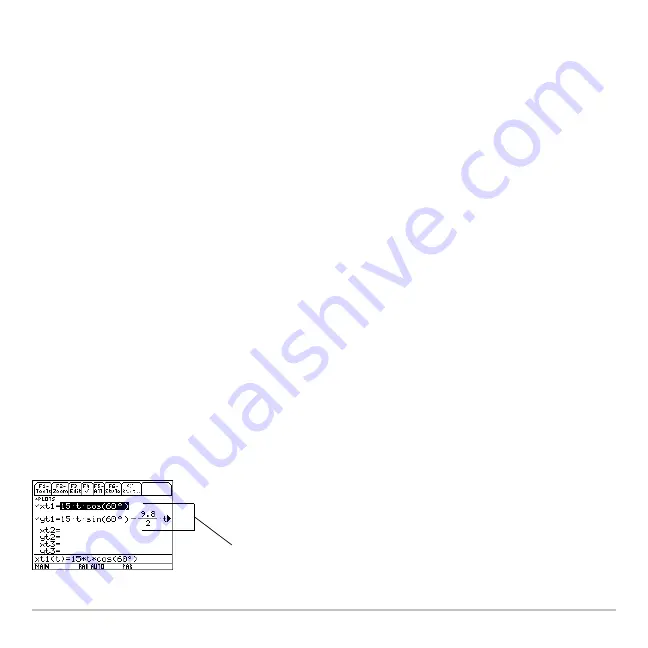
Parametric Graphing
335
•
Use the
„
Zoom
toolbar menu to zoom in or out on a portion of the graph.
•
Use the
‡
Math
toolbar menu to find derivatives, tangents, etc. Some menu items
are not available for parametric graphs.
Differences in Parametric and Function Graphing
This module assumes that you already know how to graph
y(x)
functions as described in
Basic Function Graphing. This section describes the differences that apply to parametric
equations.
Setting the Graph Mode
Use
3
to set
Graph = PARAMETRIC
before you define equations or set Window
variables. The Y= Editor and the Window Editor let you enter information for the
current
Graph
mode setting only.
Defining Parametric Equations on the Y= Editor
To graph a parametric equation, you must define both its x and y components. If you
define only one component, the equation cannot be graphed. (However, you can use
single components to generate an automatic table as described in
Tables.
)
Enter x and y components on
separate lines.
You can define xt1(t) through
xt99(t) and yt1(t) through yt99(t).
Summary of Contents for Titanium TI-89
Page 9: ...Getting Started 6 TI 89 Titanium keys Ë Ì Í Ê ...
Page 34: ...Getting Started 31 2 or D 2 B u s i n e s s D B D B Press Result ...
Page 43: ...Getting Started 40 3 0 D B D D B D Press Result ...
Page 44: ...Getting Started 41 D 2 0 0 2 D B Scroll down to October and press Press Result ...
Page 58: ...Getting Started 55 Example Set split screen mode to TOP BOTTOM Press Result 3 B D ...
Page 70: ...Getting Started 67 ...
Page 175: ...Operating the Calculator 172 From the Keyboard ...
Page 456: ...Tables 453 ...
Page 527: ...Data Matrix Editor 524 ...






























