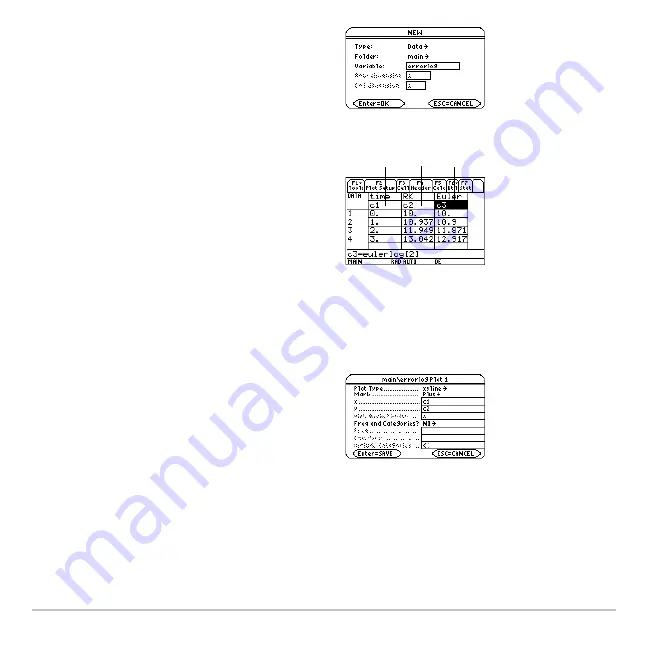
Differential Equation Graphing
428
10. Use the
Data/Matrix Editor
(
O
) to
create a new data variable named
errorlog
.
Note:
errorlog
lets you combine the data
in
rklog
and
eulerlog
so that you can view
the two sets of data side by side.
11. In this new data variable, define the
c1
,
c2
, and
c3
column headers to refer to data
in
rklog
and
eulerlog
. Also, enter column
titles as shown.
To define a column header, move the
cursor to that column, press
†
, type the
reference expression (such as
rklog[1]
for
c1
), and press
¸
.
Note:
rklog[1]
and
rklog[2]
refer to
column 1 and 2 in
rklog
, respectively.
Likewise with
eulerlog[2]
.
12. In the
Data/Matrix Editor
, press
„
. Then
press
,
and define
Plot 1
for the
RK
data, as shown to the right.
13. Define
Plot 2
for the
Euler
data. Use the
values shown to the right.
Plot Type=xyline
Mark=Cross
x=c1
y=c3
14. Return to the Y= Editor, press
3
, and
set
Graph = FUNCTION
.
Ê
c1=rklog[1] or
c1=eulerlog[1]
Ë
c2=rklog[2]
Ì
c3= eulerlog[2]
Ê
Ë
Ì
Summary of Contents for Titanium TI-89
Page 9: ...Getting Started 6 TI 89 Titanium keys Ë Ì Í Ê ...
Page 34: ...Getting Started 31 2 or D 2 B u s i n e s s D B D B Press Result ...
Page 43: ...Getting Started 40 3 0 D B D D B D Press Result ...
Page 44: ...Getting Started 41 D 2 0 0 2 D B Scroll down to October and press Press Result ...
Page 58: ...Getting Started 55 Example Set split screen mode to TOP BOTTOM Press Result 3 B D ...
Page 70: ...Getting Started 67 ...
Page 175: ...Operating the Calculator 172 From the Keyboard ...
Page 456: ...Tables 453 ...
Page 527: ...Data Matrix Editor 524 ...






























