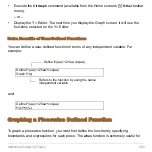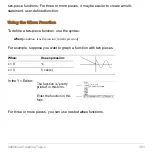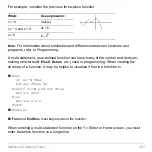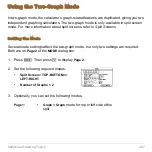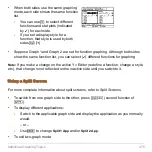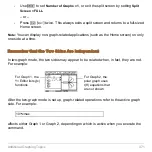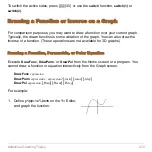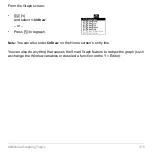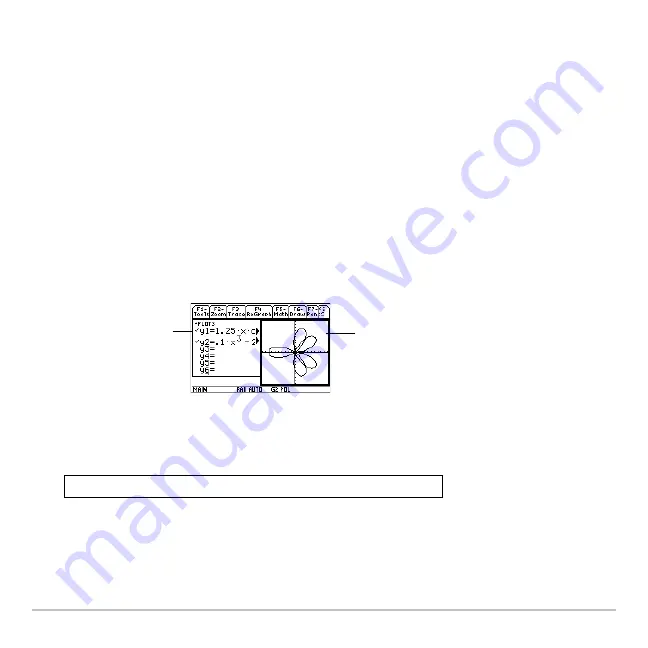
Additional Graphing Topics
471
-
Use
3
to set
Number of Graphs = 1
, or exit the split screen by setting
Split
Screen = FULL
.
– or –
-
Press
2
K
twice. This always exits a split screen and returns to a full-sized
Home screen.
Note:
You can display non-graph-related applications (such as the Home screen) on only
one side at a time.
Remember that the Two Sides Are Independent
In two-graph mode, the two sides may appear to be related when, in fact, they are not.
For example:
After the two-graph mode is set up, graph-related operations refer to the active graph
side. For example:
affects either Graph 1 or Graph 2, depending on which is active when you execute the
command.
For Graph 2, the
polar graph uses
r(
q
) equations that
are not shown.
For Graph 1, the
Y= Editor lists y(x)
functions.
10
!
xmax
Summary of Contents for Titanium TI-89
Page 9: ...Getting Started 6 TI 89 Titanium keys Ë Ì Í Ê ...
Page 34: ...Getting Started 31 2 or D 2 B u s i n e s s D B D B Press Result ...
Page 43: ...Getting Started 40 3 0 D B D D B D Press Result ...
Page 44: ...Getting Started 41 D 2 0 0 2 D B Scroll down to October and press Press Result ...
Page 58: ...Getting Started 55 Example Set split screen mode to TOP BOTTOM Press Result 3 B D ...
Page 70: ...Getting Started 67 ...
Page 175: ...Operating the Calculator 172 From the Keyboard ...
Page 456: ...Tables 453 ...
Page 527: ...Data Matrix Editor 524 ...