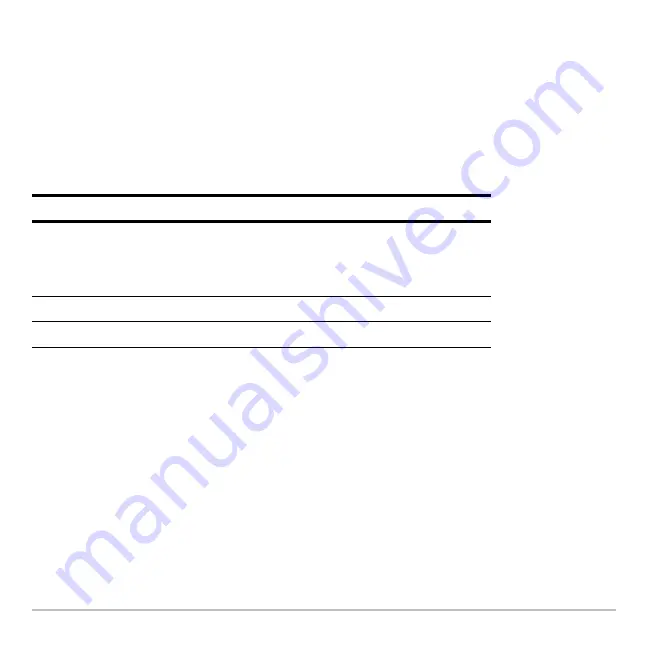
Numeric Solver
661
You can explore the graph by using the free-moving cursor, tracing, zooming, etc., as
described in
Basic Function Graphing
.
How the Graph Affects Various Settings
When you use the Numeric Solver to display a graph:
•
The following modes are changed automatically to these settings:
Note:
If you were previously using different mode settings, you will need to reselect
those settings manually.
•
All stat plots are deselected.
•
After you leave the Numeric Solver, the Graph screen may continue to display the
equation’s solution, ignoring any selected Y= functions. If so, display the Y= Editor
and then return to the Graph screen. Also, the graph is reset when you change the
Graph mode or use
ClrGraph
from the Home screen (
†
5
) or a program.
Selecting a New Initial Guess from the Graph
To use the graph cursor to select an initial guess:
Mode
Setting
Graph
FUNCTION
Any functions selected in the
Y= Editor will not be graphed.
Split Screen
LEFT-RIGHT
Number of Graphs
1
Summary of Contents for Titanium TI-89
Page 9: ...Getting Started 6 TI 89 Titanium keys Ë Ì Í Ê ...
Page 34: ...Getting Started 31 2 or D 2 B u s i n e s s D B D B Press Result ...
Page 43: ...Getting Started 40 3 0 D B D D B D Press Result ...
Page 44: ...Getting Started 41 D 2 0 0 2 D B Scroll down to October and press Press Result ...
Page 58: ...Getting Started 55 Example Set split screen mode to TOP BOTTOM Press Result 3 B D ...
Page 70: ...Getting Started 67 ...
Page 175: ...Operating the Calculator 172 From the Keyboard ...
Page 456: ...Tables 453 ...
Page 527: ...Data Matrix Editor 524 ...
















































