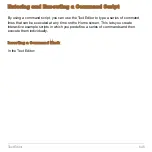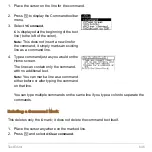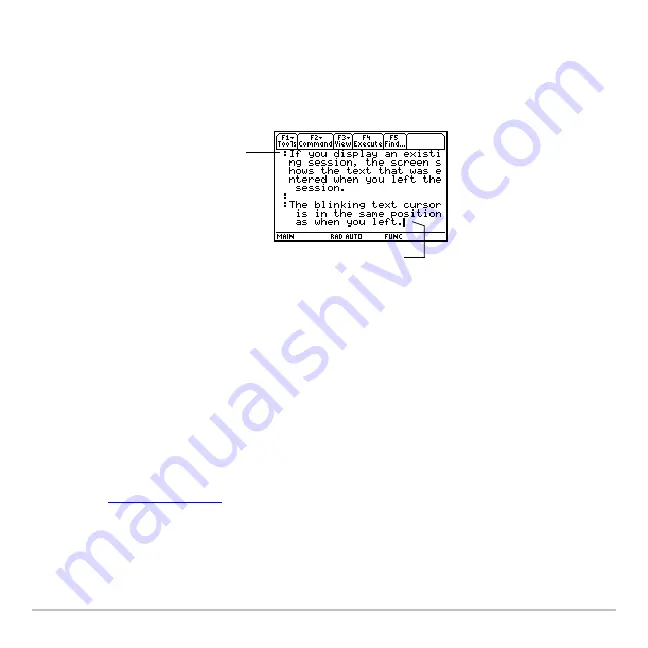
Text Editor
633
Typing Text
When you create a new Text Editor session, you see an empty screen. When you open a
previous session or return to the current session, you see the existing text for that
session.
You do not need to press
¸
at the end of each line. At the end of a line, the next
character you type wraps to the next line. Press
¸
only when you want to start a new
paragraph.
As you reach the bottom of the screen, previous lines scroll off the top of the screen.
Using a USB cable and TI Connect™ software with the TI-89 Titanium, you can use the
computer keyboard to type a text file and then send that file to the TI-89 Titanium. This is
useful if you need to create a lengthy text file.
For information about obtaining cables or updated TI Connect™ software, check the TI
web site at
or contact Texas Instruments at TI-Cares™.
Notes:
•
Use the cursor pad to scroll through a session or position the text cursor.
Blinking text cursor
All text paragraphs begin
with a space and a colon.
The beginning space is
used in command scripts
and lab reports.
Summary of Contents for Titanium TI-89
Page 9: ...Getting Started 6 TI 89 Titanium keys Ë Ì Í Ê ...
Page 34: ...Getting Started 31 2 or D 2 B u s i n e s s D B D B Press Result ...
Page 43: ...Getting Started 40 3 0 D B D D B D Press Result ...
Page 44: ...Getting Started 41 D 2 0 0 2 D B Scroll down to October and press Press Result ...
Page 58: ...Getting Started 55 Example Set split screen mode to TOP BOTTOM Press Result 3 B D ...
Page 70: ...Getting Started 67 ...
Page 175: ...Operating the Calculator 172 From the Keyboard ...
Page 456: ...Tables 453 ...
Page 527: ...Data Matrix Editor 524 ...