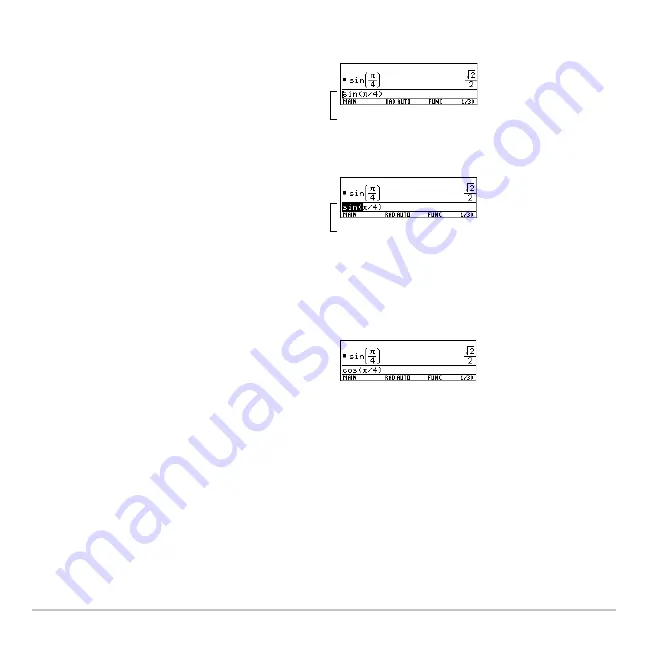
Operating the Calculator
163
To highlight multiple characters:
To replace or delete the highlighted characters:
Menus
To leave the keyboard uncluttered, the calculator uses menus to access many operations.
This section gives an overview of how to select an item from any menu. Specific menus
1. Move the cursor to either side of the
characters you want to highlight.
2. Hold
¤
and press
A
or
B
to highlight
characters left or right of the cursor.
1. Type the new characters.
2. Press
0
.
Note:
When you highlight characters to
replace, remember that some function
keys automatically add an open
parenthesis.
To replace
sin(
with
cos(
, place the cursor
beside
sin
.
Hold
¤
and press
B B B B
.
Summary of Contents for Titanium TI-89
Page 9: ...Getting Started 6 TI 89 Titanium keys Ë Ì Í Ê ...
Page 34: ...Getting Started 31 2 or D 2 B u s i n e s s D B D B Press Result ...
Page 43: ...Getting Started 40 3 0 D B D D B D Press Result ...
Page 44: ...Getting Started 41 D 2 0 0 2 D B Scroll down to October and press Press Result ...
Page 58: ...Getting Started 55 Example Set split screen mode to TOP BOTTOM Press Result 3 B D ...
Page 70: ...Getting Started 67 ...
Page 175: ...Operating the Calculator 172 From the Keyboard ...
Page 456: ...Tables 453 ...
Page 527: ...Data Matrix Editor 524 ...






























