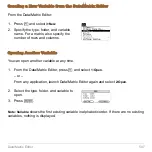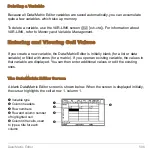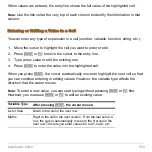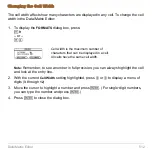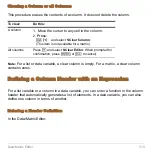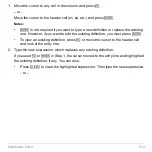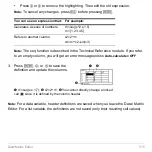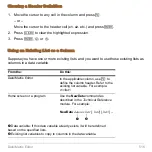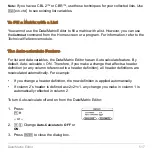Data/Matrix Editor
514
1. Move the cursor to any cell in the column and press
†
.
– or –
Move the cursor to the header cell (
c1
,
c2
, etc.) and press
¸
.
Notes:
•
¸
is not required if you want to type a new definition or replace the existing
one. However, if you want to edit the existing definition, you must press
¸
.
•
To view an existing definition, press
†
or move the cursor to the header cell
and look at the entry line.
2. Type the new expression, which replaces any existing definition.
If you used
†
or
¸
in Step 1, the cursor moved to the entry line and highlighted
the existing definition, if any. You can also:
•
Press
M
to clear the highlighted expression. Then type the new expression.
– or –
Summary of Contents for Titanium TI-89
Page 9: ...Getting Started 6 TI 89 Titanium keys Ë Ì Í Ê ...
Page 34: ...Getting Started 31 2 or D 2 B u s i n e s s D B D B Press Result ...
Page 43: ...Getting Started 40 3 0 D B D D B D Press Result ...
Page 44: ...Getting Started 41 D 2 0 0 2 D B Scroll down to October and press Press Result ...
Page 58: ...Getting Started 55 Example Set split screen mode to TOP BOTTOM Press Result 3 B D ...
Page 70: ...Getting Started 67 ...
Page 175: ...Operating the Calculator 172 From the Keyboard ...
Page 456: ...Tables 453 ...
Page 527: ...Data Matrix Editor 524 ...