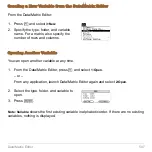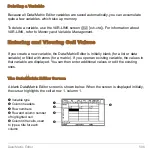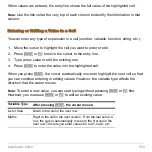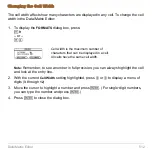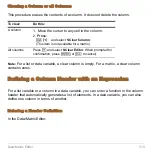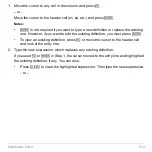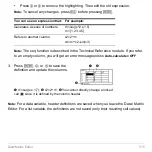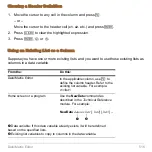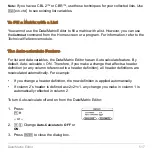Data/Matrix Editor
516
Clearing a Header Definition
1. Move the cursor to any cell in the column and press
†
.
– or –
Move the cursor to the header cell (
c1
,
c2
, etc.) and press
¸
.
2. Press
M
to clear the highlighted expression.
3. Press
¸
,
D
, or
C
.
Using an Existing List as a Column
Suppose you have one or more existing lists, and you want to use those existing lists as
columns in a data variable.
From the:
Do this:
Data/Matrix Editor
In the applicable column, use
†
to
define the column header. Refer to the
existing list variable. For example:
c1=list1
Home screen or a program
Use the
NewData
command as
described in the
Technical Reference
module. For example:
Ê
Data variable. If this data variable already exists, it will be redefined
based on the specified lists.
Ë
Existing list variables to copy to columns in the data variable.
NewData
datavar, list1
[
, list2
] [
, list3
] ...
Ê
Ë
Summary of Contents for Titanium TI-89
Page 9: ...Getting Started 6 TI 89 Titanium keys Ë Ì Í Ê ...
Page 34: ...Getting Started 31 2 or D 2 B u s i n e s s D B D B Press Result ...
Page 43: ...Getting Started 40 3 0 D B D D B D Press Result ...
Page 44: ...Getting Started 41 D 2 0 0 2 D B Scroll down to October and press Press Result ...
Page 58: ...Getting Started 55 Example Set split screen mode to TOP BOTTOM Press Result 3 B D ...
Page 70: ...Getting Started 67 ...
Page 175: ...Operating the Calculator 172 From the Keyboard ...
Page 456: ...Tables 453 ...
Page 527: ...Data Matrix Editor 524 ...