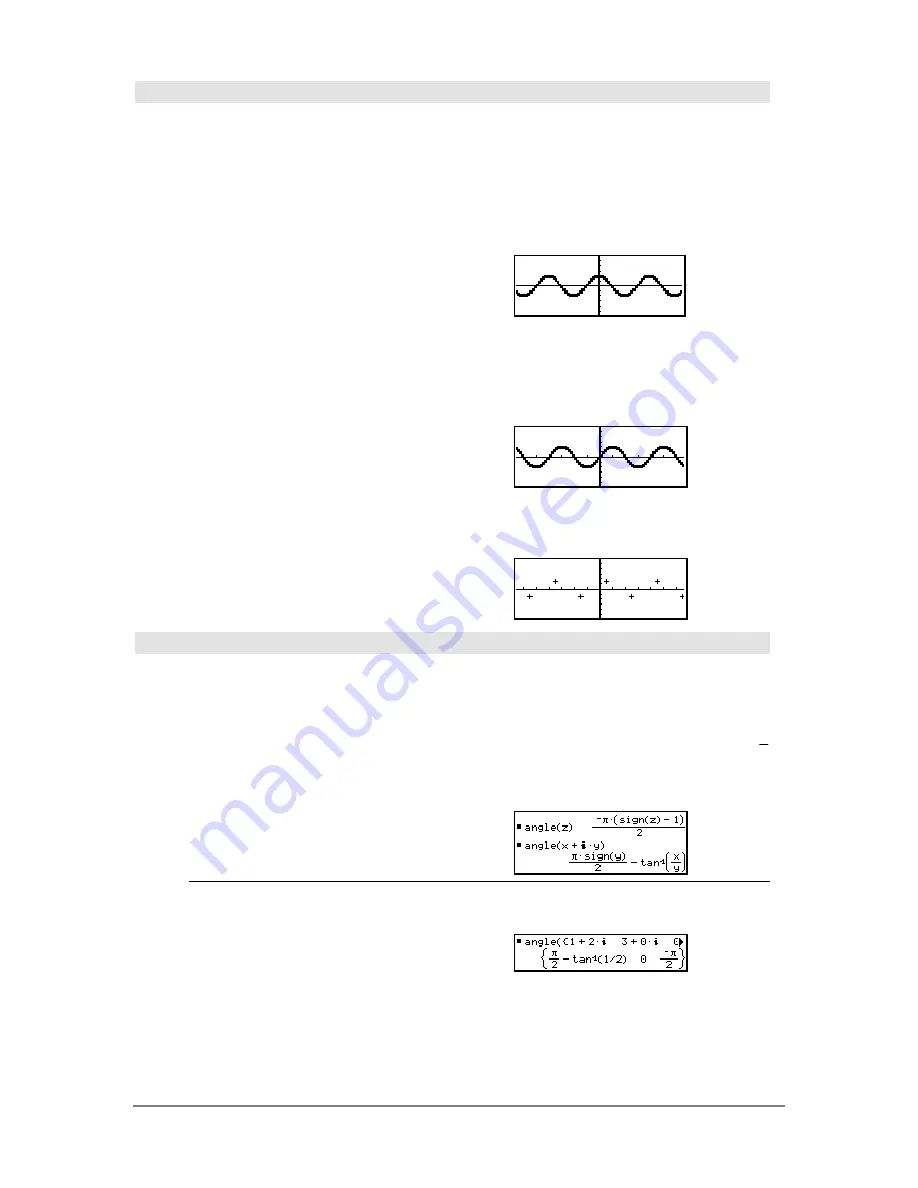
Appendix A: Functions and Instructions
765
AndPic
CATALOG
AndPic
picVar[, row, column]
Displays the Graph screen and logically “ANDS” the
picture stored in
picVar
and the current graph screen
at pixel coordinates
(row, column)
.
picVar
must be a picture type.
Default coordinates are (0,0), which is the upper left
corner of the screen.
In function graphing mode and Y= Editor:
y1(x) = cos(x)
C
@
2 ˆ
Style = 3:Square
H
ˆ
Style = 3:Square
„
Zoom = 7:ZoomTrig
ƒ
= 2:Save Copy As...
Type = Picture, Variable =
PIC1
y2(x) = sin(x)
@
2 ˆ
Style = 3:Square
H
ˆ
Style = 3:Square
y1 = no checkmark (F4 to
deselect)
„
Zoom = 7:ZoomTrig
@
"
H
¥
"
AndPic PIC1
¸
Done
angle()
MATH/Complex menu
angle(
expression1
)
⇒
expression
Returns the angle of
expression1
, interpreting
expression1
as a complex number.
Note:
All undefined variables are treated as real
variables.
In Degree angle mode:
angle(0+2
i
)
¸
90
In Radian angle mode:
angle(1+
i
)
¸
p
4
angle(z)
¸
angle(x+
i
y)
¸
angle(
list1
)
⇒
list
angle(
matrix1
)
⇒
matrix
Returns a list or matrix of angles of the elements in
list1
or
matrix1
, interpreting each element as a
complex number that represents a two-dimensional
rectangular coordinate point.
In Radian angle mode:
angle({1+2
i
,3+0
i
,0
ì
4
i
})
¸
Summary of Contents for Titanium TI-89
Page 9: ...Getting Started 6 TI 89 Titanium keys Ë Ì Í Ê ...
Page 34: ...Getting Started 31 2 or D 2 B u s i n e s s D B D B Press Result ...
Page 43: ...Getting Started 40 3 0 D B D D B D Press Result ...
Page 44: ...Getting Started 41 D 2 0 0 2 D B Scroll down to October and press Press Result ...
Page 58: ...Getting Started 55 Example Set split screen mode to TOP BOTTOM Press Result 3 B D ...
Page 70: ...Getting Started 67 ...
Page 175: ...Operating the Calculator 172 From the Keyboard ...
Page 456: ...Tables 453 ...
Page 527: ...Data Matrix Editor 524 ...






























