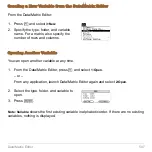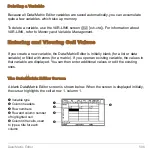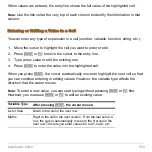Split Screens
494
Voyage™ 200:
Exiting the Split Screen Mode
TOP–BOTTOM
1:1
0 – 154
0 – 34
0 – 154
0 – 34
LEFT–RIGHT
1:1
0 – 76
0 – 72
0 – 76
0 – 72
Split 1 App
Split 2 App
Split
Ratio
x
y
x
y
FULL
N/A
0 – 238
0 – 102
N/A
N/A
TOP–BOTTOM
1:1
1:2
2:1
0 – 234
0 – 234
0 – 234
0 – 46
0 – 26
0 – 68
0 – 234
0 – 234
0 – 234
0 – 46
0 – 68
0 – 26
LEFT–RIGHT
1:1
1:2
2:1
0 – 116
0 – 76
0 – 156
0 – 98
0 – 98
0 – 98
0 –116
0 – 156
0 – 76
0 – 98
0 – 98
0 – 98
Method 1:
Press
3
to display the MODE dialog box. Then
set
Split Screen = FULL
. When you press
¸
to
close the dialog box, the full-sized screen shows the
application specified in
Split 1 App
.
Split 1 App
Split 2 App
Split
Ratio
x
y
x
y
Summary of Contents for Titanium TI-89
Page 9: ...Getting Started 6 TI 89 Titanium keys Ë Ì Í Ê ...
Page 34: ...Getting Started 31 2 or D 2 B u s i n e s s D B D B Press Result ...
Page 43: ...Getting Started 40 3 0 D B D D B D Press Result ...
Page 44: ...Getting Started 41 D 2 0 0 2 D B Scroll down to October and press Press Result ...
Page 58: ...Getting Started 55 Example Set split screen mode to TOP BOTTOM Press Result 3 B D ...
Page 70: ...Getting Started 67 ...
Page 175: ...Operating the Calculator 172 From the Keyboard ...
Page 456: ...Tables 453 ...
Page 527: ...Data Matrix Editor 524 ...