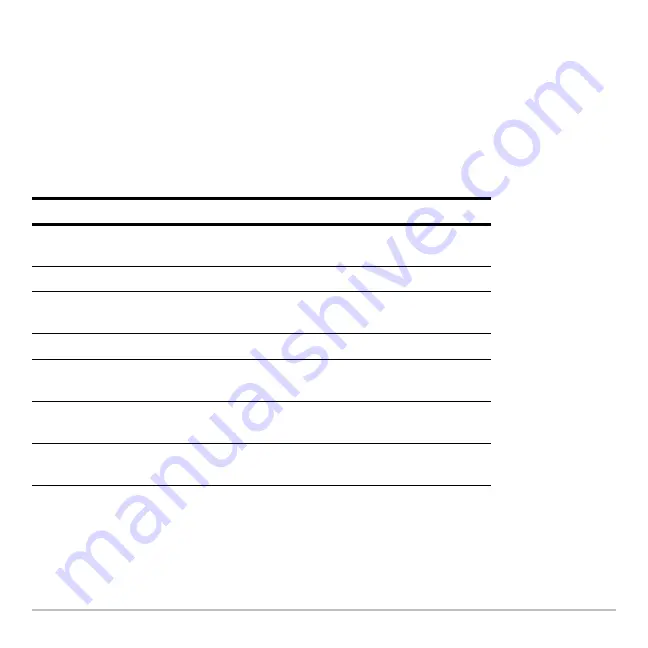
Getting Started
28
Selecting an Apps category
On the TI-89 Titanium, the Apps category names appear only in the
F1
Menu. To select
an Apps category, press
ƒ
2:Select Category
and use the cursor keys to highlight an
Apps category, and then press
¸
to select the highlighted category. You can also
use the function key shortcuts to select a category from the keypad (use the
2
key if
necessary). The App icons for the selected category appear on the Apps desktop.
The App icons for the selected category appear on the Apps desktop.
Key
Description
„
All
Icons for all installed Apps displayed. Not
customizable.
…
English
Customizable category. English is the default.
†
SocialSt
Customizable category. SocialSt (social studies)
is the default.
‡
Math
Customizable category. Math is the default.
2 ˆ
Graphing
Customizable category. Graphing is the default.
2 ‰
Science
Customizable category. Science is the default.
2 Š
Organizr
Customizable category. Organizr (organizer) is
the default.
Summary of Contents for Titanium TI-89
Page 9: ...Getting Started 6 TI 89 Titanium keys Ë Ì Í Ê ...
Page 34: ...Getting Started 31 2 or D 2 B u s i n e s s D B D B Press Result ...
Page 43: ...Getting Started 40 3 0 D B D D B D Press Result ...
Page 44: ...Getting Started 41 D 2 0 0 2 D B Scroll down to October and press Press Result ...
Page 58: ...Getting Started 55 Example Set split screen mode to TOP BOTTOM Press Result 3 B D ...
Page 70: ...Getting Started 67 ...
Page 175: ...Operating the Calculator 172 From the Keyboard ...
Page 456: ...Tables 453 ...
Page 527: ...Data Matrix Editor 524 ...






























