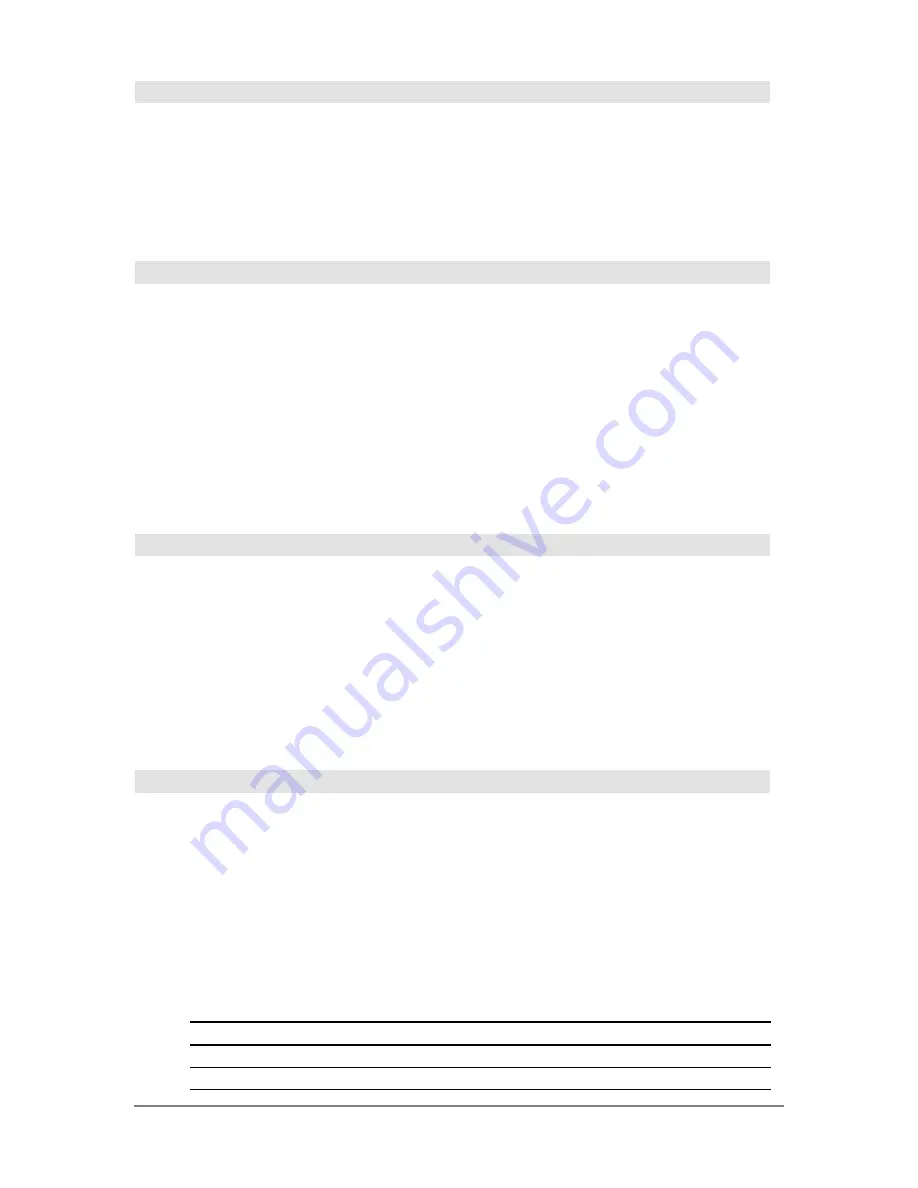
842
Appendix A: Functions and Instructions
setDate()
CATALOG
setDate(
year,month,day
)
⇒
listold
Sets the clock to the date given in the argument and
returns a list. (
Note:
The
year must fall in the range
1997 - 2132.) The returned list is in
{
yearold,monthold,dayold
} format. The returned date is
the previous clock value.
Enter the year as a four-digit integer. The month
and day can be either one- or two-digit integers.
setDate(2001,10,31)
¸
{2001 11 1}
setDtFmt()
CATALOG
setDtFmt(
integer
)
⇒
integerold
Sets the date format for the desktop according to
the argument and returns the previous date format
value.
Integer values:
1 = MM/DD/YY
2 = DD/MM/YY
3 = MM.DD.YY
4 = DD.MM.YY
5 = YY.MM.DD
6 = MM-DD-YY
7 = DD-MM-YY
8 = YY-MM-DD
setFold()
CATALOG
setFold(
newfolderName
)
⇒
oldfolderString
Returns the name of the current folder as a string
and sets
newfolderName
as the current folder.
The folder
newfolderName
must exist.
newFold chris
¸
Done
setFold(main)
¸
"chris"
setFold(chris)
!
oldfoldr
¸
"main"
1
!
a
¸
1
setFold(#oldfoldr)
¸
"chris"
a
¸
a
chris\a
¸
1
setGraph()
CATALOG
setGraph(
modeNameString
,
settingString
)
⇒
string
Sets the
Graph
mode
modeNameString
to
settingString
, and returns the previous setting of the
mode. Storing the previous setting lets you restore it
later.
modeNameString
is a character string that specifies
which mode you want to set. It must be one of the
mode names from the table below.
settingString
is a character string that specifies the
new setting for the mode. It must be one of the
settings listed below for the specific mode you are
setting.
setGraph("Graph Order","Seq")
¸
"SEQ"
setGraph("Coordinates","Off")
¸
"RECT"
Note:
Capitalization and blank spaces are
optional when entering mode names.
Mode Name
Settings
"Coordinates"
"Rect", "Polar", "Off"
"Graph Order"
"Seq", "Simul"
1
Summary of Contents for Titanium TI-89
Page 9: ...Getting Started 6 TI 89 Titanium keys Ë Ì Í Ê ...
Page 34: ...Getting Started 31 2 or D 2 B u s i n e s s D B D B Press Result ...
Page 43: ...Getting Started 40 3 0 D B D D B D Press Result ...
Page 44: ...Getting Started 41 D 2 0 0 2 D B Scroll down to October and press Press Result ...
Page 58: ...Getting Started 55 Example Set split screen mode to TOP BOTTOM Press Result 3 B D ...
Page 70: ...Getting Started 67 ...
Page 175: ...Operating the Calculator 172 From the Keyboard ...
Page 456: ...Tables 453 ...
Page 527: ...Data Matrix Editor 524 ...






























