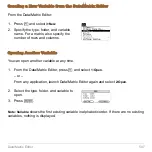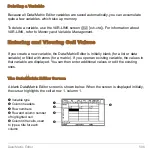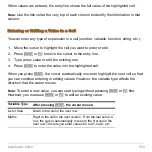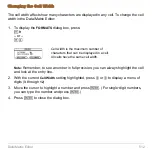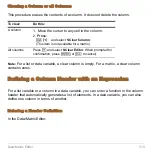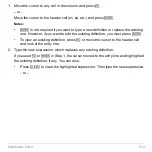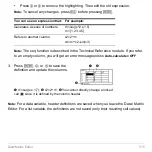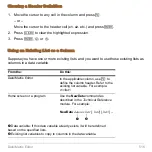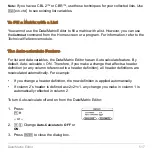Data/Matrix Editor
517
Note:
If you have a CBL 2™ or CBR™, use these techniques for your collected lists. Use
2 °
to see existing list variables.
To Fill a Matrix with a List
You cannot use the Data/Matrix Editor to fill a matrix with a list. However, you can use
the
list
8
mat
command from the Home screen or a program. For information, refer to the
Technical Reference
module.
The Auto-calculate Feature
For list and data variables, the Data/Matrix Editor has an Auto-calculate feature. By
default, Auto-calculate = ON. Therefore, if you make a change that affects a header
definition (or any column referenced in a header definition), all header definitions are
recalculated automatically. For example:
•
If you change a header definition, the new definition is applied automatically.
•
If column 2’s header is defined as c2=2
ù
c1, any change you make in column 1 is
automatically reflected in column 2.
To turn Auto-calculate off and on from the Data/Matrix Editor:
1. Press:
ƒ
9
– or –
2.
8
Í
Change
Auto-Calculate
to
OFF
or
ON
.
3. Press
¸
to close the dialog box.
Summary of Contents for Titanium TI-89
Page 9: ...Getting Started 6 TI 89 Titanium keys Ë Ì Í Ê ...
Page 34: ...Getting Started 31 2 or D 2 B u s i n e s s D B D B Press Result ...
Page 43: ...Getting Started 40 3 0 D B D D B D Press Result ...
Page 44: ...Getting Started 41 D 2 0 0 2 D B Scroll down to October and press Press Result ...
Page 58: ...Getting Started 55 Example Set split screen mode to TOP BOTTOM Press Result 3 B D ...
Page 70: ...Getting Started 67 ...
Page 175: ...Operating the Calculator 172 From the Keyboard ...
Page 456: ...Tables 453 ...
Page 527: ...Data Matrix Editor 524 ...