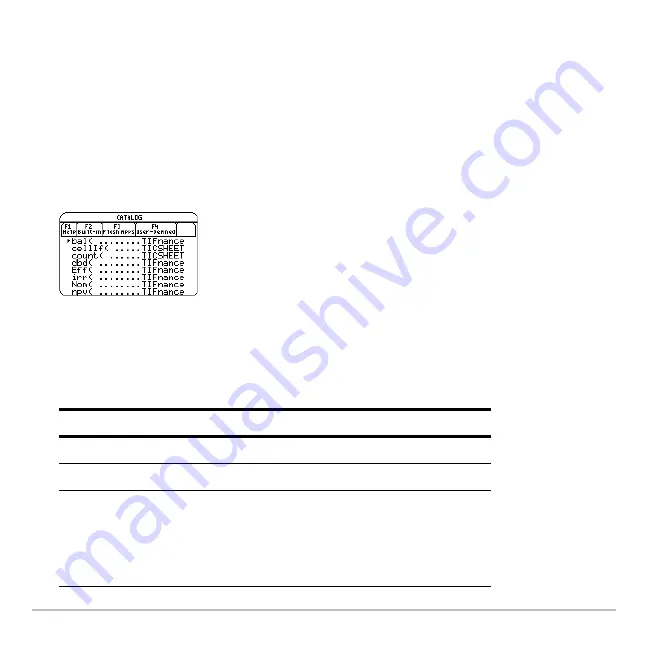
Operating the Calculator
183
Selecting a Flash Application Function
A Flash application may contain one or more functions. When you select a function, its
name is inserted in the entry line at the cursor location. Therefore, you should position
the cursor as necessary before selecting the function.
1. Press:
½
2. Press
…
Flash Apps
. (This option is dimmed if no Flash applications are installed.)
3. Move the
8
indicator to the function, and press
¸
.
•
The list is alphabetized by function name.
The left column lists functions. The right
column lists the Flash application that
contains the function.
•
Information about a function is displayed
in the status line.
•
To exit without selecting a function, press
N
.
To move the
8
indicator:
Press or type:
One function or program at a time
D
or
C
One page at a time
2 D
or
2 C
To the first function that
begins with a specified letter
The letter key. (On the TI-89
Titanium, do
not
press
j
first. If
you do, you need to press
j
or
2
™
again before you can
type a letter.)
Summary of Contents for Titanium TI-89
Page 9: ...Getting Started 6 TI 89 Titanium keys Ë Ì Í Ê ...
Page 34: ...Getting Started 31 2 or D 2 B u s i n e s s D B D B Press Result ...
Page 43: ...Getting Started 40 3 0 D B D D B D Press Result ...
Page 44: ...Getting Started 41 D 2 0 0 2 D B Scroll down to October and press Press Result ...
Page 58: ...Getting Started 55 Example Set split screen mode to TOP BOTTOM Press Result 3 B D ...
Page 70: ...Getting Started 67 ...
Page 175: ...Operating the Calculator 172 From the Keyboard ...
Page 456: ...Tables 453 ...
Page 527: ...Data Matrix Editor 524 ...













































