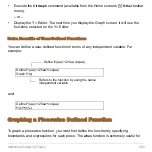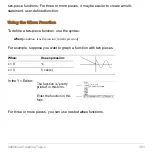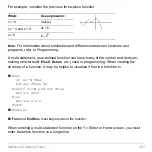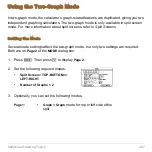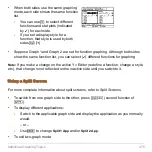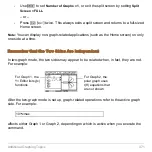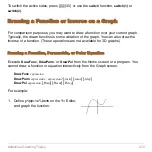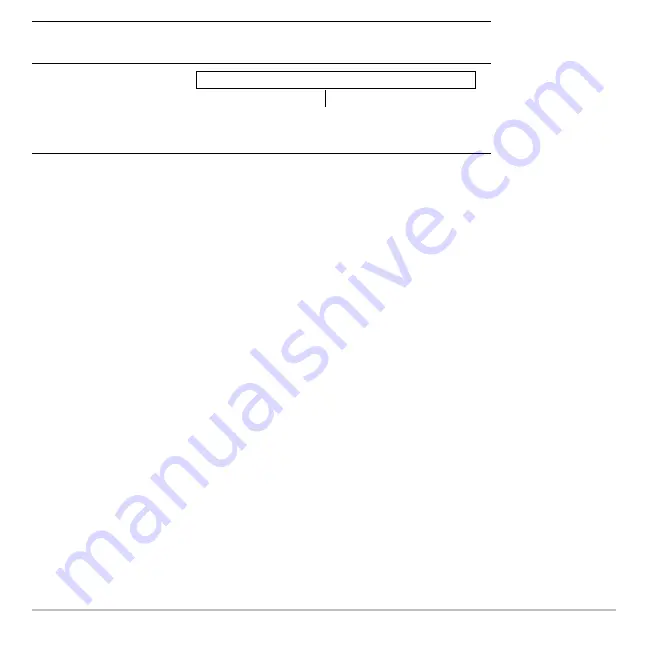
Additional Graphing Topics
459
Note:
Graph
uses the current Window variable settings and is available from the Home
screen’s
†
toolbar menu.
Graph
does not work with sequence graphs or differential equations. For parametric,
polar, and 3D graphs, use the following variations.
Note:
To create a table from the Home screen, use the
Table
command. It is similar to
Graph
. Both share the same expressions.
Graph
does not copy the expression to the Y= Editor. Instead, it temporarily suspends
any functions selected on the Y= Editor. You can trace, zoom, or show and edit
Graph
expressions on the Table screen, just the same as Y= Editor functions.
Clearing the Graph Screen
Each time you execute
Graph
, the new expression is added to the existing ones. To clear
the graphs:
A non-native independent
variable
In PARAMETRIC graphing mode:
Graph
xExpr
,
yExpr
,
t
In POLAR graphing mode:
Graph
expr
,
q
In 3D graphing mode:
Graph
expr
,
x
,
y
If the expression is in
terms of:
Use the Graph command
as shown in this example:
Graph 1.25a
ù
cos(a),a
Specify the independent variable;
otherwise, you may get an error.
Summary of Contents for Titanium TI-89
Page 9: ...Getting Started 6 TI 89 Titanium keys Ë Ì Í Ê ...
Page 34: ...Getting Started 31 2 or D 2 B u s i n e s s D B D B Press Result ...
Page 43: ...Getting Started 40 3 0 D B D D B D Press Result ...
Page 44: ...Getting Started 41 D 2 0 0 2 D B Scroll down to October and press Press Result ...
Page 58: ...Getting Started 55 Example Set split screen mode to TOP BOTTOM Press Result 3 B D ...
Page 70: ...Getting Started 67 ...
Page 175: ...Operating the Calculator 172 From the Keyboard ...
Page 456: ...Tables 453 ...
Page 527: ...Data Matrix Editor 524 ...