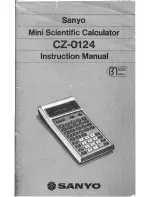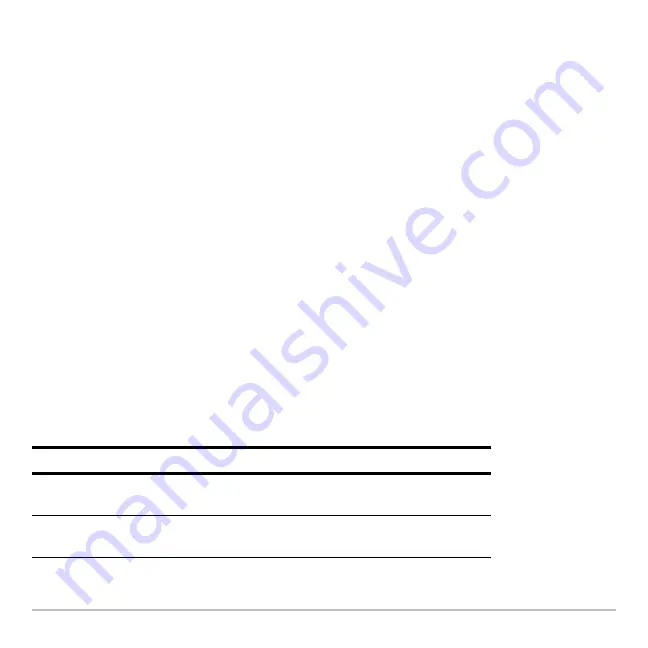
Connectivity
703
Setting Up the Units
Flash applications will transfer only between certain units. For example, you can transfer
an App from a TI-89 Titanium to another TI-89 Titanium, or from a TI-89 Titanium to a TI-
89.
During transmission, a progress bar is displayed in the status line of the receiving unit.
When transmission is complete, the
VAR-LINK
screen is updated on the receiving unit.
Note:
Before transferring a purchased App, the receiving unit must have the appropriate
certificate, if required. A certificate is a file that is generated by TI. Free and concept
Apps do not require a certificate.
Rules for Transmitting Variables, Flash Applications, or Folders
Unlocked and unarchived variables that have the same name on both the sending and
receiving units will be overwritten from the sending unit.
Locked variables that have the same name on both the sending and receiving units must
be unlocked on the receiving unit before they can be overwritten from the sending unit. If
archived variables have the same names on both the sending and receiving units, a
message asks you to confirm that you will allow the variables to be overwritten.
If you select:
What happens:
Unlocked variable
The variable is transmitted to the current folder and
it remains unlocked on the receiving unit.
Locked variable
The variable is transmitted to the current folder and
it remains locked on the receiving unit.
Summary of Contents for Titanium TI-89
Page 9: ...Getting Started 6 TI 89 Titanium keys Ë Ì Í Ê ...
Page 34: ...Getting Started 31 2 or D 2 B u s i n e s s D B D B Press Result ...
Page 43: ...Getting Started 40 3 0 D B D D B D Press Result ...
Page 44: ...Getting Started 41 D 2 0 0 2 D B Scroll down to October and press Press Result ...
Page 58: ...Getting Started 55 Example Set split screen mode to TOP BOTTOM Press Result 3 B D ...
Page 70: ...Getting Started 67 ...
Page 175: ...Operating the Calculator 172 From the Keyboard ...
Page 456: ...Tables 453 ...
Page 527: ...Data Matrix Editor 524 ...