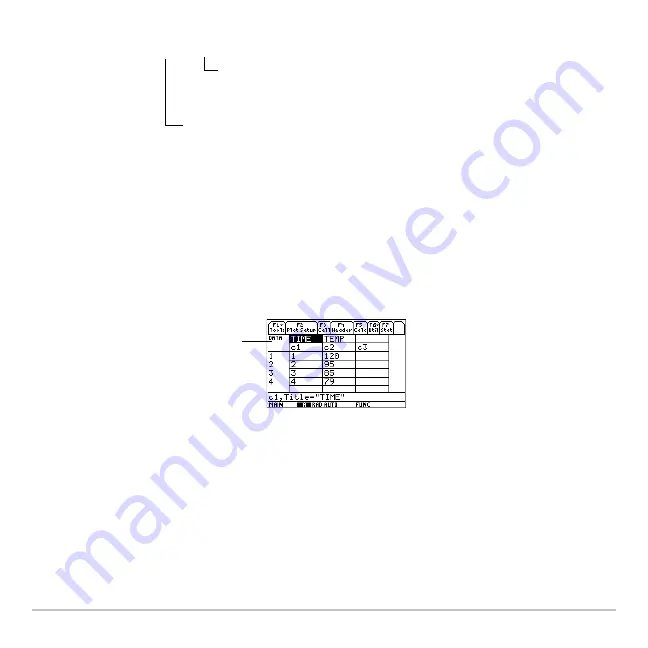
Statistics and Data Plots
555
•
From the Home screen or a program, use the
NewData
command.
For example:
NewData
temp1
,
time
,
temp
creates a data variable called
temp1
in which time is in column 1 and
temp
is in column
2.
•
From the Data/Matrix Editor, create a new, empty data variable with the applicable
name. For each CBL 2 list that you want to include, define a column header as that
list name.
Note:
To define or clear a column header, use
†
. For more information, refer to the
Data/Matrix Editor
module.
At this point, the columns are linked to the CBL 2 lists. If the lists are changed, the
columns will be updated automatically. However, if the lists are deleted, the data will
be lost.
To make the data variable independent of the CBL 2 lists, clear the column header
for each column. The information remains in the column, but the column is no longer
linked to the CBL 2 list.
NewData
dataVar
,
list1
[,
list2
] [,
list3
] ...
CBL 2 list variable names. In the new data
variable, list1 will be copied to column 1, list
2 to column 2, etc.
Name of the new data variable that you
want to create.
For example, define column 1
as time, column 2 as temp.
Summary of Contents for Titanium TI-89
Page 9: ...Getting Started 6 TI 89 Titanium keys Ë Ì Í Ê ...
Page 34: ...Getting Started 31 2 or D 2 B u s i n e s s D B D B Press Result ...
Page 43: ...Getting Started 40 3 0 D B D D B D Press Result ...
Page 44: ...Getting Started 41 D 2 0 0 2 D B Scroll down to October and press Press Result ...
Page 58: ...Getting Started 55 Example Set split screen mode to TOP BOTTOM Press Result 3 B D ...
Page 70: ...Getting Started 67 ...
Page 175: ...Operating the Calculator 172 From the Keyboard ...
Page 456: ...Tables 453 ...
Page 527: ...Data Matrix Editor 524 ...






























