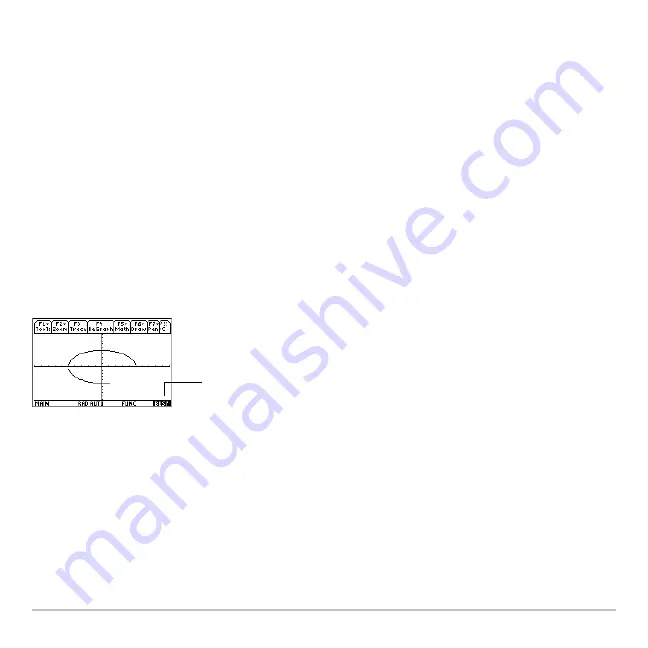
Basic Function Graphing
303
4. After changing all applicable format settings, press
¸
to save your changes and
close the
GRAPH FORMATS
dialog box.
Note:
To cancel a menu or exit the dialog box without saving any changes, use
N
instead of
¸
.
Graphing the Selected Functions
When you are ready to graph the selected functions, display the Graph screen. This
screen uses the display style and viewing window that you previously defined.
Displaying the Graph Screen
Press
8 %
. The TI-89 Titanium automatically graphs the selected functions.
If you select an
„
Zoom
operation from the Y= Editor or Window Editor, the TI-89
Titanium automatically displays the Graph screen.
Interrupting Graphing
While graphing is in progress:
BUSY
indicator shows while
graphing is in progress.
Summary of Contents for Titanium TI-89
Page 9: ...Getting Started 6 TI 89 Titanium keys Ë Ì Í Ê ...
Page 34: ...Getting Started 31 2 or D 2 B u s i n e s s D B D B Press Result ...
Page 43: ...Getting Started 40 3 0 D B D D B D Press Result ...
Page 44: ...Getting Started 41 D 2 0 0 2 D B Scroll down to October and press Press Result ...
Page 58: ...Getting Started 55 Example Set split screen mode to TOP BOTTOM Press Result 3 B D ...
Page 70: ...Getting Started 67 ...
Page 175: ...Operating the Calculator 172 From the Keyboard ...
Page 456: ...Tables 453 ...
Page 527: ...Data Matrix Editor 524 ...






























