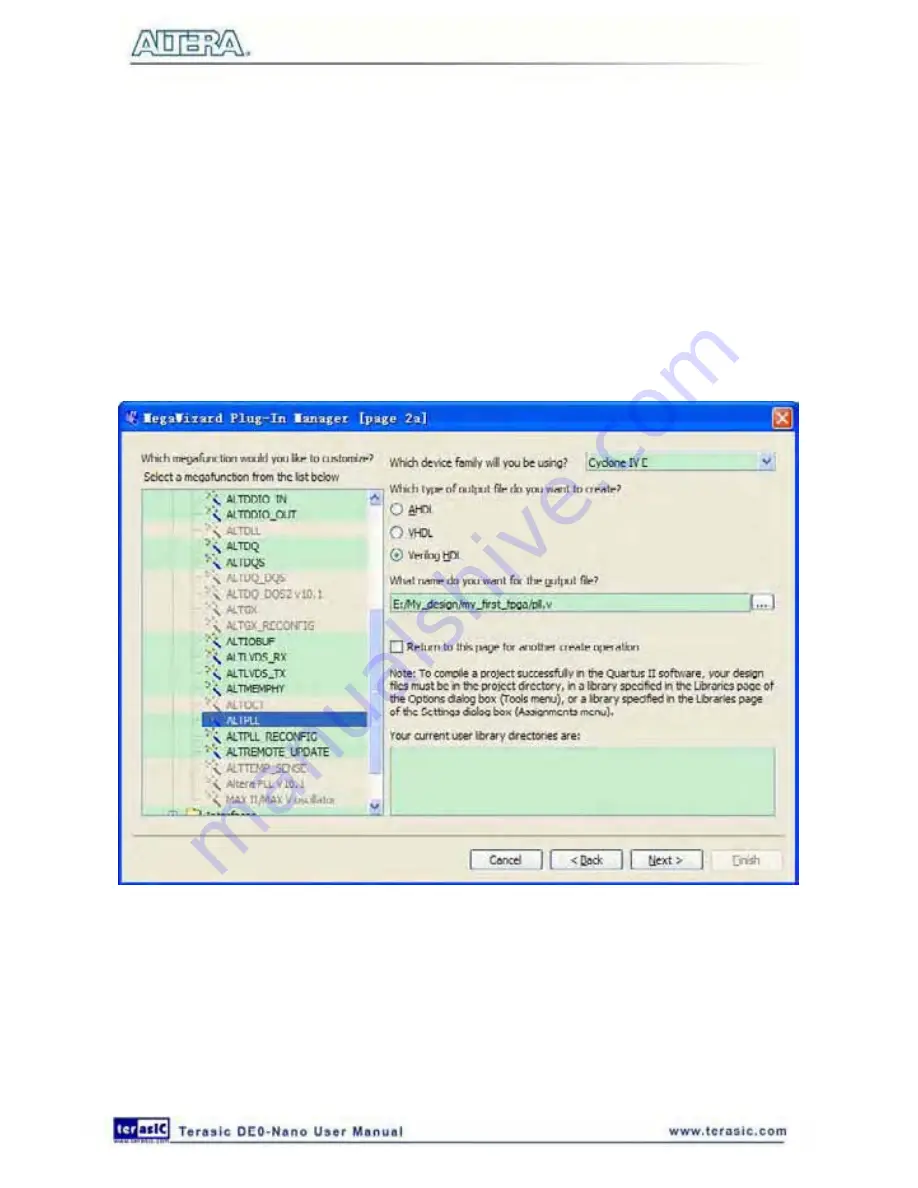
56
3. Click
Next
.
4. In MegaWizard Plug-In Manager [page 2a], specify the following selections (see
Figure 6-20
):
a. Select
I/O > ALTPLL
.
b. Under “Which device family will you be using?” select the
Cyclone IV E
for DE0-Nano
development board.
c. Under “Which type of output file do you want to create?” select
Verilog HDL
.
d. Under “What name do you want for the output file?” type pll at the end of the already created
directory name.
e. Click
Next
.
Figure 6-20 MegaWizard Plug-In Manager [page 2a] Selections
5. In the MegaWizard Plug-In Manager [page 3 of 14] window, make the following selections
(see
Figure 6-21
).
a. Confirm that the currently selected device family option is set to
Cyclone IV E
.
b. For device speed grade choose 6 for DE0-Nano.
c. Set the frequency of the inclock0 input 50 MHz.
Summary of Contents for De0-Nano
Page 1: ...1 ...
Page 4: ...4 9 3 Revision History 155 9 4 Copyright Statement 155 ...
Page 44: ...44 Figure 6 5 Browse to find the location Figure 6 6 There is no need to test the driver ...
Page 90: ...90 Figure 7 14 Add NIOS II Processor ...
Page 93: ...93 Figure 7 17 Rename the CPU 1 Figure 7 18 Rename the CPU 2 ...
Page 98: ...98 Figure 7 23 Add On Chip Memory ...
Page 100: ...100 Figure 7 25 Update Total memory size ...
Page 102: ...102 Figure 7 28 Update CPU settings ...
Page 104: ...104 Figure 7 30 Add PIO ...
Page 106: ...106 Figure 7 32 PIO 21 Rename pio_0 to pio_led as shown in Figure 7 33 Figure 7 33 Rename PIO ...
Page 113: ...113 Figure 7 43 Input verilog Text Figure 7 44 Open DE0_NANO_SOPC v ...
Page 146: ...146 Figure 8 16 Display Progress and Result Information for the SDRAM Demonstration ...
Page 150: ...150 Figure 9 3 Select Devices Page ...
Page 151: ...151 Figure 9 4 Convert Programming Files Page ...






























