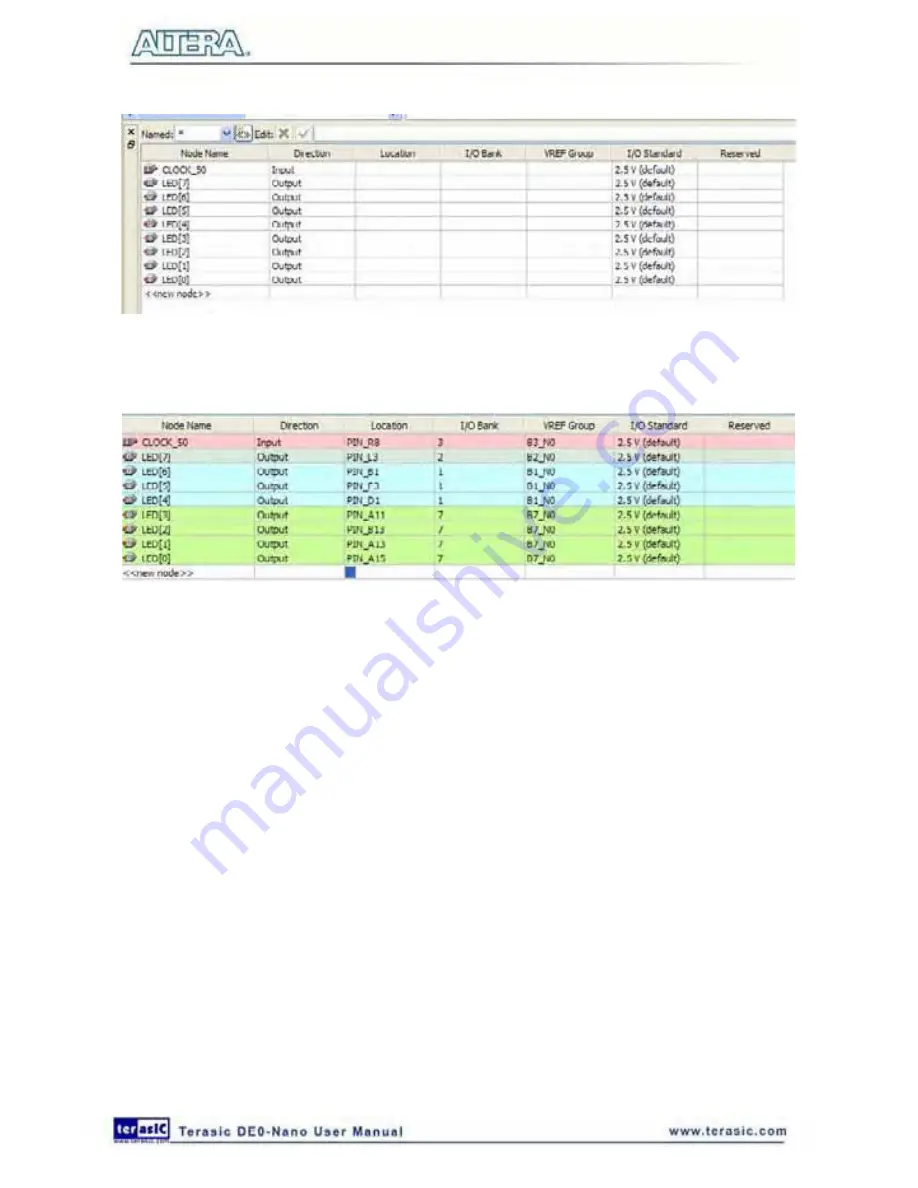
117
Figure 7-51 Blank Pins
39. Input Location values as shown in
Figure 7-52
.
Figure 7-52 Set Pins
40. Close the pin planner and recompile the project.
7
7
.
.
3
3
D
D
o
o
w
w
n
n
l
l
o
o
a
a
d
d
t
t
h
h
e
e
H
H
a
a
r
r
d
d
w
w
a
a
r
r
e
e
D
D
e
e
s
s
i
i
g
g
n
n
This section describes how to download the configuration file to the board.
Download the FPGA configuration file (i.e. the SRAM Object File (.sof) that contains the NIOS II
based system) to the board by performing the following steps:
1. Connect the board to the host computer via the USB download cable.
2. Start the
NIOS II IDE
.
3. After the welcome page appears, click
Workbench
.
4. Select
Tools
>
Quartus II Programmer
.
5. Click
Auto Detect
. The device on your development board should be detected automatically.
6. Click the top row to highlight it.
Summary of Contents for De0-Nano
Page 1: ...1 ...
Page 4: ...4 9 3 Revision History 155 9 4 Copyright Statement 155 ...
Page 44: ...44 Figure 6 5 Browse to find the location Figure 6 6 There is no need to test the driver ...
Page 90: ...90 Figure 7 14 Add NIOS II Processor ...
Page 93: ...93 Figure 7 17 Rename the CPU 1 Figure 7 18 Rename the CPU 2 ...
Page 98: ...98 Figure 7 23 Add On Chip Memory ...
Page 100: ...100 Figure 7 25 Update Total memory size ...
Page 102: ...102 Figure 7 28 Update CPU settings ...
Page 104: ...104 Figure 7 30 Add PIO ...
Page 106: ...106 Figure 7 32 PIO 21 Rename pio_0 to pio_led as shown in Figure 7 33 Figure 7 33 Rename PIO ...
Page 113: ...113 Figure 7 43 Input verilog Text Figure 7 44 Open DE0_NANO_SOPC v ...
Page 146: ...146 Figure 8 16 Display Progress and Result Information for the SDRAM Demonstration ...
Page 150: ...150 Figure 9 3 Select Devices Page ...
Page 151: ...151 Figure 9 4 Convert Programming Files Page ...






























