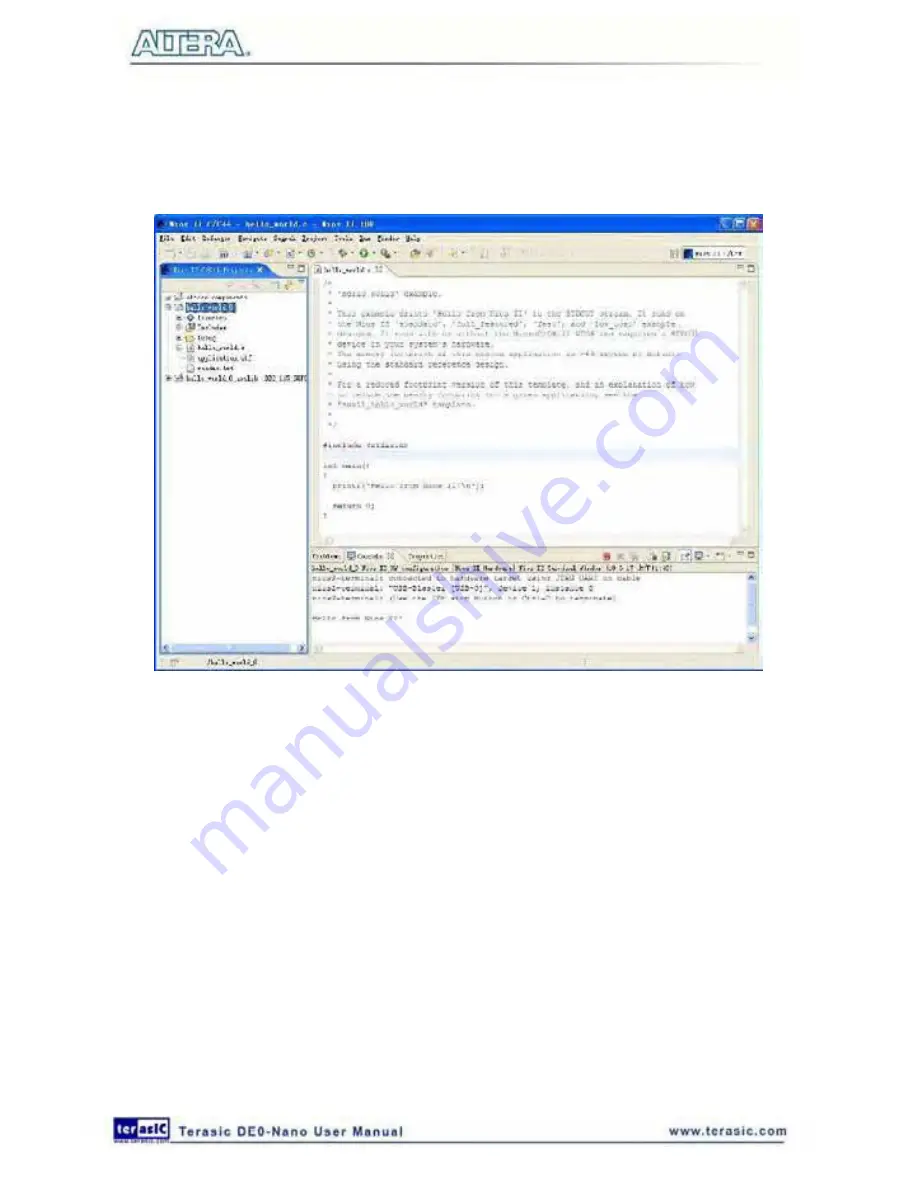
124
After a successful compilation, right-click the
hello_world_0
project, select
Run As >
NIOS II
Hardware
. The IDE will download the program to the target FPGA development board and begin
execution. When the target hardware begins executing the program, the message ’
Hello from Nios
II!
’ will appear in the NIOS II IDE Console tab, as shown in
Figure 7-58
for an example.
Figure 7-58 Hello_World_0 Program Output
Now you have created, compiled, and run your first software program based on NIOS II. And you
can perform additional operations such as configuring the system properties, editing and re-building
the application, and debugging the source code.
7
7
.
.
6
6
E
E
d
d
i
i
t
t
a
a
n
n
d
d
R
R
e
e
-
-
R
R
u
u
n
n
t
t
h
h
e
e
P
P
r
r
o
o
g
g
r
r
a
a
m
m
You can modify the
hello_world.c
program file in the IDE, build it, and re-run the program to
observe your changes, as it executes on the target board. In this section you will add code that will
make the green LEDs, on the DE0-Nano board, blink.
Perform the following steps to modify and re-run the program:
1. In the hello_world.c file, add the text shown in blue in the example below:
#include <stdio.h>
Summary of Contents for De0-Nano
Page 1: ...1 ...
Page 4: ...4 9 3 Revision History 155 9 4 Copyright Statement 155 ...
Page 44: ...44 Figure 6 5 Browse to find the location Figure 6 6 There is no need to test the driver ...
Page 90: ...90 Figure 7 14 Add NIOS II Processor ...
Page 93: ...93 Figure 7 17 Rename the CPU 1 Figure 7 18 Rename the CPU 2 ...
Page 98: ...98 Figure 7 23 Add On Chip Memory ...
Page 100: ...100 Figure 7 25 Update Total memory size ...
Page 102: ...102 Figure 7 28 Update CPU settings ...
Page 104: ...104 Figure 7 30 Add PIO ...
Page 106: ...106 Figure 7 32 PIO 21 Rename pio_0 to pio_led as shown in Figure 7 33 Figure 7 33 Rename PIO ...
Page 113: ...113 Figure 7 43 Input verilog Text Figure 7 44 Open DE0_NANO_SOPC v ...
Page 146: ...146 Figure 8 16 Display Progress and Result Information for the SDRAM Demonstration ...
Page 150: ...150 Figure 9 3 Select Devices Page ...
Page 151: ...151 Figure 9 4 Convert Programming Files Page ...






























