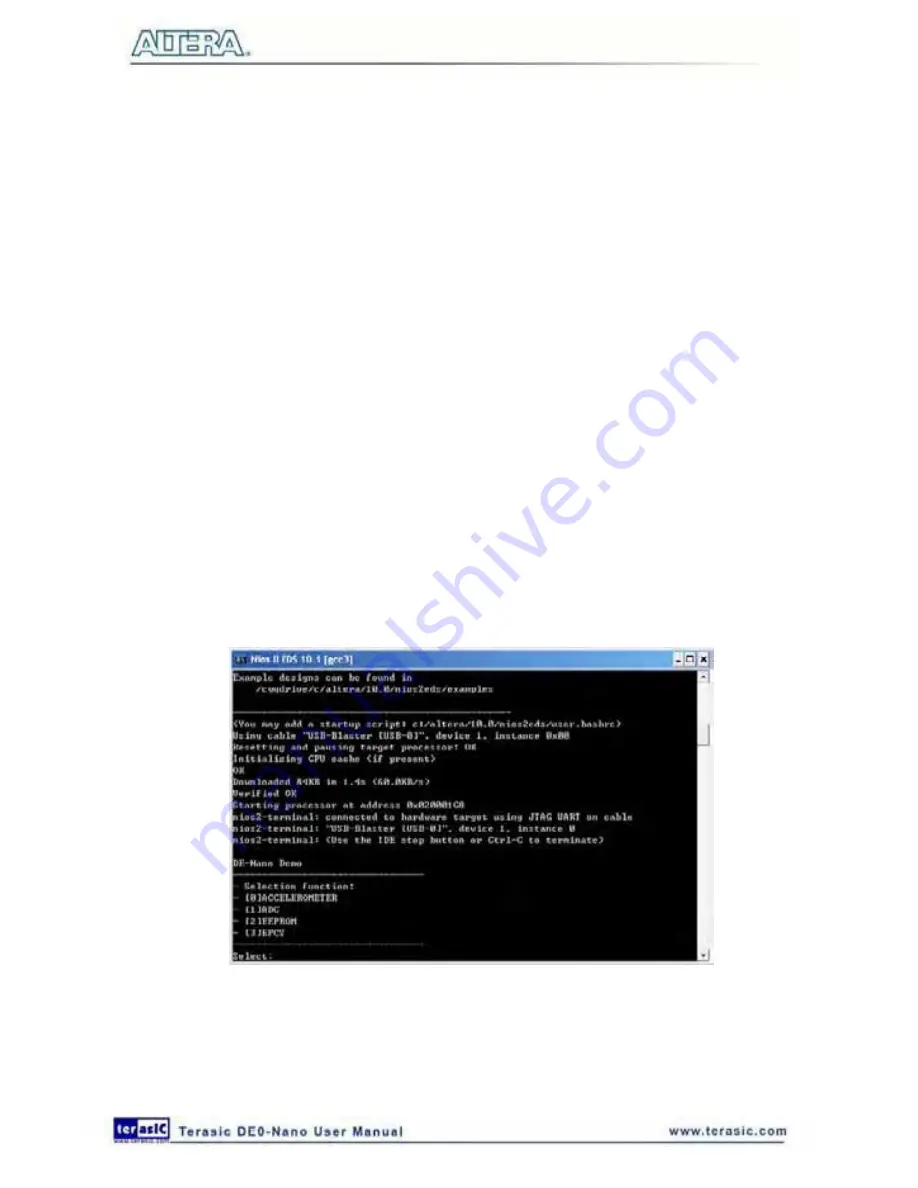
140
D
D
e
e
m
m
o
o
n
n
s
s
t
t
r
r
a
a
t
t
i
i
o
o
n
n
S
S
o
o
u
u
r
r
c
c
e
e
C
C
o
o
d
d
e
e
Project directory: DE0_NANO_SOPC_DEMO
Bit stream used: DE0_NANO.sof
NIOS II elf file: DE0_NANO.elf
D
D
e
e
m
m
o
o
n
n
s
s
t
t
r
r
a
a
t
t
i
i
o
o
n
n
B
B
a
a
t
t
c
c
h
h
F
F
i
i
l
l
e
e
Demo Batch File Folder: DE0_NANO_SOPC_DEMO\demo_batch
The demo batch file includes the file:
Batch File: test.bat and test_bashrc
FPGA Configure File: DE0_NANO.sof
Nios II Program: DE0_NANO.elf
D
D
e
e
m
m
o
o
n
n
s
s
t
t
r
r
a
a
t
t
i
i
o
o
n
n
S
S
e
e
t
t
u
u
p
p
Make sure Quartus II and Nios II are installed on your PC.
Connect a USB cable to the DE0-Nano board and install USB Blaster driver if necessary.
Execute the demo batch file “test.bat” under the batch file folder,
DE0_NANO_SOPC_DEMO\demo_batch. This will load the demo into the FPGA.
After executing the batch file, a selection menu appears as follows:
Input “0” to start the accelerometer demo. The demo starts by displaying the accelerometer’s
chip ID, and then continues by displaying the X/Y/Z values every 1.0 second. To
terminate the demo, press KEY0 or KEY1 on the DE0-Nano board. Upon exiting the
demo, the selection menu will be displayed.
Summary of Contents for De0-Nano
Page 1: ...1 ...
Page 4: ...4 9 3 Revision History 155 9 4 Copyright Statement 155 ...
Page 44: ...44 Figure 6 5 Browse to find the location Figure 6 6 There is no need to test the driver ...
Page 90: ...90 Figure 7 14 Add NIOS II Processor ...
Page 93: ...93 Figure 7 17 Rename the CPU 1 Figure 7 18 Rename the CPU 2 ...
Page 98: ...98 Figure 7 23 Add On Chip Memory ...
Page 100: ...100 Figure 7 25 Update Total memory size ...
Page 102: ...102 Figure 7 28 Update CPU settings ...
Page 104: ...104 Figure 7 30 Add PIO ...
Page 106: ...106 Figure 7 32 PIO 21 Rename pio_0 to pio_led as shown in Figure 7 33 Figure 7 33 Rename PIO ...
Page 113: ...113 Figure 7 43 Input verilog Text Figure 7 44 Open DE0_NANO_SOPC v ...
Page 146: ...146 Figure 8 16 Display Progress and Result Information for the SDRAM Demonstration ...
Page 150: ...150 Figure 9 3 Select Devices Page ...
Page 151: ...151 Figure 9 4 Convert Programming Files Page ...
















































