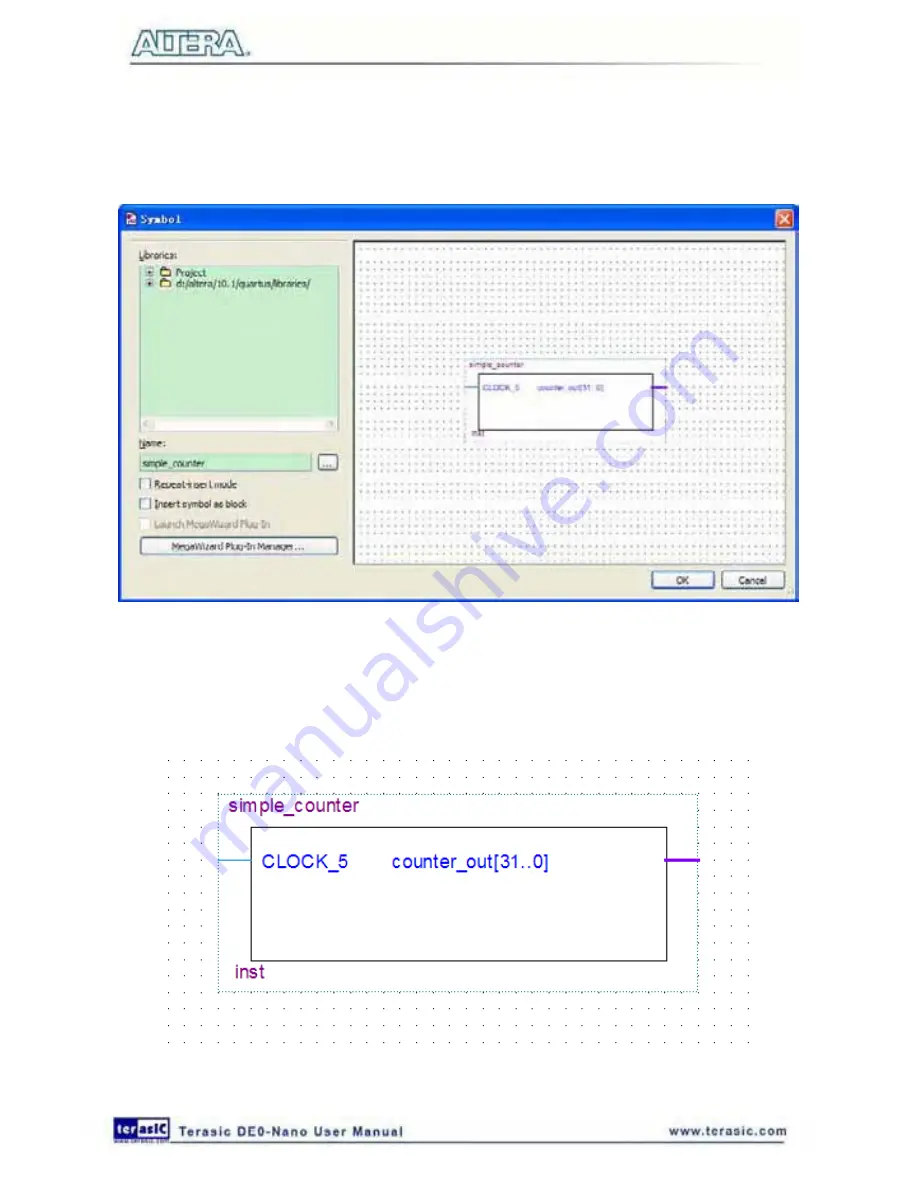
54
9. Right click in the blank area of the BDF file, and select
Insert > Symbol
.
10. Double-click the Project directory to expand it.
11. Select the newly created simple_counter symbol by clicking its icon.
Figure 6-17 Adding the Symbol to the BDF
12. Click
OK
.
13. Move the cursor to the BDF grid; the symbol image moves with the cursor. Click to place the
simple_counter symbol onto the BDF. You can move the block after placing it by simply clicking
and dragging it to where you want it and releasing the mouse button to place it. See
Figure 6-18
.
Figure 6-18 Placing the simple_counter symbol
Summary of Contents for De0-Nano
Page 1: ...1 ...
Page 4: ...4 9 3 Revision History 155 9 4 Copyright Statement 155 ...
Page 44: ...44 Figure 6 5 Browse to find the location Figure 6 6 There is no need to test the driver ...
Page 90: ...90 Figure 7 14 Add NIOS II Processor ...
Page 93: ...93 Figure 7 17 Rename the CPU 1 Figure 7 18 Rename the CPU 2 ...
Page 98: ...98 Figure 7 23 Add On Chip Memory ...
Page 100: ...100 Figure 7 25 Update Total memory size ...
Page 102: ...102 Figure 7 28 Update CPU settings ...
Page 104: ...104 Figure 7 30 Add PIO ...
Page 106: ...106 Figure 7 32 PIO 21 Rename pio_0 to pio_led as shown in Figure 7 33 Figure 7 33 Rename PIO ...
Page 113: ...113 Figure 7 43 Input verilog Text Figure 7 44 Open DE0_NANO_SOPC v ...
Page 146: ...146 Figure 8 16 Display Progress and Result Information for the SDRAM Demonstration ...
Page 150: ...150 Figure 9 3 Select Devices Page ...
Page 151: ...151 Figure 9 4 Convert Programming Files Page ...






























