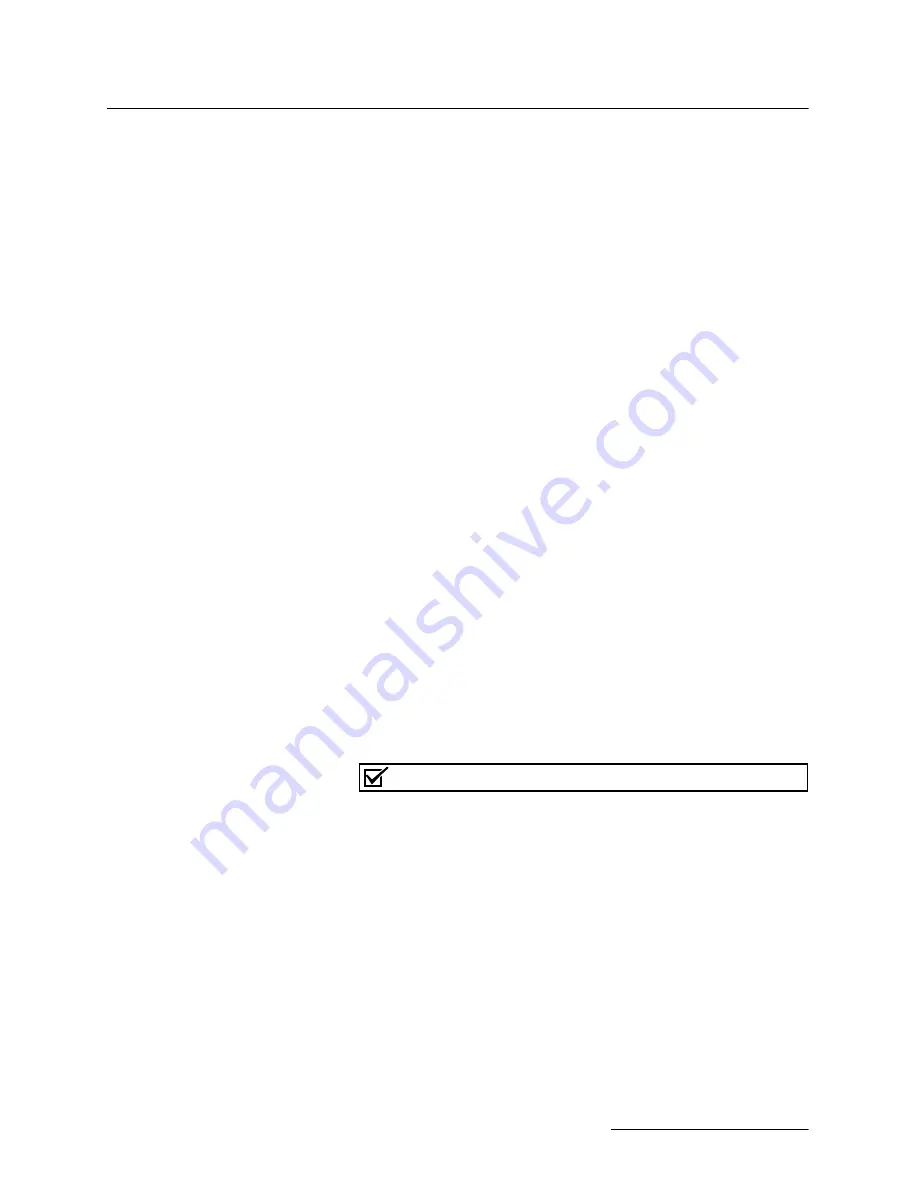
ACCQPrep HP125
Section 5 PeakTrak
5-19
·
N
EW
F
OLDER
— Click this button to create and name
a new folder.
·
U
P
— Click this button to browse the contents of the
next-higher folder level.
·
S
EARCH
— Enter a keyword and click the S
EARCH
button to find matching file names. Click the C
LEAR
S
EARCH
button to clear the results.
·
File Management options — Click the Copy Files to
Flash Drive or Move Files to Flash Drive to create
archive copies (PDF or Text) of the files on a
connected flash drive. Click the Delete by Age to
specify an age limit, beyond which will be deleted
from the internal hard drive.
·
File/folder info scroll box — This box lists the
contents of the current folder. The contents can be
sorted by clicking the column headings.
·
File Type — This option is shown when you can limit
the display to certain types of files. Select the desired
file type from the list.
·
File Name — This text entry box is used to identify
the currently selected (highlighted) file or folder
when browsing and opening files. When using a Save
As command, use this box to name the file.
·
O
PEN
/S
AVE
/D
ELETE
— This button performs the
listed action.
·
Load Previous Run from Detected Rack — This
option appears when using the F
ILE
> O
PEN
command. If you click this option, the system reads
the RFID tag on a single rack and displays the last
R
UN
F
ILE
collected on the detected rack on this
instrument. This feature is useful you are unsure of
the rack’s contents.
Note
The rack must be placed in the left position in the instrument. If
the AutoSampler is present, the rack must still be placed inside
the ACCQ
Prep
.
·
C
ANCEL
— Click the C
ANCEL
button to close the
window without saving or opening the file.
5.2.10 Set Data Path
The F
ILE
> S
ET
D
ATA
P
ATH
menu command opens the S
ET
D
ATA
P
ATH
window. Use this window to select a default folder for the
current user. After selecting a folder, file operations such as
saving or opening files will use this selected directory.
The Set Data Path primarily is used with the U
SER
M
AN
-
AGEMENT
feature. U
SER
M
ANAGEMENT
will automatically create
a folder for each user. When using the system, set the data path
to your folder or a subfolder within. Each user has a different
data path. The window contains the following controls:
Summary of Contents for ACCQPrep HP125
Page 2: ......
Page 6: ...ACCQPrep HP125 Installation and Operation Guide Safety Warnings 6 ...
Page 10: ...ACCQPrep HP125 Table of Contents 4 ...
Page 16: ...ACCQPrep HP125 Section 1 Introduction 1 6 ...
Page 100: ...ACCQPrep HP125 Section 5 PeakTrak 5 36 ...
Page 128: ...ACCQPrep HP125 Section 6 Maintenance 6 28 ...
Page 130: ...ACCQPrep HP125 Appendix A A 2 This page is intentionally left blank ...
Page 132: ...ACCQPrep HP125 Appendix A A 4 This page is intentionally left blank ...
Page 134: ...ACCQPrep HP125 Appendix A A 6 This page is intentionally left blank ...
Page 135: ...A 7 Appendix A ACCQPrep HP125 This page is intentionally left blank ...
Page 136: ...A 8 This page is intentionally left blank ...
Page 138: ......
Page 140: ......
Page 142: ......






























