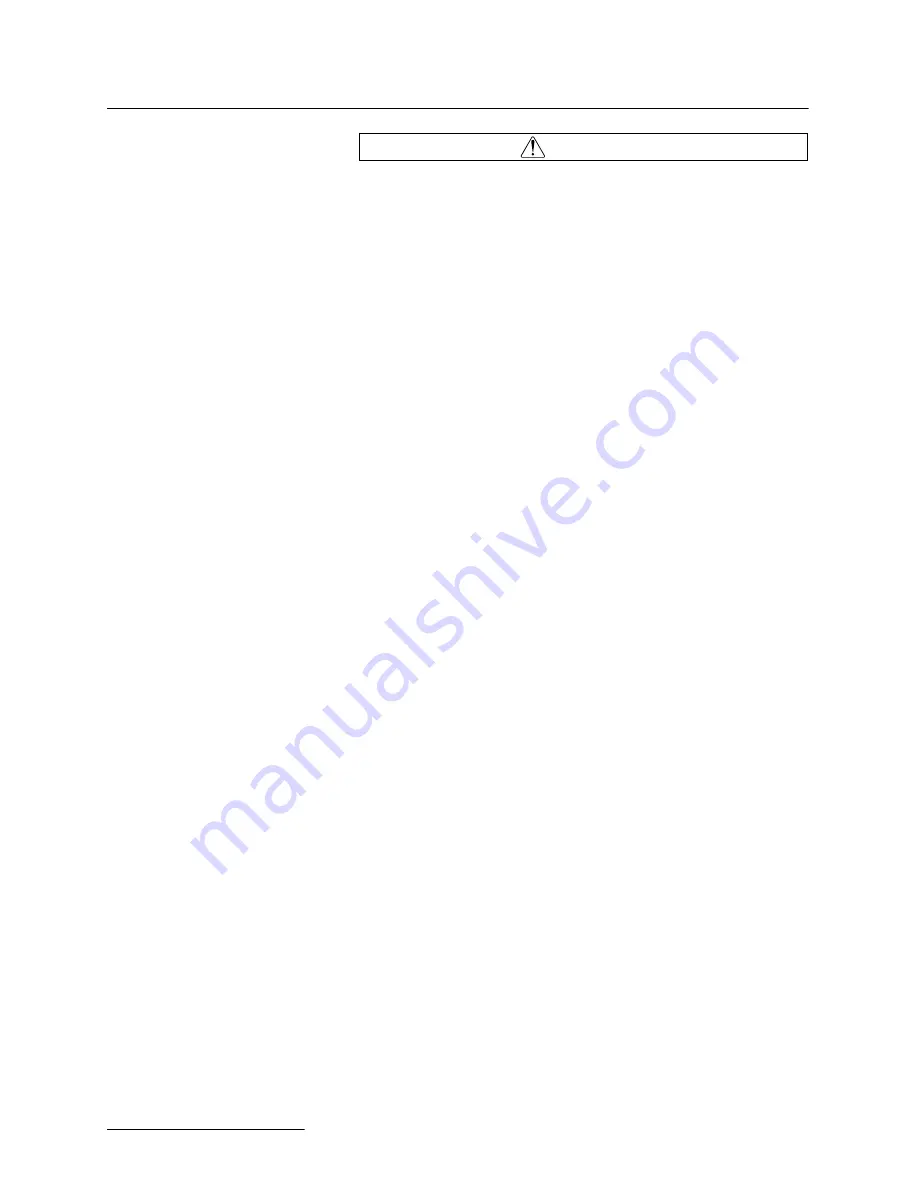
ACCQPrep HP125
Section 5 PeakTrak
5-6
WARNING
Do not shut down or disconnect the vacuum line to the roughing
pump until the PurIon is fully vented as indicated by PeakTrak.
5.2.4 Tools
The Tools menu has the following options:
Manual Control –
Choose this command to open the
M
ANUAL
C
ONTROL
window. From this window you can
operate the system manually. Manual control can assist
with priming or purging the internal plumbing, and aid
system troubleshooting.
Auto Zero –
Choose this command to zero the detector
trace(s) during a run.
Configuration –
Choose this command to open the
C
ONFIGURATION
window. From this window you specify the
solvents used with the system, set default volumes for
collection tubes, set the system date and time, configure
network settings, etc.
Set Administrator Password –
Choose this command to
open the S
ET
A
DMINISTRATOR
P
ASSWORD
window. The
default password set on the system is “accqprep”. If you
change the password, make a record of the new password in
a safe place.
Passwords protect unauthorized modifications to:
• User management
• System date and time
• System password
Before any of the above can be accessed, you must enter a
password. Password protection can be disabled so all users can
modify the entry.
User Management –
Choose this command to open the
U
SER
M
ANAGEMENT
window. You can use this window to
add or remove users from the system.
• To add a user, click the A
DD
N
EW
button and enter the
user name in the window that appears. Another window
will appear to enter a password for the new user. Enter
the password, or leave the text empty if no password is
desired. When you add a user a working folder for that
user is automatically created. When you log in, their
data files will automatically be stored in their user
folder. It will be reset when logging out. Use the F
ILE
>
S
ET
D
ATA
P
ATH
command to select your folder. To
prevent unauthorized changes to user management, this
function is password protected.
• To delete a user, click the D
ELETE
button next to the
user’s name and confirm the action.
• To change a password, click the C
HANGE
P
ASSWORD
button to change the password for a user.
• To delete a password, leave the text box empty.
Summary of Contents for ACCQPrep HP125
Page 2: ......
Page 6: ...ACCQPrep HP125 Installation and Operation Guide Safety Warnings 6 ...
Page 10: ...ACCQPrep HP125 Table of Contents 4 ...
Page 16: ...ACCQPrep HP125 Section 1 Introduction 1 6 ...
Page 100: ...ACCQPrep HP125 Section 5 PeakTrak 5 36 ...
Page 128: ...ACCQPrep HP125 Section 6 Maintenance 6 28 ...
Page 130: ...ACCQPrep HP125 Appendix A A 2 This page is intentionally left blank ...
Page 132: ...ACCQPrep HP125 Appendix A A 4 This page is intentionally left blank ...
Page 134: ...ACCQPrep HP125 Appendix A A 6 This page is intentionally left blank ...
Page 135: ...A 7 Appendix A ACCQPrep HP125 This page is intentionally left blank ...
Page 136: ...A 8 This page is intentionally left blank ...
Page 138: ......
Page 140: ......
Page 142: ......






























