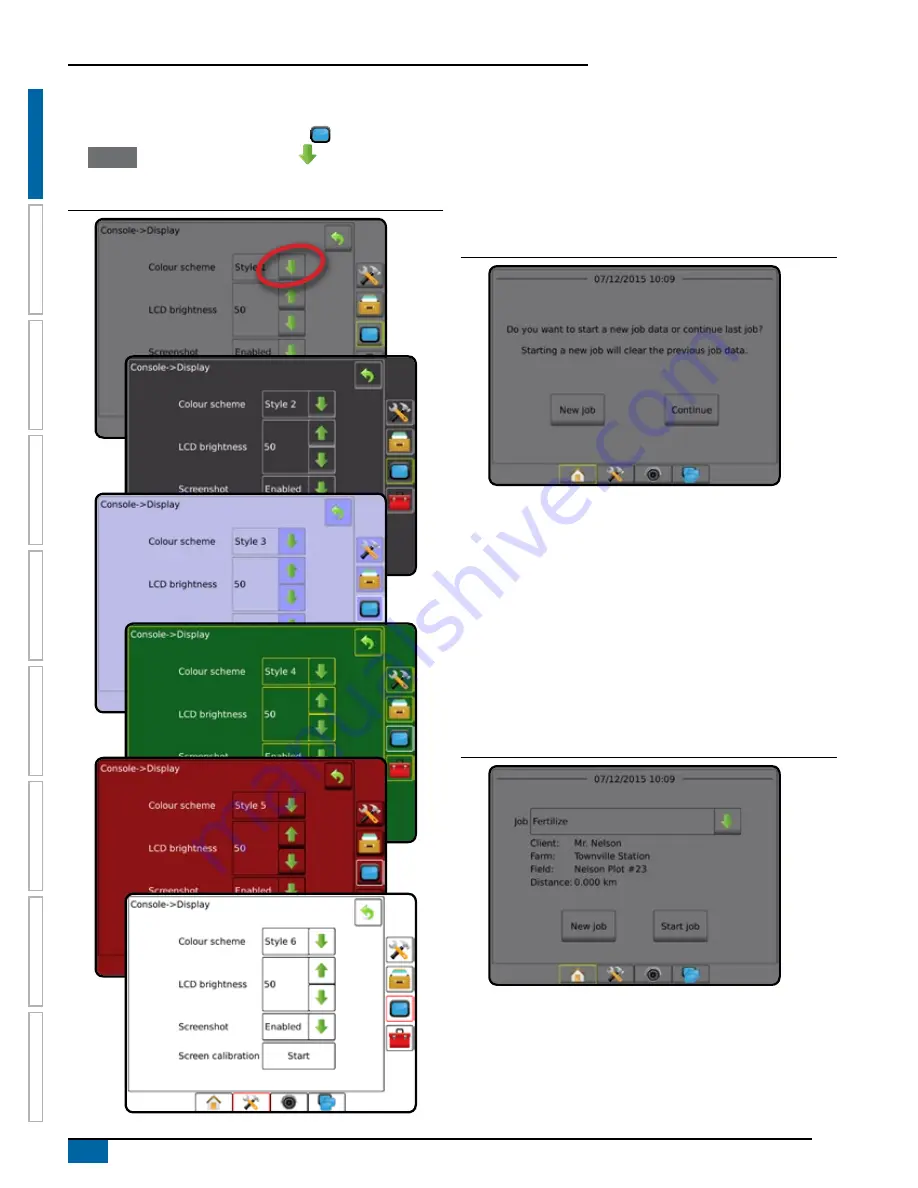
4
www.teejet.com
Aeros 9040 field computer
HOME
SE
TUP
GUID
ANCE
FULL SCREEN
IMPLEMENT
GNSS
RA
TE C
ONTR
OL
APPENDIX
INTR
ODUC
TION
Console screen colours
The console is available in six colour schemes. From the System
setup bottom key, press CONSOLE side tab and enter
the
Display
options. Press DOWN arrow to access the Colour
scheme options to select colour mode.
Figure 1-5: Colour schemes
Simple or advanced mode
To change between simple mode and advanced mode, see the
configuration chapter under Data –> Options.
In simple mode, only one job will be available at a time. Only
bounded area and coverage areas are displayed on the home
screen. Only the current job is available for saving in Reports. Use
with Fieldware Link is not available.
Figure 1-6: Simple mode home screen
In advanced mode, more than one job will be available at any time.
Client, farm, field and job names; bounded and coverage areas;
application time; and distance from selected job are displayed on the
home screen. All saved job profiles can be exported as a PDF, SHP
or KML file to a USB drive using Data -> Reports.
Client information, farm information, field information, and
prescription maps can only be inputted using Fieldware Link. A job
name can only be edited using Fieldware Link.
A user can duplicate jobs for reuse of guidelines, boundaries, applied
data, prescription map and/or polygons using Fieldware Link or
Data -> Job data -> Manage in the console.
Figure 1-7: Advanced mode home screen
Summary of Contents for AEROS 9040
Page 1: ...Software version 4 31 U S E R M A N U A L AEROS 9040...
Page 116: ......













































