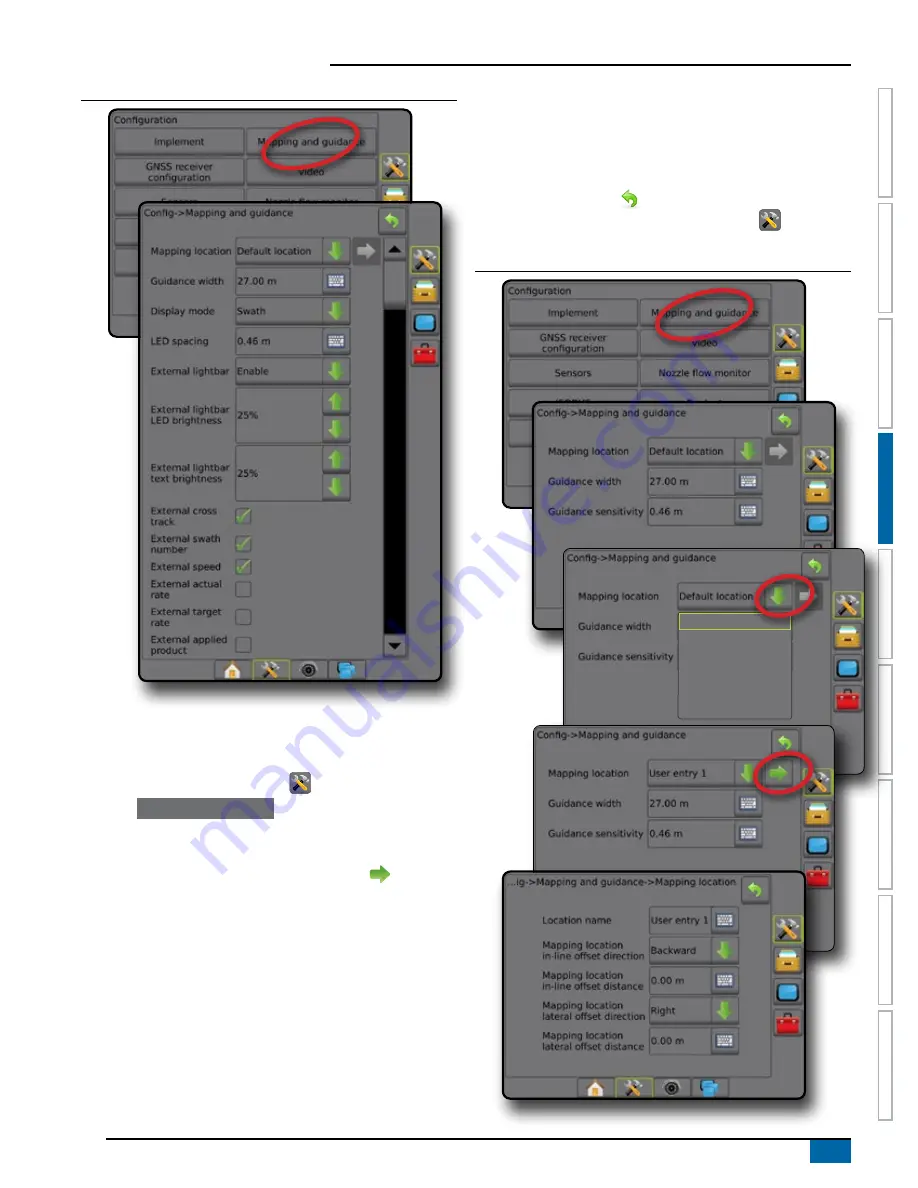
19
98-05304-EN R2
Aeros 9040 field computer
HOME
GUID
ANCE
FULL SCREEN
IMPLEMENT
INTR
ODUC
TION
GNSS
RA
TE C
ONTR
OL
APPENDIX
SE
TUP
Figure 4-14: Mapping and guidance with external lightbar
User entered mapping location
Mapping location establishes the location from which boundary and
polygon mapping will take place.
1. Press CONFIGURATION side tab
.
2. Press
Mapping and guidance
.
3. Select user entry location from the Mapping Locations drop-
down options.
4. Press MAPPING LOCATION NEXT PAGE arrow to set up
the selected specific mapping location options.
5. Select:
►Location name – used to enter the name of the mapping
location for the current user entry selected
►Mapping location in-line offset direction – used to select
whether the mapping location is located in front of or behind
the GNSS antenna as the vehicle moves in a forward direction
►Mapping location in-line offset distance – used to define the in-
line distance from the GNSS antenna to the mapping location
►Mapping location lateral offset direction – used to select
the lateral direction from the centreline of the machine to
the mapping location while facing in the machine’s forward
direction
►Mapping location lateral offset distance – used to define the
lateral distance from the centreline of the machine to the
mapping location
6. Press RETURN arrow
to return to the Mapping and
Guidance screen or CONFIGURATION side tab
to return to
the main Configuration screen.
Figure 4-15: User entered mapping location
Default location
User entry 1
User entry 2
User entry 3
User entry 4
User entry 5
Summary of Contents for AEROS 9040
Page 1: ...Software version 4 31 U S E R M A N U A L AEROS 9040...
Page 116: ......
















































