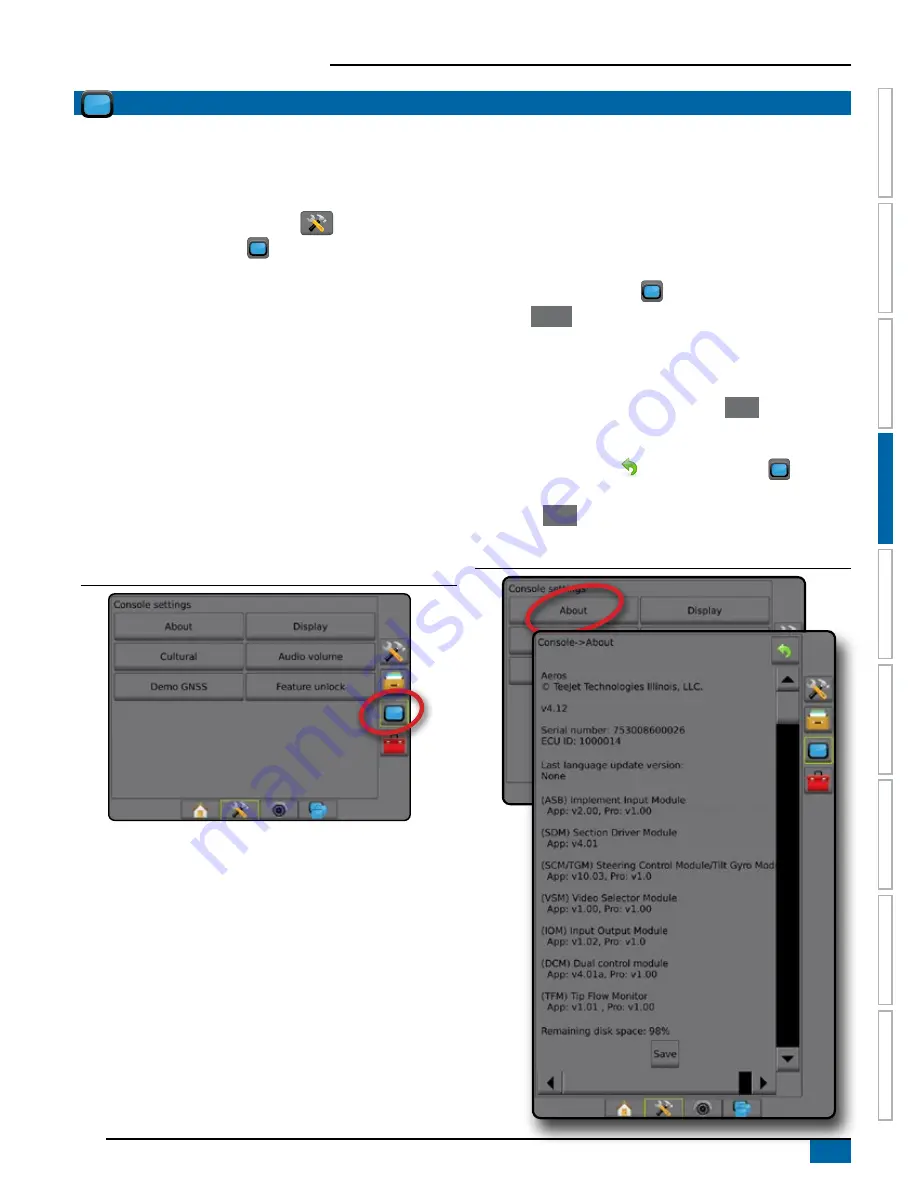
35
98-05304-EN R2
Aeros 9040 field computer
HOME
GUID
ANCE
FULL SCREEN
IMPLEMENT
INTR
ODUC
TION
GNSS
RA
TE C
ONTR
OL
APPENDIX
SE
TUP
CONSOLE
Console setup is used to configure the display and cultural settings,
unlock advanced features, and play back demo GNSS data.
Information about other devices attached to the system can be found
in the About section.
1. Press SYSTEM SETUP bottom tab
.
2. Press CONSOLE side tab
.
3. Select from:
►About – used to display the system software version as well
as the software versions of modules connected to the CAN
bus
►Display – used to configure colour scheme and LCD
brightness, establish screenshot availability, and calibrate the
touchscreen
►Cultural – used to configure units, language, and time zone
settings
►Audio Volume – used to adjust the volume level of the audio
speaker
►Demo GNSS – used to start playback of simulated GNSS
data
►Feature Unlock – used to unlock advanced features
Figure 4-41: Console options
About
About/Save screen displays the system software version as well as
the software versions of modules connected to the CAN bus.
To aid when troubleshooting problems in the field, an end user
can use the Save button to download a text file containing current
software information to a USB drive, then e-mail the file to support
personnel.
1. Press CONSOLE side tab
.
2. Press
About
.
3. Select from:
►View Information including unit serial number, software
version, and connected modules
►With a USB drive in the console, press
Save
to save the
About information to the USB drive. Saved version information
to USB drive will confirm the save.
4. Press RETURN arrow
or CONSOLE side tab
to return
to the main Console settings screen.
NOTE: The
Save
option is not available for selection (grayed out)
until a USB drive is inserted properly.
Figure 4-42: About options
Summary of Contents for AEROS 9040
Page 1: ...Software version 4 31 U S E R M A N U A L AEROS 9040...
Page 116: ......






























