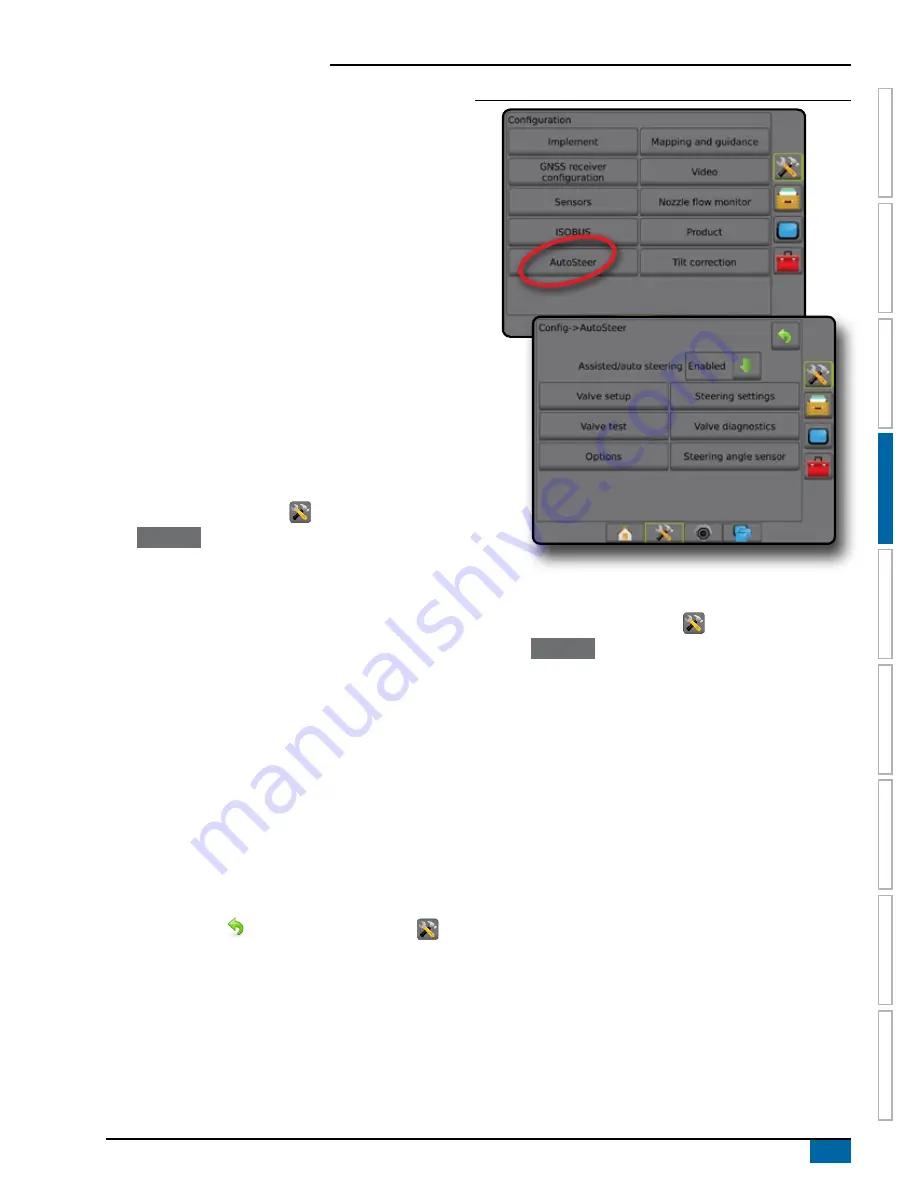
25
98-05304-EN R2
Aeros 9040 field computer
HOME
GUID
ANCE
FULL SCREEN
IMPLEMENT
INTR
ODUC
TION
GNSS
RA
TE C
ONTR
OL
APPENDIX
SE
TUP
AutoSteer
When a steering control module (SCM or SCM Pro) is present,
assisted/auto steering options will be available.
NOTE: For detailed setup instructions, refer to your specific
assisted/auto steering installation manual.
AutoSteer setup is sed to enable/disable and calibrate assisted/auto
steering
● FieldPilot [using a SCM] – used to establish valve setup
settings, steering settings, steering wheel and steering
angle sensor settings, and to perform valve tests or valve
diagnostics
● FieldPilot Pro / UniPilot Pro [using a SCM Pro] – used to
manage vehicle settings, calibrate sensors, select QI values,
as well as establish transport mode and service mode
Assisted/auto steering unavailable
If an assisted/auto steering system is not installed, setup options will
not be available.
FieldPilot [using a SCM]
1. Press CONFIGURATION side tab
.
2. Press
AutoSteer
.
3. Select if assisted/auto steering is enabled or disabled.
4. When enabled, select from:
►Valve setup – used to configure valve type, valve frequency,
minimum duty cycle left/right and maximum duty cycle left/
right
►Steering settings – used to establish coarse steering
adjustment, fine steering adjustment, deadband, and
lookahead
►Valve test – used to verify if steering is directed correctly
►Valve diagnostics – used to test the valves to see if they are
connected properly
►Options: Steering wheel sensor – used to select whether the
steering disengage sensor is magnetic or pressure sensor
based
►Steering angle sensor – used to establish and calibrate the
steering angle sensor (SAS) as the primary feedback sensor
for auto steering
5. Press RETURN arrow
or CONFIGURATION side tab
to
return to the main Configuration screen.
Figure 4-26: AutoSteer
FieldPilot Pro / UniPilot Pro [using a SCM Pro]
1. Press CONFIGURATION side tab
.
2. Press
AutoSteer
.
3. Select from:
►Manage vehicles – allows the operator to select, edit, copy,
delete, or export/import vehicle profiles as well as
NOTE: When creating a new vehicle profile or editing an
existing vehicle profile, manual disengage should be set up
before doing the automatic calibration.
◄New
– creates a new vehicle profile.
◄Load – activates the highlighted vehicle profile.
◄ Edit
– allows the operator to modify the parameters of
the active vehicle profile including wheel base, antenna
in-line offset direction & distance, antenna lateral offset
direction & distance, antenna height, SCM Pro in-line
offset direction & distance, SCM Pro lateral offset direction
& distance, SCM Pro height, and SCM Pro orientation
◄Copy – duplicates the active vehicle profile
◄ Automatic calibration
– guides the operator through the
calibration process for the active vehicle. The calibration
steps teach the FieldPilot Pro system or UniPilot Pro
system the characteristics of the vehicle and the steps are
critical to achieve optimal control performance.
Summary of Contents for AEROS 9040
Page 1: ...Software version 4 31 U S E R M A N U A L AEROS 9040...
Page 116: ......
















































