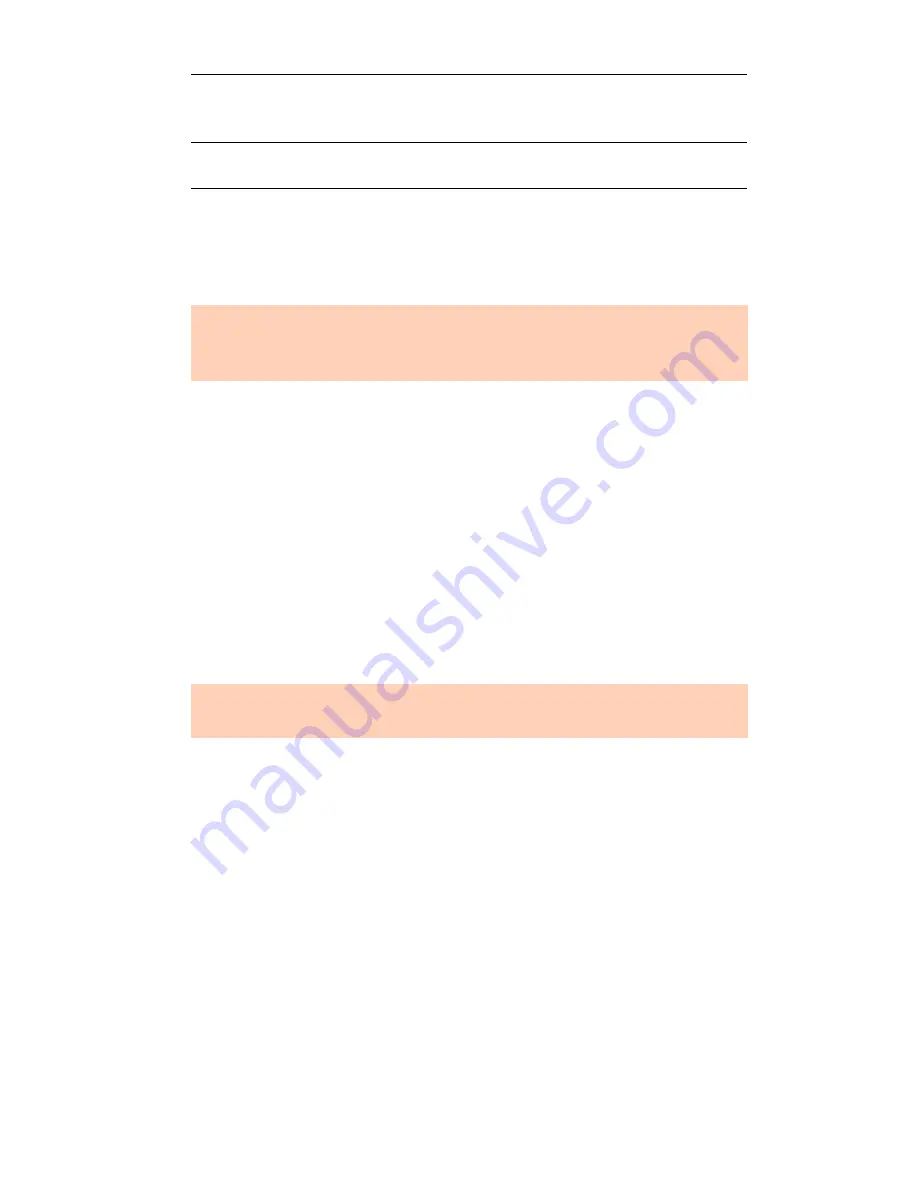
T A L K S W I T C H I N S T A L L A T I O N
5
1.5 INSTALLING THE CONFIGURATION SOFTWARE
1.5.1 Installing the software for the first time
1. Turn on your computer and insert the TalkSwitch CD into your CD drive.
The install program starts automatically.
2. Click
NEXT
and follow the instructions.
If you prefer to use Windows Explorer or if the install process does not
launch automatically:
1. Double-click the
My Computer
icon.
2. Double-click the
CD-ROM/DVD
drive.
3. Double-click the
Startscreen.exe
icon and follow the instructions. After
you click the
Finish
button, you will see the TalkSwitch icon on your
desktop. This means that you have successfully installed the
configuration software.
1.5.2 Upgrading the TalkSwitch software and firmware
We are continually looking for ways to enhance your communications
capabilities. When new features are added, we provide our users with
immediate access to an update directly from Window’s
Start
menu.
1.
Start ->
Programs -> TalkSwitch 4.00 -> TalkSwitch Auto Update.
2. If your configuration software is due for an update, a dialog box informs
you of the status of your software version. See
Figure 3
. If you need an
update, you have the option to download the update. The update file is
stored in C:\Program Files\TalkSwitch\TalkSwitch Configuration 4.00.
MEMORY SLOT
The memory card slot is a socket used with TalkSwitch
memory cards. For more information, see
1.10 Installing a memory card
on page 26.
POWER
The power connector is a receptacle rated at 16 VAC/1.5A
for connecting the supplied AC adapter input line.
If your TalkSwitch is already connected with a USB cable, disconnect the
unit before you install/upgrade the software. Reconnect the USB cable to
TalkSwitch after the configuration software is installed.
The latest version of the TalkSwitch software can also be downloaded from
the TalkSwitch website
www.talkswitch.com/support
.















































