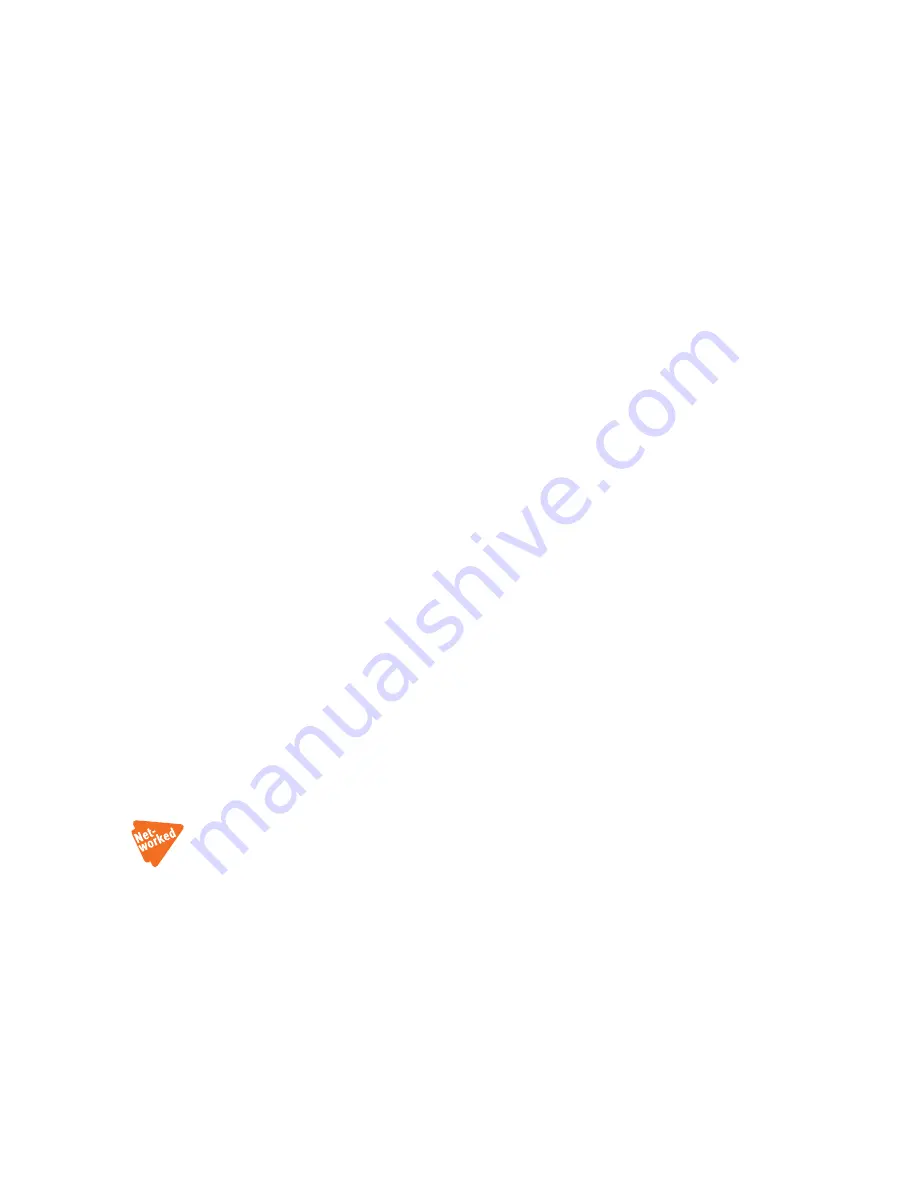
2 8
T A L K S W I T C H US E R G U I D E • N O R T H A M E R I CA
Line 1, 2, 3 and 4 lights flashing simultaneously:
The firmware needs to be updated or reloaded. Ensure that you update with
the last version, do not use the version on the installation CD. There might
be a newer version. Open the TalkSwitch configuration software.
File -> Update Firmware...
Line 1 and 4, then Line 2 and 3, lights flashing alternatively:
The system prompts are not loaded or corrupted. Reload the firmware. Open
the TalkSwitch configuration software.
File -> Update Firmware...
Line 1 and 3 lights, then Line 2 and 4 lights flashing repeatedly:
This is usually the case after a firmware update. Reboot TalkSwitch.
Tools -> Reboot TalkSwitch
or, on the front panel, turn the
power
button
off and back on.
1.13 VERIFYING THE CONNECTIONS
If you are having problems, they could be due to loose cables. Check the
following:
1. Are your telephone cables connected to a wall jack at one end and the
unit at the other? Ensure the devices you are using as extensions
(phones, faxes, etc.) are plugged into the extension jacks located on the
back panel of the unit. Do not plug your extensions directly into a wall
jack unless that jack is wired to a unit extension jack.
2. Check the Serial, USB or LAN connection between TalkSwitch and
your PC.
3. Ensure that the unit AC adapter is plugged into a working power outlet
and that the unit is turned on. Make sure that you are using the
AC adapter supplied with your unit. This adapter cannot be substituted
with any other adapter. If your adapter appears to be defective, please
contact your TalkSwitch dealer to order the proper replacement.
4. If networked, ensure that you have the latest firmware loaded on all
units. To check the firmware version, open the configuration software,
and click the link
View System Information.
All units listed in the
System
Information
dialog box should have the same firmware version.






























