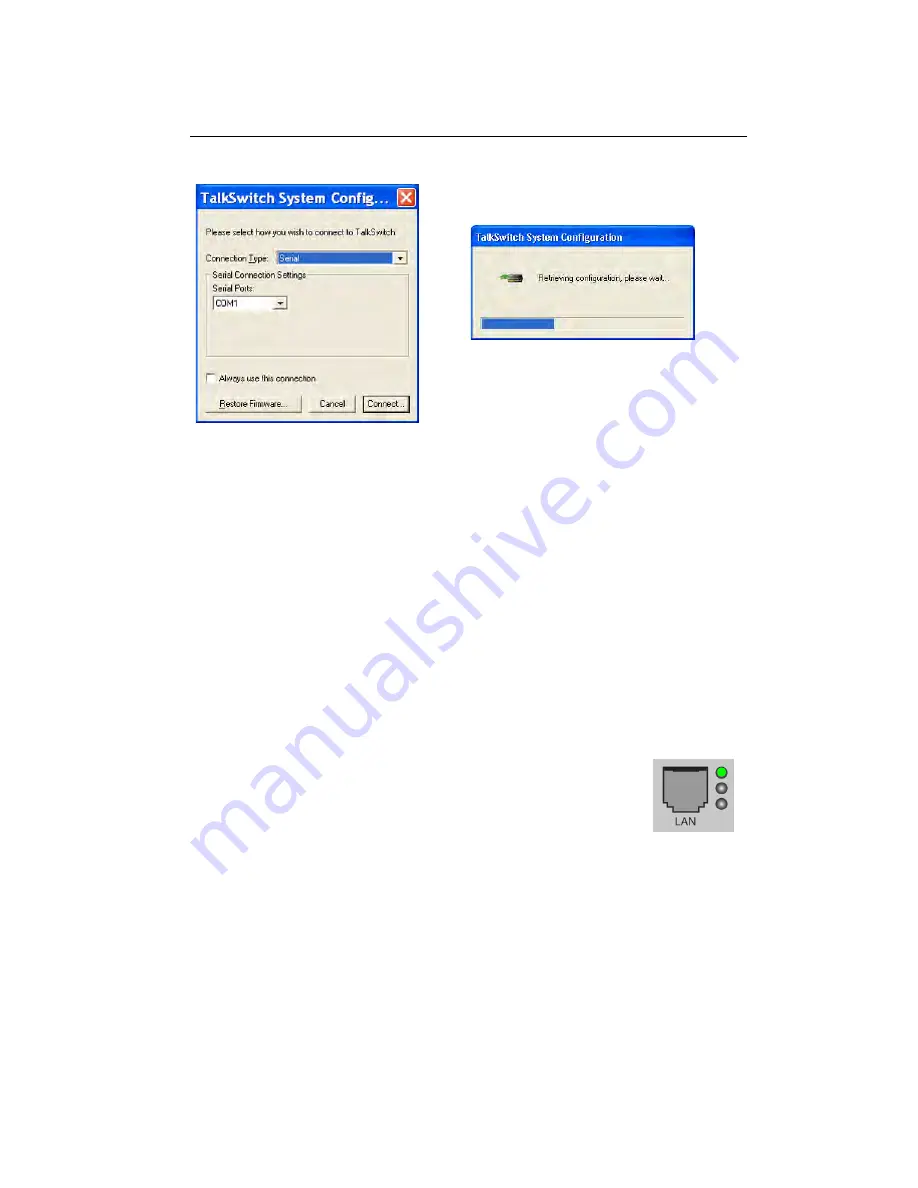
1 2
T A L K S W I T C H US E R G U I D E • N O R T H A M E R I CA
3. Double-click the TalkSwitch icon on your desktop to open the
configuration software. The dialog box below is displayed.
Figure 10: Serial connection
4. From the drop-down list in the dialog box, select
Serial
as the connection
type.
5. Select a COM port (
COM1
or
COM2
) from the
Serial ports
drop-down list
and click
Connect...
A progress bar indicates that the configuration is
being retrieved. When this process is completed, the
TalkSwitch System
Configuration
window opens. See
Figure 30
on page 29.
1.7.4 Internet connection
Select
USB
from the drop-down list and click
Connect...
A progress bar
indicates that the configuration is being retrieved. When this process is
completed, the
TalkSwitch System Configuration
window opens.
See
Figure 30
on page 29.
Ensure your unit is connected to a LAN with the supplied
Ethernet (CAT 5) cable. The top LED on the the back panel
beside the LAN port indicates that a connection has been
established with a switch or hub. To support remote
configuration over IP, map the TCP 9393 port from your firewall to
TalkSwitch. Please refer to the manual for your router/firewall to
activate port forwarding.
1. Double-click the TalkSwitch icon on your desktop to open the
configuration software. The dialog box below is displayed.
2. From the drop-down list in the dialog box, select
Internet
as the
connection type.






























