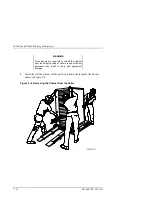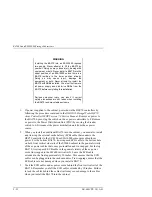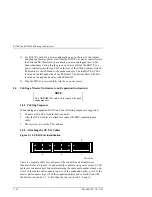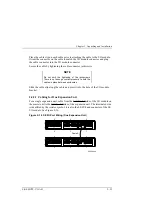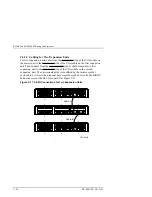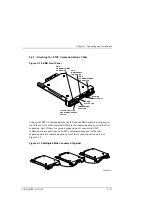RA7000 and ESA10000 Storage Subsystems
2–14
EK–SMCPP–UG. A01
You must first remove one of the side panels from each cabinet before the joiner
kit can be installed. Refer to the joiner kit instructions and follow this procedure.
1. Open the back door of the cabinet to gain access to the screw attaching the
side panel to the cabinet.
2. Use a standard 5/16” nut driver or wrench to remove the single screw
holding the side panel to the rear vertical rail. The SW600 has only one
screw attaching the side panel to the cabinet. That screw is on the bottom,
rear vertical rail of the cabinet and is accessible from the inside of the
cabinet. You will install a shoulder bolt into that hole later as well as into the
corresponding hole in the front of the cabinet. Cabinet upper and lower
brackets on which the side panel rests hold the side panel in place.
3. From the outside of the cabinet, lift the side panel up and off. This may
require two people.
4. Store the side panel. Repeat Steps 1 through 4 for the other side panel.
5. Continue the joining process.
6. Position the two cabinets you are about to join next to each other, allowing
ample room to walk around both cabinets
7. As you face the front of the cabinets, position the cabinet containing
controllers to the right. Position the cabinet with no controllers to the left.
8. The correct side panels should already be removed.
9. From the outside of the left cabinet, screw a large head shoulder bolt into the
top hole below the rectangular cutout in the lower part of the cabinets
vertical rail (the hole from which you previously removed the screw that
held the side panel onto the cabinet). Screw a second large head shoulder
bolt into the front vertical rail hole that corresponds to the rear side panel
screw hole.
10. Using two screws provided, attach the top trim piece to the right cabinet.
11. Stand facing the side of the left cabinet (the side with the panel removed).
Install kep nuts over holes 9 and 12 from the top of the vertical cabinet rails,
front and rear. Install kep nuts over holes 9 and 12 from the bottom of the
vertical cabinet rails, front and rear.