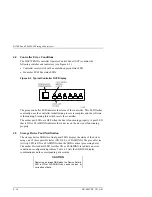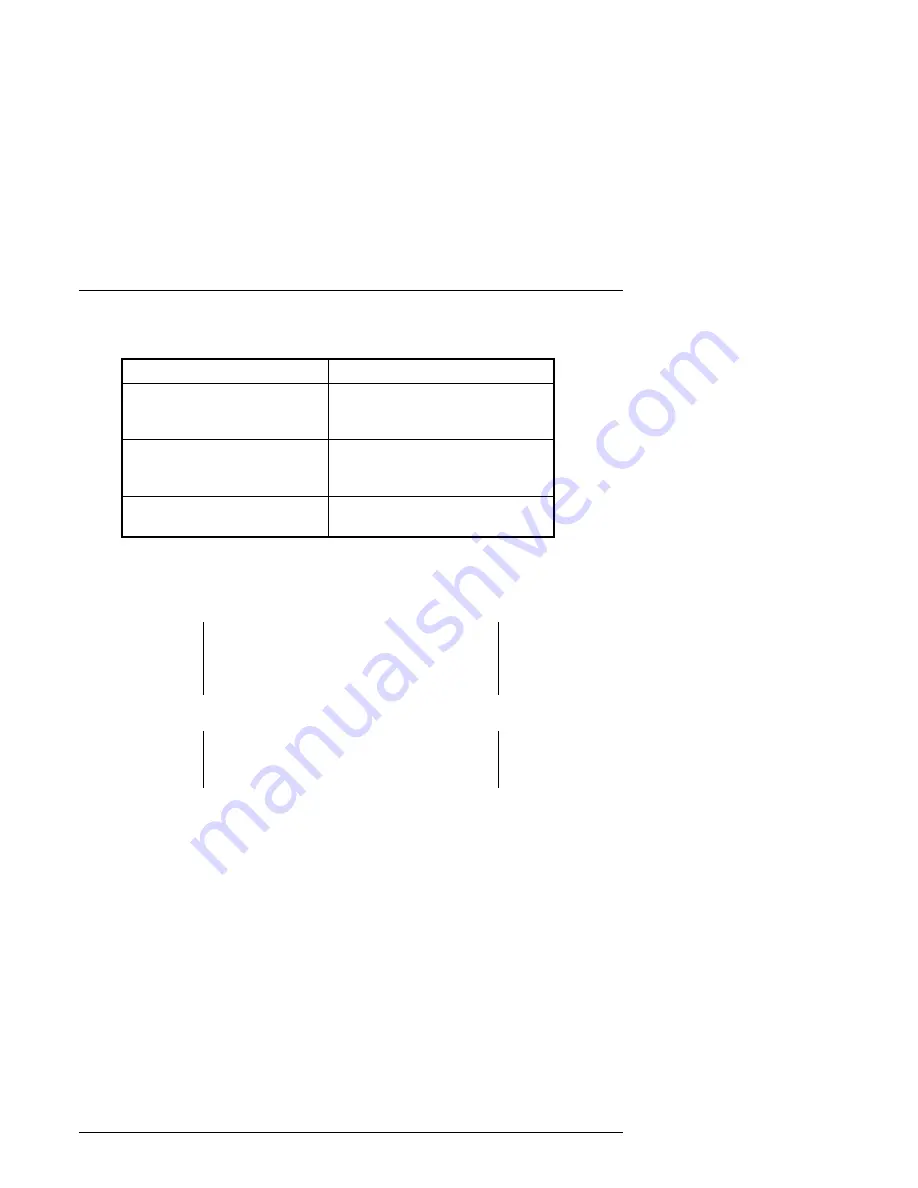
RA7000 and ESA10000 Storage Subsystems
5–8
EK–SMCPP–UG. A01
Table 5–1 RAID Controller Response to an SBB Replacement
Action
Expected Controller Response
Removing a storage device
when data is not being
transferred.
No controller response expected.
Removing a storage device
during a data transfer
operation.
Reduced operation.
Installing a storage device.
The controller reconstructs the
disk data.
The following procedure is only an example.Complete the following procedure
to replace an SBB:
1. From the maintenance console, enable the Auto Spare CLI switch.
NOTE
If the Auto Spare CLI switch is not enabled prior to
replacing the SBB, the new SBB will not load the
proper data.
CAUTION
Always use two hands when removing or installing
an SBB.
2. Remove the SBB by pressing the two mounting tabs together to release it from
the shelf, and pull it out using both hands (see Figure 5-2).
3. Insert the replacement SBB into the guide slots and firmly push it into the
shelf until the mounting tabs snap into place. The controller automatically
configures the replacement SBB.
4. Disable the Auto Spare CLI switch from the maintenance console.
For additional information on storage device replacement, see the StorageWorks
Solutions SBB User’s Guide.