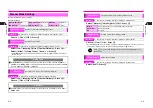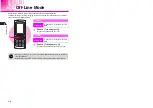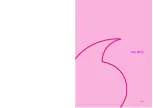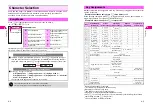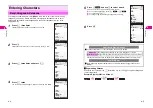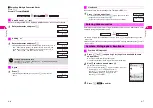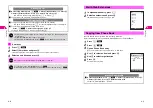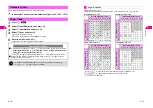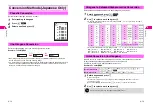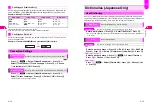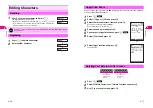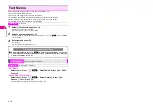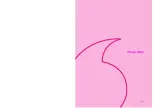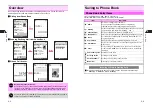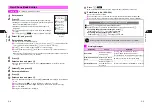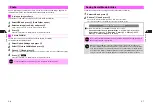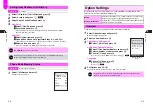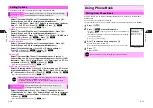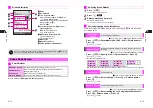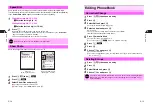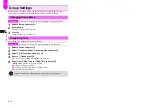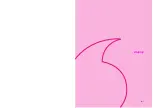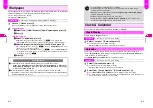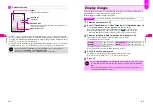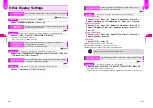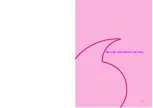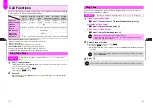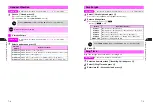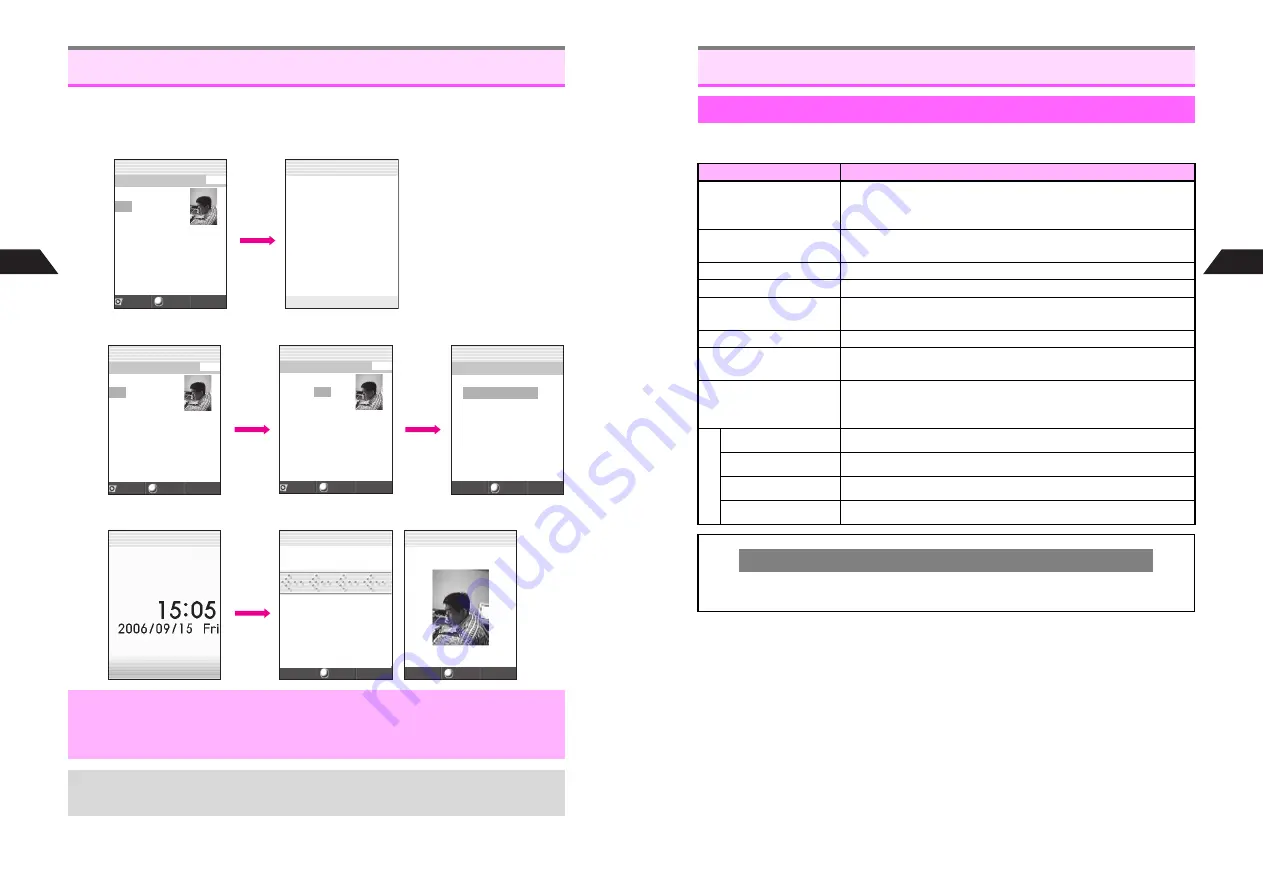
5-2
5
Phone Book
Save frequently used phone numbers and mail addresses to Phone Book. Entry
names appear for calls from numbers saved in Phone Book.
C
Dialing from Phone Book
C
Sending Sky/Long Mail from Phone Book
C
When a Call Arrives
Overview
,
Back-up Important Information
Keep separate copies of important information. When battery is exhausted/removed
for long periods, Phone Book entries may be lost; handset damage may also affect
information recovery. Vodafone is not liable for damages from lost or altered data.
+
Use Phone Book Lock (see
P.10-3
) to protect entries from accidental alteration and to
restrict access to Phone Book information.
Ueda Mikio
03123XXXX3
J
Q
n
Back
Menu
Ueda Mikio 005
1
Friends
ppuu
y
z
Pattern 1
d
Pattern 2
e
Mail Folder 1
f
Mail Folder 2
03123XXXX3
J
Q
n
f
Select
Select Mail Type
1
Send Lon
g
2
Send Sky Mail
J
E
Q
n
Back
Menu
Ueda Mikio 005
1
Friends
ppuu
y
d
Pattern 2
e
Mail Folder 1
f
Mail Folder 2
J
Q
n
Back
Menu
Ueda Mikio 005
1
Friends
ppuu
y
z
Pattern 1
d
Pattern 2
e
Mail Folder 1
f
Mail Folder 2
03123XXXX3
J
Q
n
F
bb
Menu
<<Incomin
g
Call>>
Ueda Mikio
03123XXXX3
J
Q
n
J
n
Menu
J
Q
n
A call arrives
5-3
Phone Book
5
^
Save up to 500 entries (000 - 499) in Phone Book.
^
Create QR Codes from Phone Book entries (see
P.11-28
).
Saving to Phone Book
Phone Book Entry Items
Item
Description
c
Name
Enter up to 16 single-byte characters.
Use kanji, hiragana, katakana (double or single-byte),
alphanumerics (double or single-byte) and Pictographs.
d
Reading
Katakana, alphanumerics or Symbols appear as names are entered
(up to 10 single-byte characters including
゛
and
゜
)
e
Phone Number
Enter up to three phone numbers (24 digits each)
i
Mail Address
Enter up to three mail addresses (60 single-byte alphanumerics each)
k
Group
Sort entries into 10 Groups (0 - 9). Change Group names or set
Ring Tone by Group.
x
Personal Data
Add personal details. Use up to 60 single-byte characters.
b
Secret Mode
Restrict access to Phone Book entries by saving them as Secret
Mode entries
m
Photo
Select an image to appear when you open a Phone Book entry.
Activate Picture Call/Mail to see the image set here for incoming
calls/mail.
Opt
ion S
e
tting
s Personal Ring Tone
Set Ring Tone by caller
Incoming Notice
Set Ring Tone by sender
Picture Call/Mail
Set images to appear by caller or sender
Mail Folder
Messages are sorted into folders
Incoming Calls while Creating Entry
C
Contents are temporarily saved. To return, end the call and follow these steps.
Press
b
A
Choose
1
Yes
A
Press
b
Summary of Contents for V201SH
Page 14: ...1 1 Getting Started...
Page 27: ...2 1 Basic Handset Operations...
Page 38: ...3 1 Manner Mode...
Page 42: ...4 1 Text Entry...
Page 52: ...5 1 Phone Book...
Page 61: ...6 1 Display...
Page 66: ...7 1 Sounds Related Functions...
Page 78: ...8 1 Managing Files Data Folder...
Page 91: ...9 1 Infrared...
Page 94: ...10 1 Handset Security...
Page 98: ...11 1 Additional Functions...
Page 115: ...12 1 Vodafone live Overview...
Page 118: ...13 1 Mail...
Page 144: ...14 1 Station Japanese Only...
Page 152: ...15 1 Appendix...