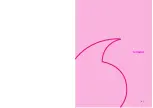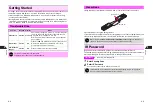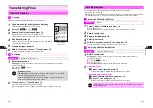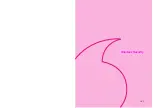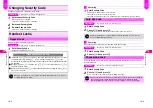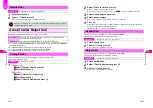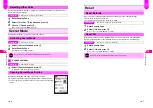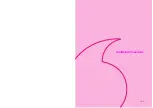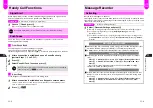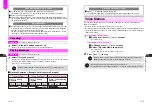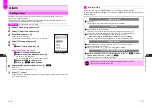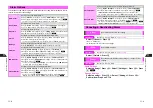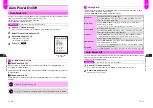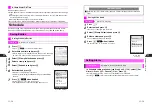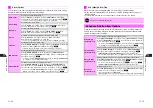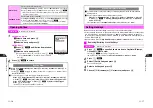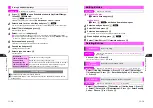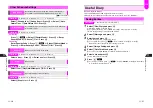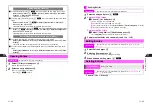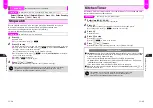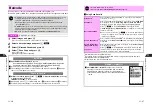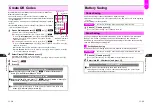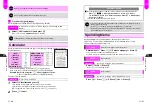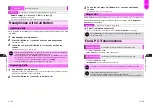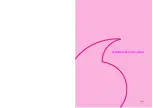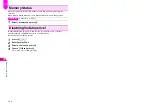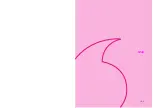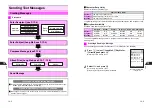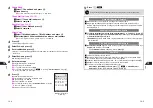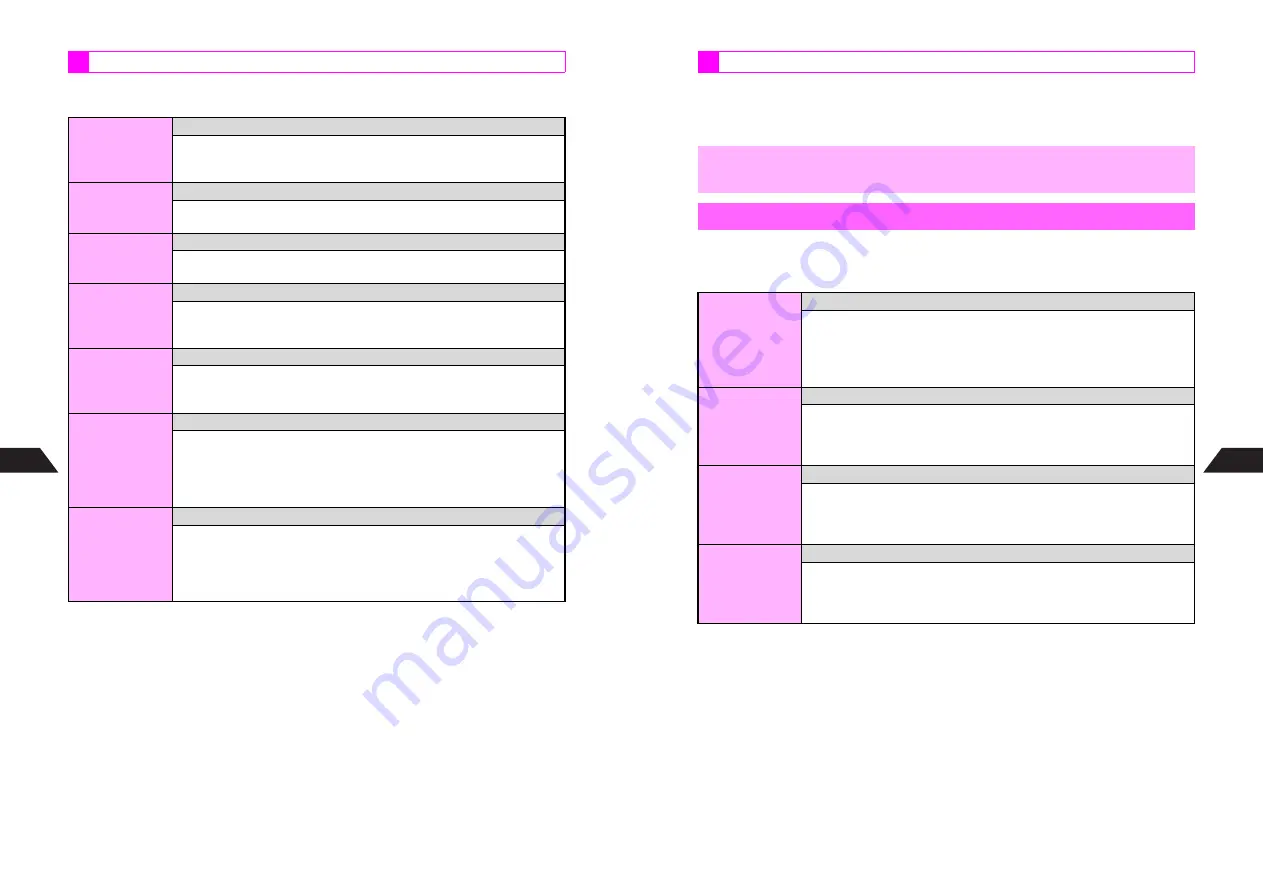
11-14
11
Additional Functions
Follow these steps after opening Set Alarm window for Schedule. After each setting,
Set Alarm window returns. Complete other settings.
Alarm Options
Alarm Tones
Set a tone to sound at Alarm Time
Select
1
Sound
A
Press
b
A
Select
1
Alarm Tones
A
Press
b
A
Select a type
A
Press
b
A
Select a tone
A
Press
b
A
Press
e
W
^
To select a tone, see procedures for Ring Tone (see
P.7-3
).
Tone Volume
Set volume from seven levels
Select
1
Sound
A
Press
b
A
Select
2
Tone Volume
A
Press
b
A
Use
E
to adjust level
A
Press
b
A
Press
e
W
Ring Time
Set how long Alarm operates
Select
1
Sound
A
Press
b
A
Select
3
Ring Time
A
Press
b
A
Enter time (02 - 99 seconds)
A
Press
b
A
Press
e
W
Snooze
Set Alarm to activate at set intervals after initial Alarm Time
Select
2
Snooze
A
Press
b
A
Choose
1
On
A
Press
b
A
Enter interval (02 - 20 minutes)
A
Press
b
^
To cancel, select
2
Snooze
A
Press
b
A
Choose
2
Off
A
Press
b
Vibration
Set handset to vibrate at Alarm Time
Select
3
Option Settings
A
Press
b
A
Select
1
Vibration
A
Press
b
A
Choose
1
On
or
2
Off
A
Press
b
A
Press
e
W
^
Vibration Pattern (see
P.7-2
) is the same as that for incoming calls.
LED Indicator
Set Small Light to flash at Alarm Time
Select
3
Option Settings
A
Press
b
A
Select
2
LED Indicator
A
Press
b
A
Select
1
Small Light
A
Press
b
A
Select a blink pattern
A
Press
b
A
Press
e
W
^
To cancel, select
3
Option Settings
A
Press
b
A
Select
2
LED Indicator
A
Press
b
A
Choose
2
Off
A
Press
b
Schedule Alert
Set an Alert to announce upcoming Alarm Time
Select
3
Option Settings
A
Press
b
A
Select
3
Schedule Alert
A
Press
b
A
Select from
2
Minutes
to
6
Months
A
Press
b
A
Enter
amount of time (5 minutes, 1 week, etc.)
A
Press
b
A
Press
e
W
^
To cancel, select
3
Option Settings
A
Press
b
A
Select
3
Schedule
Alert
A
Press
b
A
Choose
1
Off
A
Press
b
A
Press
e
W
11-15
Additional Functions
11
Alarm is activated, sounding/vibrating, etc. according to related settings.
^
Image appears if Display Images is set. However, SMAF file images take priority over
Display Images.
^
To stop Alarm, dial numbers, send messages or handle Snooze, see
P.11-7
.
Follow these steps after Step 6 on
P.11-12
(Schedule) or Step 4 on
P.11-13
(Action
Item). After each setting, Schedule settings window or Action Item settings window
returns. Complete other settings.
At Schedule Alarm Time
,
Alarms are suspended during calls.
Schedule & Action Item Options
Attach Image
(Schedule only)
Set an image or animation to Schedule entries
Select
6
Option Settings
A
Press
b
A
Select
1
Attach Image
A
Press
b
A
Select
1
Data Folder
A
Press
b
A
Select a folder
A
Press
b
A
Select
a file
A
Press
b
A
Press
e
W
^
To cancel, select
6
Option Settings
A
Press
b
A
Select
1
Attach Image
A
Press
b
A
Select
2
Cancel
A
Press
b
A
Press
e
W
Phone Number
(Schedule only)
Specify a phone number to dial via Schedule Message window
Select
6
Option Settings
A
Press
b
A
Select
5
Phone Number
A
Press
b
A
Enter a phone number
A
Press
b
A
Press
e
W
^
Phone Number
and
Advance Mail
cannot be set at the same time.
^
To copy from Phone Book, press
A
(
M
) before entering a phone number.
Advance Mail
(Schedule only)
Specify an Outbox message to send via Schedule Message window
Select
6
Option Settings
A
Press
b
A
Select
6
Advance Mail
A
Press
b
A
Select a message
A
Press
b
A
Press
e
W
^
To cancel, select the message and press
d
3
A
Press
e
W
^
Advance Mail
and
Phone Number
cannot be set at the same time.
Date Color
(Schedule only)
Set Calendar date color
Select
6
Option Settings
A
Press
b
A
Select
2
Date Color
A
Press
b
A
Select a color
A
Press
b
A
Press
e
W
^
Colors do not appear in
1-Week
view.
^
When multiple entries are saved for the date, setting for the earliest applies.
Summary of Contents for V201SH
Page 14: ...1 1 Getting Started...
Page 27: ...2 1 Basic Handset Operations...
Page 38: ...3 1 Manner Mode...
Page 42: ...4 1 Text Entry...
Page 52: ...5 1 Phone Book...
Page 61: ...6 1 Display...
Page 66: ...7 1 Sounds Related Functions...
Page 78: ...8 1 Managing Files Data Folder...
Page 91: ...9 1 Infrared...
Page 94: ...10 1 Handset Security...
Page 98: ...11 1 Additional Functions...
Page 115: ...12 1 Vodafone live Overview...
Page 118: ...13 1 Mail...
Page 144: ...14 1 Station Japanese Only...
Page 152: ...15 1 Appendix...