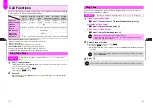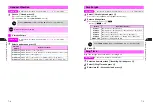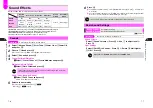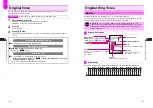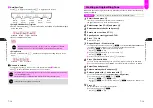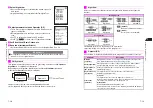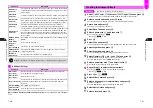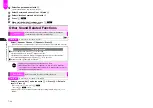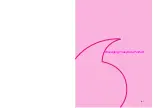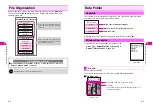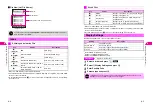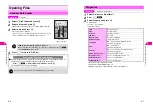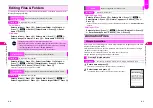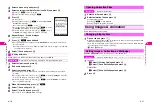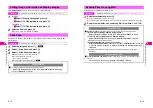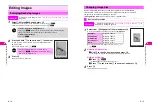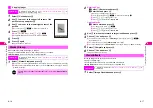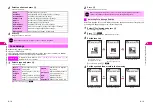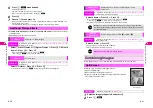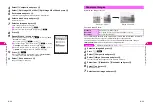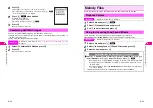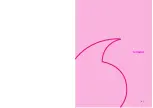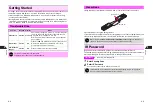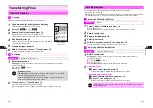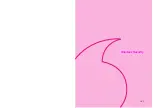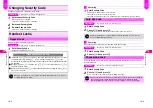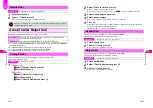8-6
8
Managing Files (Data F
older)
1
Select
1
Data Folder
and press
b
2
Select a folder and press
b
Thumbnails or file names appear (see
P.8-3
,
P.8-4
"File View").
3
Select a file and press
b
The content plays or appears.
^
Press
q
to open or play the previous file, and press
p
to
open or play the next one. (Available in most cases.)
4
Press
i
to return to File View
Opening Files
Handset Data Folder
Index Menu
H
My Files
+
JPEG Images Exceeding W 240 x H 320 Dots
Images are reduced to fit Display. To restore the original size, press
d
I
,
select
Original Size
and press
b
.
E-Animation Files with Jump Buttons
C
Some E-Animation files contain jump buttons with which to open linked images. To
use the buttons, open an E-Animation file and follow these steps.
Press
d
I
A
Select
E-Animation Mode
A
Press
b
^
Click buttons on screen for operations.
+
Exchange files via infrared with compatible devices (see
P.9-2
).
File View
(Images Folder)
Data Folder
s
*
6‑
*
9‑21̲12‑ 3.7KB
Sha‑mail
Menu
Show
J
G
Q
n
8-7
Managing Files (Data F
older)
8
1
Select a folder or a file within it
2
Press
d
I
3
Select
Property
and press
b
Details appear.
^
Press
D
to scroll down.
^
Item Descriptions:
1
Appears for files in Melodies folder.
2
Appears for JPEG/PNG images, etc.
3
Number of entries for which the file is used also appears.
Properties
Index Menu
H
My Files
A
Data Folder
Title
1
Melody file name
Type
File/folder type
Location
File/folder location
File Size
Data size
Memory Used
File size on handset
Width x Length
2
Image size in dots
Copy/Fwd
OK: can be copied within Data Folder
Invalid: not supported
Save
OK: can be saved
Invalid: not supported
Transfer
OK: can be transferred to external device
Invalid: not supported
Phone Book (Photo)
3
Yes: set for Photo setting
Incoming Tone
1, 3
Yes: set for Ring Tones, Alarm, etc.
Set Useful Diary
3
Yes: set for Useful Diary
Schedule Memo
3
Yes: set for Schedule
Summary of Contents for V201SH
Page 14: ...1 1 Getting Started...
Page 27: ...2 1 Basic Handset Operations...
Page 38: ...3 1 Manner Mode...
Page 42: ...4 1 Text Entry...
Page 52: ...5 1 Phone Book...
Page 61: ...6 1 Display...
Page 66: ...7 1 Sounds Related Functions...
Page 78: ...8 1 Managing Files Data Folder...
Page 91: ...9 1 Infrared...
Page 94: ...10 1 Handset Security...
Page 98: ...11 1 Additional Functions...
Page 115: ...12 1 Vodafone live Overview...
Page 118: ...13 1 Mail...
Page 144: ...14 1 Station Japanese Only...
Page 152: ...15 1 Appendix...