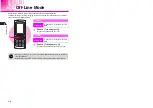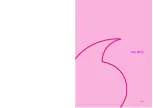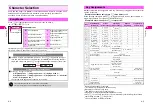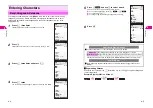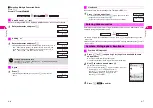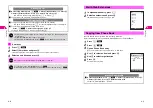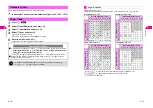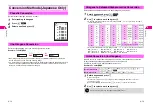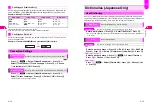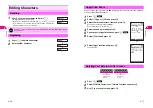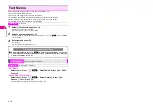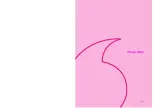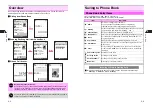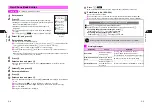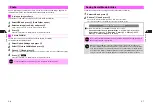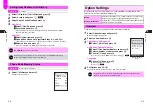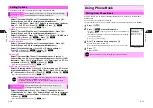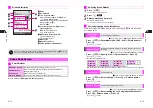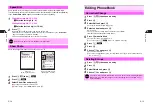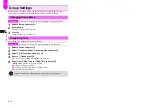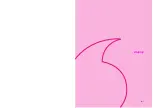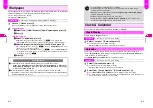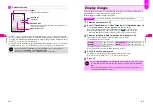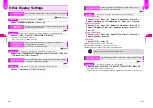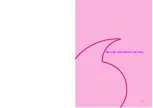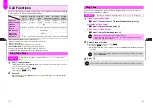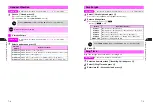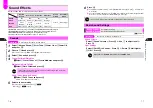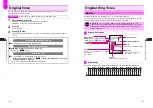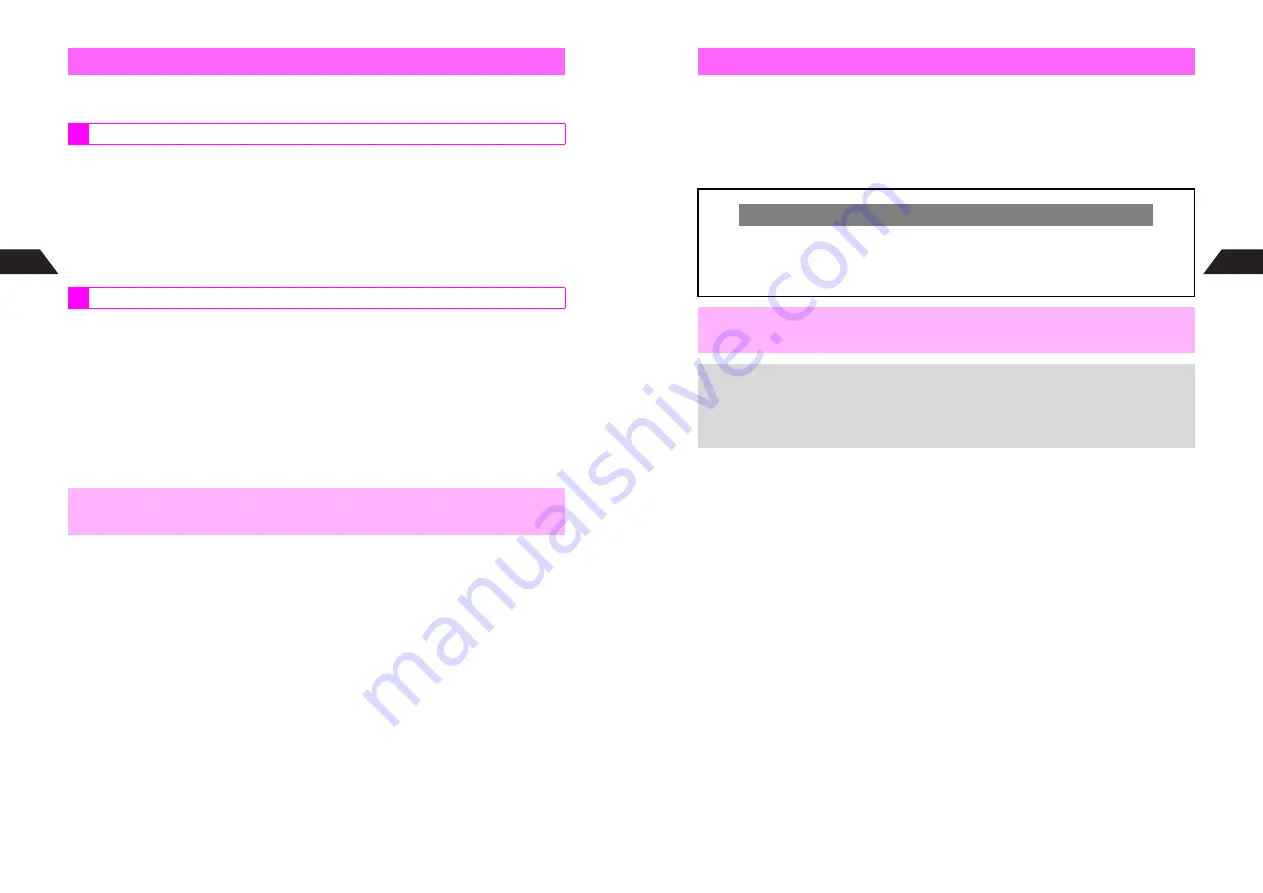
5-6
5
Phone Book
Save a still image or animation to each Phone Book entry; saved image appears for
calls/mail from phone numbers/mail addresses saved in that entry.
Follow these steps after opening Phone Book Details (see
P.5-4
).
1
Select
m
and press
b
(Data Folder opens)
2
Select an image (see P.8-6) and press
b
^
Some images may be too large for Phone Book Photo.
3
Press
b
Phone Book Details (see
P.5-4
) returns. Complete other fields.
^
Follow these steps after opening Phone Book Details (see
P.5-4
).
^
Picture Call/Mail is
Off
by default.
1
Select
Option Settings
and press
b
2
Select
3
Picture Call/Mail
and press
b
3
Choose
1
On
and press
b
C
To cancel Picture Call/Mail (hide images for incoming calls/mail), choose
2
Off
A
Press
b
4
Press
e
j
Phone Book Details (see
P.5-4
) returns. Complete other fields.
Photo
Saving an Image to Photo
Picture Call/Mail
,
Picture Call/Mail is canceled when source file in Data Folder is deleted.
5-7
Phone Book
5
Follow these steps after opening Phone Book Details (see
P.5-4
).
1
Select
b
and press
b
2
Choose
1
On
and press
b
Phone Book Details (see
P.5-4
) returns. Complete other fields.
^
Activate Secret Mode (see
P.10-6
) to open Secret Mode entries.
Saving Secret Mode Entries
Change Secret to Standard
C
Activate Secret Mode (see
P.10-6
) and follow these steps.
Open a Phone Book entry (perform Steps 1 - 3 on P.5-11)
A
Press
b
A
Select
Edit
A
Press
b
A
Select
b
A
Press
b
A
Choose
2
Off
A
Press
b
A
Perform Steps 6 - 8 on P.5-15
,
Do not save confidential information in Phone Book. Security Code and thus Secret
Mode entries may be compromised.
+
When not in Secret Mode, Phone Book Names/Photo images do not appear for
incoming calls/mail from numbers/addresses in Secret Mode entries. Personal Ring
Tone and Incoming Notice are disabled. Names for numbers in Secret Mode entries
do not appear in Redial or Call History. Names saved in Redial/Call History before an
entry is converted to Secret Mode appear even if handset is not in Secret Mode.
Summary of Contents for V201SH
Page 14: ...1 1 Getting Started...
Page 27: ...2 1 Basic Handset Operations...
Page 38: ...3 1 Manner Mode...
Page 42: ...4 1 Text Entry...
Page 52: ...5 1 Phone Book...
Page 61: ...6 1 Display...
Page 66: ...7 1 Sounds Related Functions...
Page 78: ...8 1 Managing Files Data Folder...
Page 91: ...9 1 Infrared...
Page 94: ...10 1 Handset Security...
Page 98: ...11 1 Additional Functions...
Page 115: ...12 1 Vodafone live Overview...
Page 118: ...13 1 Mail...
Page 144: ...14 1 Station Japanese Only...
Page 152: ...15 1 Appendix...