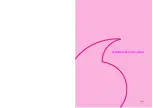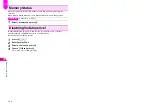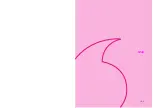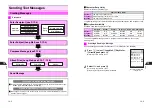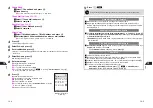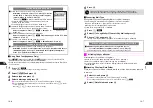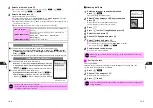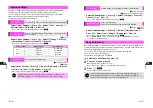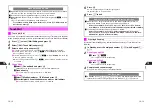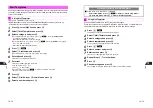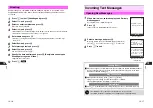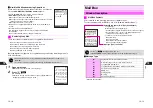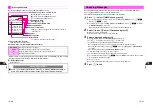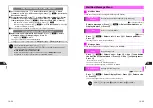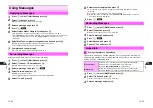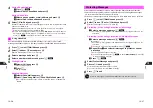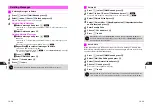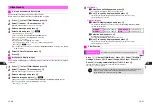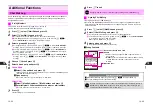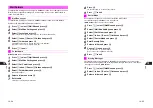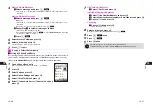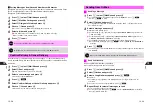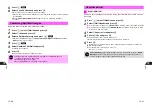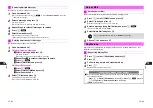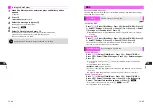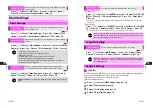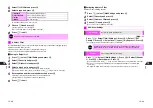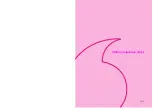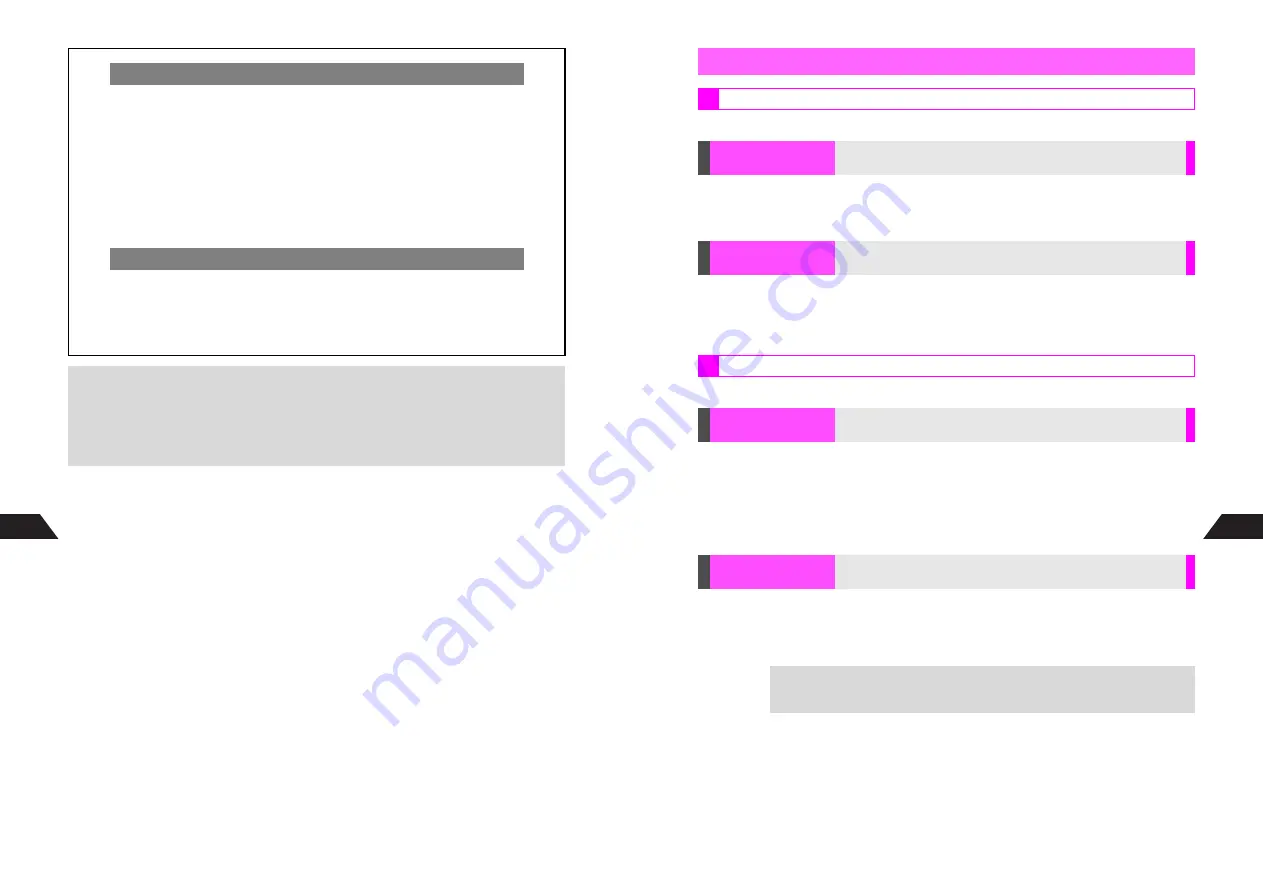
13-22
13
Using Save Auto Send for Outbox Messages
C
For one message, press
d
A
Select
0
Mail Box
A
Press
b
A
Select
3
Outbox
A
Press
b
A
Select a message
A
Press
d
I
A
Select
Save
Auto Send
A
Press
b
C
For multiple messages, press
d
A
Select
0
Mail Box
A
Press
b
A
Select
3
Outbox
A
Press
b
A
Select a message
A
Press
e
@
(repeat for
other messages)
A
Press
d
I
A
Select
Save Auto Send
A
Press
b
B
To uncheck, select a message with
R
A
Press
e
@
B
To clear all check marks, press
d
I
A
Select
Reset Check(s)
A
Press
b
A
Choose
1
Yes
A
Press
b
C
Save Auto Send is disabled for protected or incomplete messages.
Enlarging Images and SMAF File Images
C
Select an image (or a SMAF file with image)
A
Press
d
I
A
Select
X
Enlarge Display
or
W
Enlarge Image
A
Press
b
B
Press
e
W
to return.
^
Use
G
to view the portion outside Display.
^
Images can only be enlarged when
X
Enlarge Display
or
W
Enlarge Image
appears.
+
^
To activate Display Backlight, press
0
-
9
.
^
Greeting messages are saved in Inbox. Sender's name and message cannot be
viewed until the specified date and time.
When Mail Box Layout is Set to
Folder
Newly received/sent messages and drafts are saved to
Main Folder
unless
designated for sorting to another folder (see
P.13-36
-
13-38
).
13-23
13
Follow these steps after opening a Mail Box (see
P.13-19
).
C
Not available for Outbox.
Select a message
A
Press
d
I
A
Select
Show Address
or
Display Address
A
Press
b
K
Pattern 1
Press
d
I
A
Select
List
A
Press
b
A
Select a pattern
A
Press
b
^
Setting applies to Inbox, Sent and Outbox.
Follow these steps after opening a message (see
P.13-20
).
Press
d
I
A
Select
Copy
A
Press
b
A
Use
E
to underline
the first line of the text block
A
Press
b
A
Use
E
to specify text
A
Press
b
C
To start over, press
i
.
^
Text can only be copied when
Copy
appears.
^
To paste copied text, perform from Step 5 on
P.4-17
.
K
Medium Font/100%
Press
d
I
A
Select
Display Size
A
Press
b
A
Select a size
A
Press
b
^
The setting applies to both received and sent messages.
Mail Box/Message Menu
Mail Box Menu
Show/Display
Address
Confirm sender/recipient address (Long Mail only)
List
Select a view for Mail Box
Message Menu
Copy
Copy message text
Display Size
Change font and image size
+
Press
k
to toggle size. (
q
appears for 100% and
p
for 200%.)
Summary of Contents for V201SH
Page 14: ...1 1 Getting Started...
Page 27: ...2 1 Basic Handset Operations...
Page 38: ...3 1 Manner Mode...
Page 42: ...4 1 Text Entry...
Page 52: ...5 1 Phone Book...
Page 61: ...6 1 Display...
Page 66: ...7 1 Sounds Related Functions...
Page 78: ...8 1 Managing Files Data Folder...
Page 91: ...9 1 Infrared...
Page 94: ...10 1 Handset Security...
Page 98: ...11 1 Additional Functions...
Page 115: ...12 1 Vodafone live Overview...
Page 118: ...13 1 Mail...
Page 144: ...14 1 Station Japanese Only...
Page 152: ...15 1 Appendix...