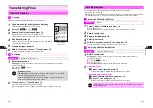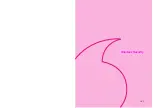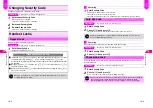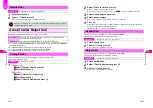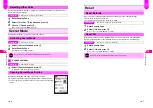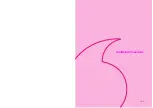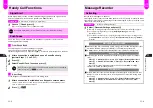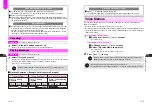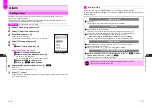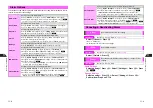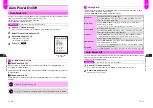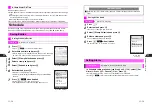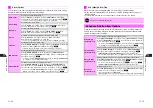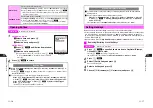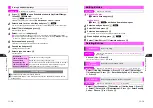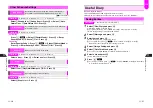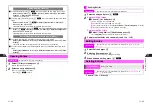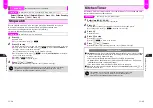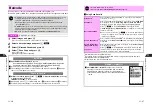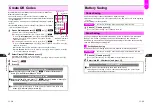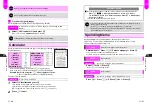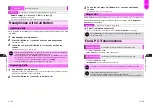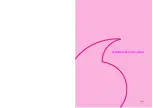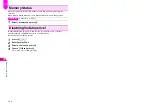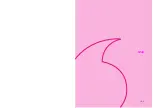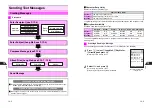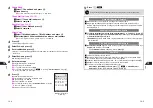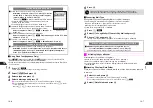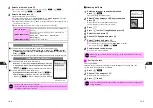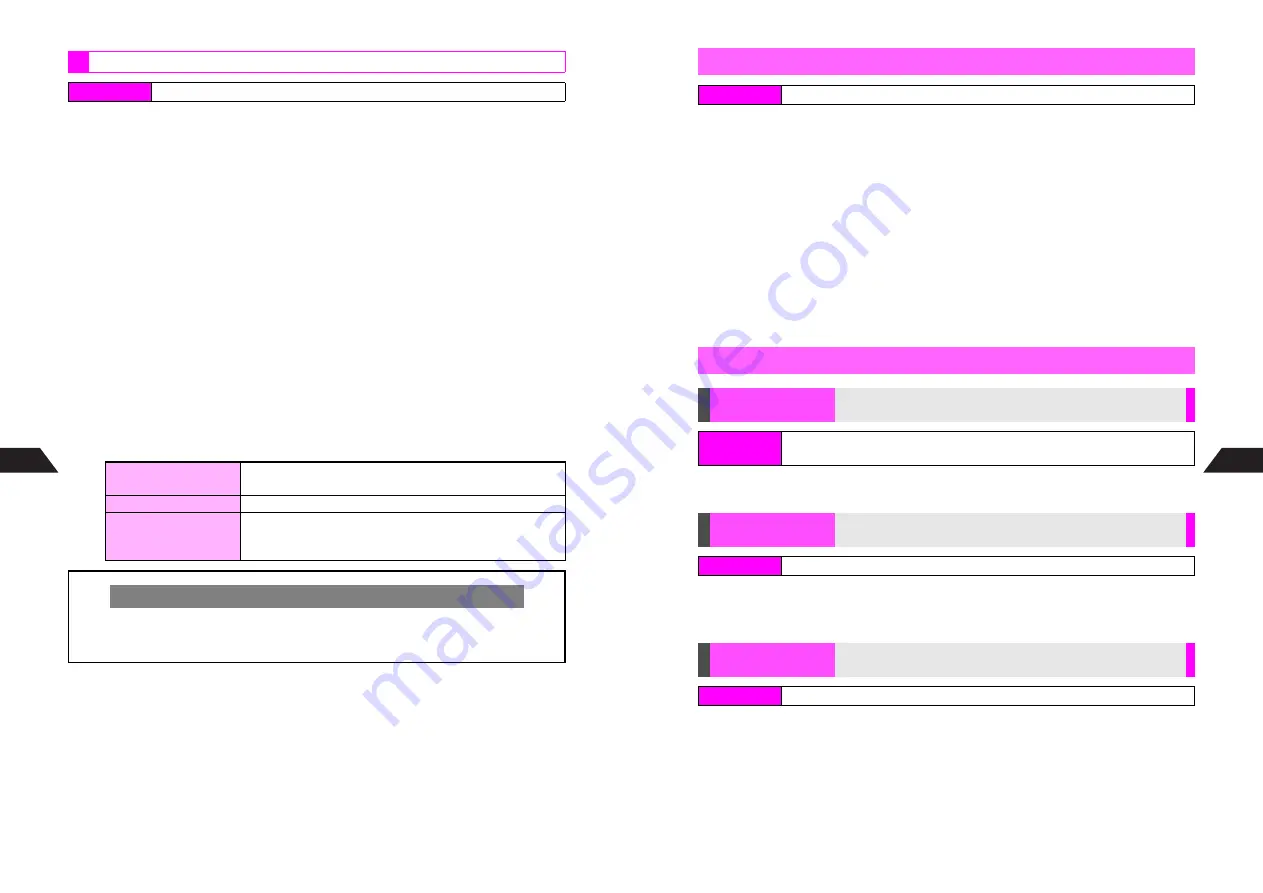
11-18
11
Additional Functions
1
Press
e
)
to open Schedule window in
Day Detail/Stamps
,
1-Week
or
1-Month
view
^
Press
e
)
repeatedly to toggle the view.
^
Omit this step if the view is already
Day Detail/Stamps
,
1-Week
or
1-Month
.
2
Select a date to set as a holiday and press
d
I
^
To set a holiday by month and week, select the corresponding date for the current year.
3
Select
0
Set Holiday
and press
b
Saved holidays appear.
4
Select
---------------
and press
b
C
To edit newly added holidays, select one
A
Press
b
A
Select
1
Edit
A
Press
b
C
To delete newly added holidays, select one
A
Press
b
A
Select
2
Delete
A
Press
b
A
Choose
1
Yes
A
Press
b
(Omit the next steps.)
5
Enter a name and press
b
^
Enter up to 16 single-byte characters. Title is mandatory.
6
Check date and press
b
^
Change the date as needed.
7
Select a type and press
b
^
Holiday Types:
Saving Additional Holidays
Index Menu
H
Briefcase
A
Schedule
Every XX/YY
(XX: month, YY: day)
Saved date is a holiday every year
This Year Only
Saved date is a holiday of the year only
Every XX/Yyy-Zzz
(XX: month, Yyy: week,
Zzz: day of the week)
Dates in the same month, in the same week and on the same
day of the week as saved date will be holidays every year
(Every Zzz in the Yyy week of XX is a holiday.)
Checking Holidays
C
Holidays appear in red in Schedule window.
C
To view holiday names, open Schedule entry list (see
P.11-16
).
L
appears before
holiday names.
11-19
Additional Functions
11
1
Schedule Entries
1
Select a date and press
b
Action Items
1
Press
e
)
until Action Item window opens
2
Select an entry and press
d
I
3
Select
Edit
and press
b
4
Select an item and press
b
^
For details, see procedures for saving Schedule/Action Item.
5
When finished editing, press
e
j
6
Select
1
New Entry
or
2
Overwrite
and press
b
Choose
1
Yes
A
Press
b
^
For Action Items, see Step 1 on
P.11-16
.
Select
2
One Day Schedules
A
Press
b
A
Select
1
Select All
or
2
Unprotected
A
Press
b
A
Enter Security Code
A
Choose
1
Yes
A
Press
b
Select
1
Past Schedules
,
3
Schedules
or
4
Action Items
A
Press
b
A
Select
1
Select All
or
2
Unprotected
A
Press
b
A
Enter Security
Code
A
Choose
1
Yes
A
Press
b
Editing Entries
Index Menu
H
Briefcase
A
Schedule
Deleting Entries
Delete Item
Delete one entry
Index Menu
H
Briefcase
A
Schedule
A
Select a date
A
Select an entry
A
Menu (
d
)
A
Delete Item
One Day
Schedules
Delete the day's Schedule entries
Index Menu
H
Briefcase
A
Schedule
A
Select a date
A
Menu (
d
)
A
Delete All
Delete All
Delete all past Schedule entries or all entries
Index Menu
H
Briefcase
A
Schedule
A
Menu (
d
)
A
Delete All
Summary of Contents for V201SH
Page 14: ...1 1 Getting Started...
Page 27: ...2 1 Basic Handset Operations...
Page 38: ...3 1 Manner Mode...
Page 42: ...4 1 Text Entry...
Page 52: ...5 1 Phone Book...
Page 61: ...6 1 Display...
Page 66: ...7 1 Sounds Related Functions...
Page 78: ...8 1 Managing Files Data Folder...
Page 91: ...9 1 Infrared...
Page 94: ...10 1 Handset Security...
Page 98: ...11 1 Additional Functions...
Page 115: ...12 1 Vodafone live Overview...
Page 118: ...13 1 Mail...
Page 144: ...14 1 Station Japanese Only...
Page 152: ...15 1 Appendix...