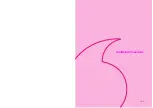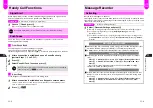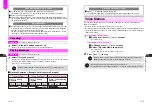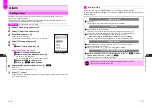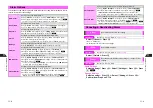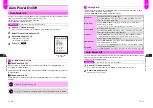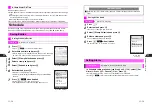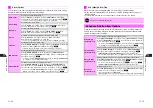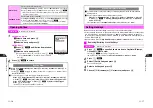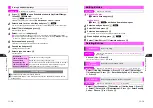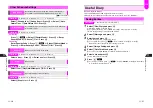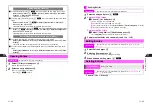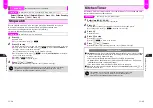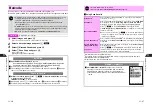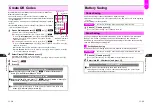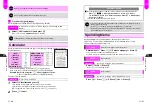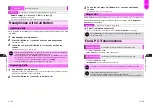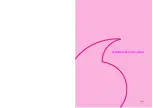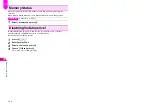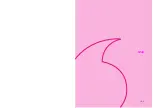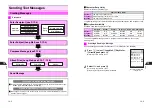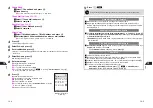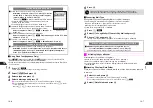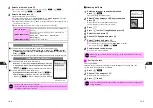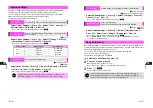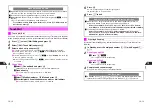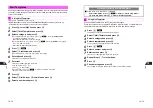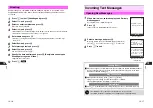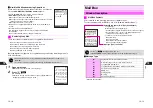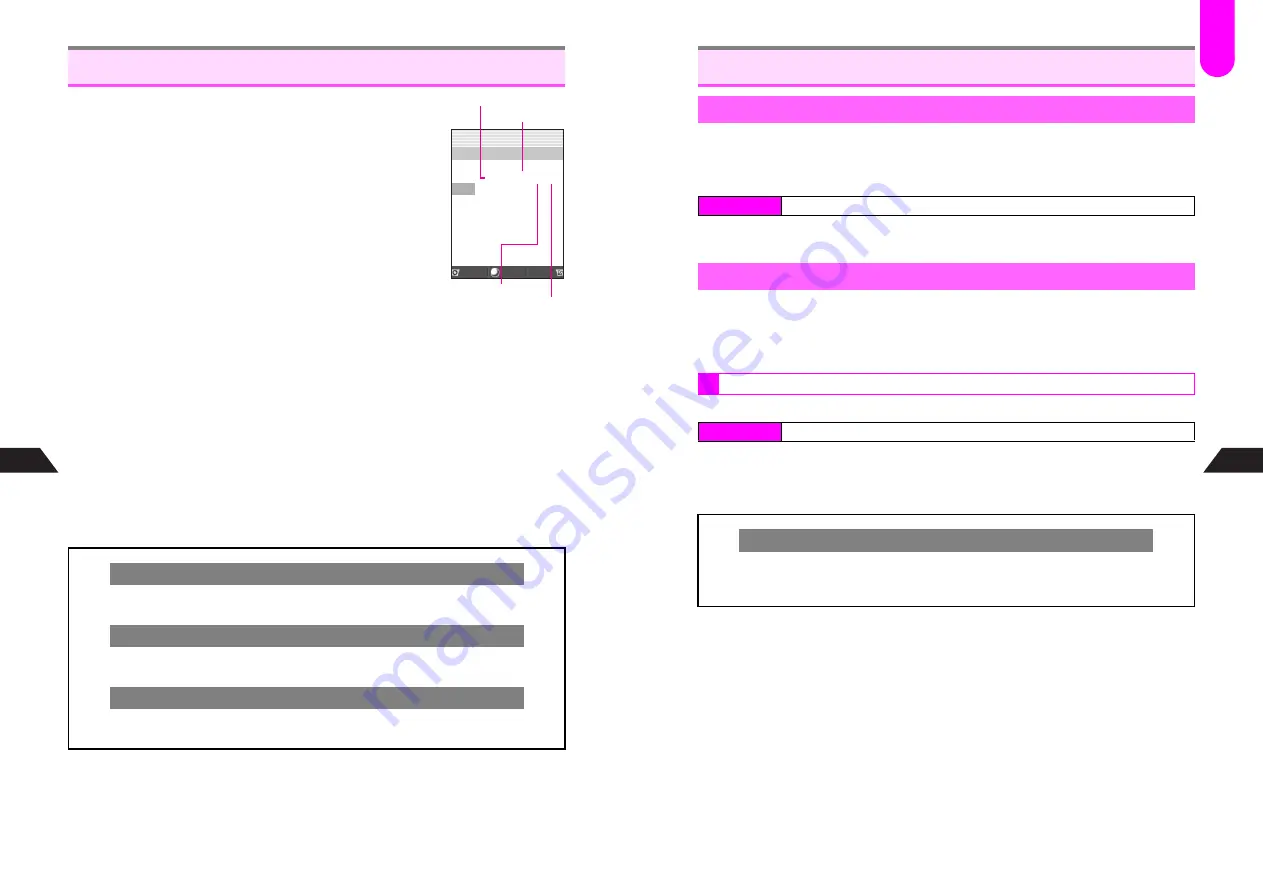
11-28
11
Additional Functions
Create QR Codes from Owner Profile, Phone Book, Mail, Text
Memo, Melodies or Images.
^
Use saved contents or enter new contents for a QR Code.
^
Save up to 469 digits, 120 kanji or the data equivalent thereof within
a single QR Code.
^
Large items up to 3,416 bytes are divided into maximum of 16 QR
Codes.
^
Created QR Codes are saved to Data Folder (Images). See
P.8-3
for more about Data Folder.
1
Open a file/entry and press
b
I
or
d
I
^
For mail, select a message in Mail Box.
C
For image files in Data Folder, select a file
A
Press
d
I
A
Select
6
Barcode Reader
A
Press
b
A
Select
2
Create QR
Code
A
Press
b
A
Choose
1
Yes
A
Press
b
A
Press
b
(Omit the next steps.)
C
For melody files in Data Folder, select a file
A
Press
d
I
A
Select
4
Create QR Code
A
Press
b
A
Choose
1
Yes
A
Press
b
A
Press
b
(Omit the next steps.)
B
Create QR Codes from E-Animation in the same manner as above.
B
When
Format?
appears, select a format
A
Press
b
A
Choose
1
Yes
A
Press
b
A
Press
b
(Omit the next steps.)
2
Select
Create QR Code
and press
b
Create QR Code window for each item opens.
C
To add text or attachments, select a field
A
Press
b
A
Enter contents
A
Press
b
3
Press
d
m
4
Press
b
Create QR Codes
Attaching to Long Mail
C
Before pressing
b
to save, press
d
I
A
Select
1
Attachment
A
Press
b
A
Perform from Step 2 on P.13-3
Deleting Data Folder Files
C
Before pressing
b
to save, press
d
I
A
Select
2
Delete
A
Press
b
A
Select a file
A
Press
b
A
Choose
1
Yes
A
Press
b
Incoming Calls while Creating
C
Contents are temporarily saved. To resume, end the call and follow these steps.
Press
b
A
Choose
1
Yes
A
Press
b
Select
Cancel
Create
Create QR Code Window
(Phone Book)
Create QR Code
Phone Book
77/3416( 1/16)
c
Ueda Mikio
d
Ueda Mikio
e
*
3123XXXX3
e
<Unsaved>
i
i
<Unsaved>
l
<Unsaved>
Bytes Used
Total Bytes
Number of Codes
Code Limit
J
E
Q
n
11-29
Additional Functions
11
Use Power Saving to reduce transmission signal strength.
^
When Power Saving is active, other parties may not be able to hear you at the beginning
of a call.
^
Power Saving is active by default.
1
Choose
1
On
and press
b
C
To cancel Power Saving, choose
2
Off
A
Press
b
Use Panel Saving to shut down Display after a period of inactivity. This will extend
Battery Time. Period of inactivity can be specified between 2 and 20 minutes.
Handset may not enter Panel Saving mode depending on its status, such as during
calls or while sending/receiving mail.
Handset enters Panel Saving mode after five minutes of inactivity by default.
1
Choose
1
On
and press
b
C
To cancel Panel Saving, choose
2
Off
A
Press
b
(Omit the next step.)
2
Enter time (02 - 20 minutes) and press
b
Battery Saving
Power Saving
Index Menu
H
Functions
A
Settings 1
A
Battery Saving
A
Power Saving
Panel Saving
Setting Panel Saving
Index Menu
H
Functions
A
Settings 1
A
Battery Saving
A
Panel Saving
A
On/Off
Panel Saving Mode
C
After a period of inactivity, Display shuts down automatically.
^
Pressing a key, receiving a call, etc. cancels Panel Saving mode (cancel Panel
Saving mode first for Keypad operations).
F
33
Summary of Contents for V201SH
Page 14: ...1 1 Getting Started...
Page 27: ...2 1 Basic Handset Operations...
Page 38: ...3 1 Manner Mode...
Page 42: ...4 1 Text Entry...
Page 52: ...5 1 Phone Book...
Page 61: ...6 1 Display...
Page 66: ...7 1 Sounds Related Functions...
Page 78: ...8 1 Managing Files Data Folder...
Page 91: ...9 1 Infrared...
Page 94: ...10 1 Handset Security...
Page 98: ...11 1 Additional Functions...
Page 115: ...12 1 Vodafone live Overview...
Page 118: ...13 1 Mail...
Page 144: ...14 1 Station Japanese Only...
Page 152: ...15 1 Appendix...