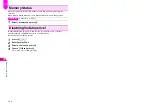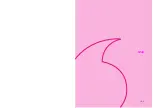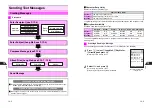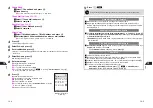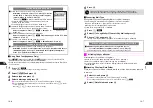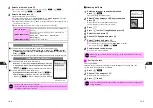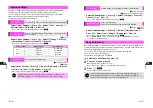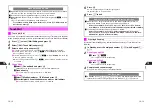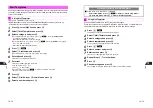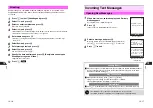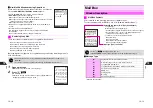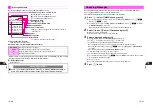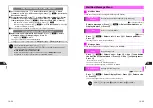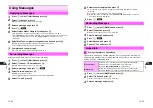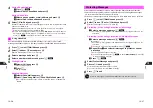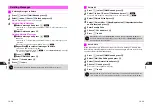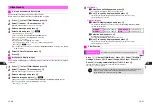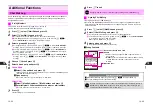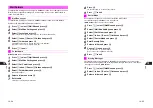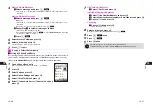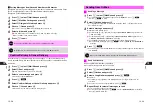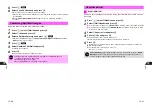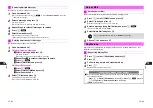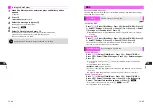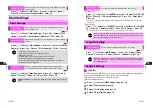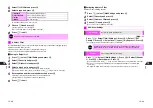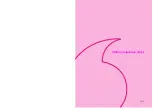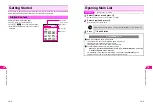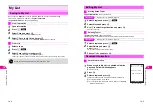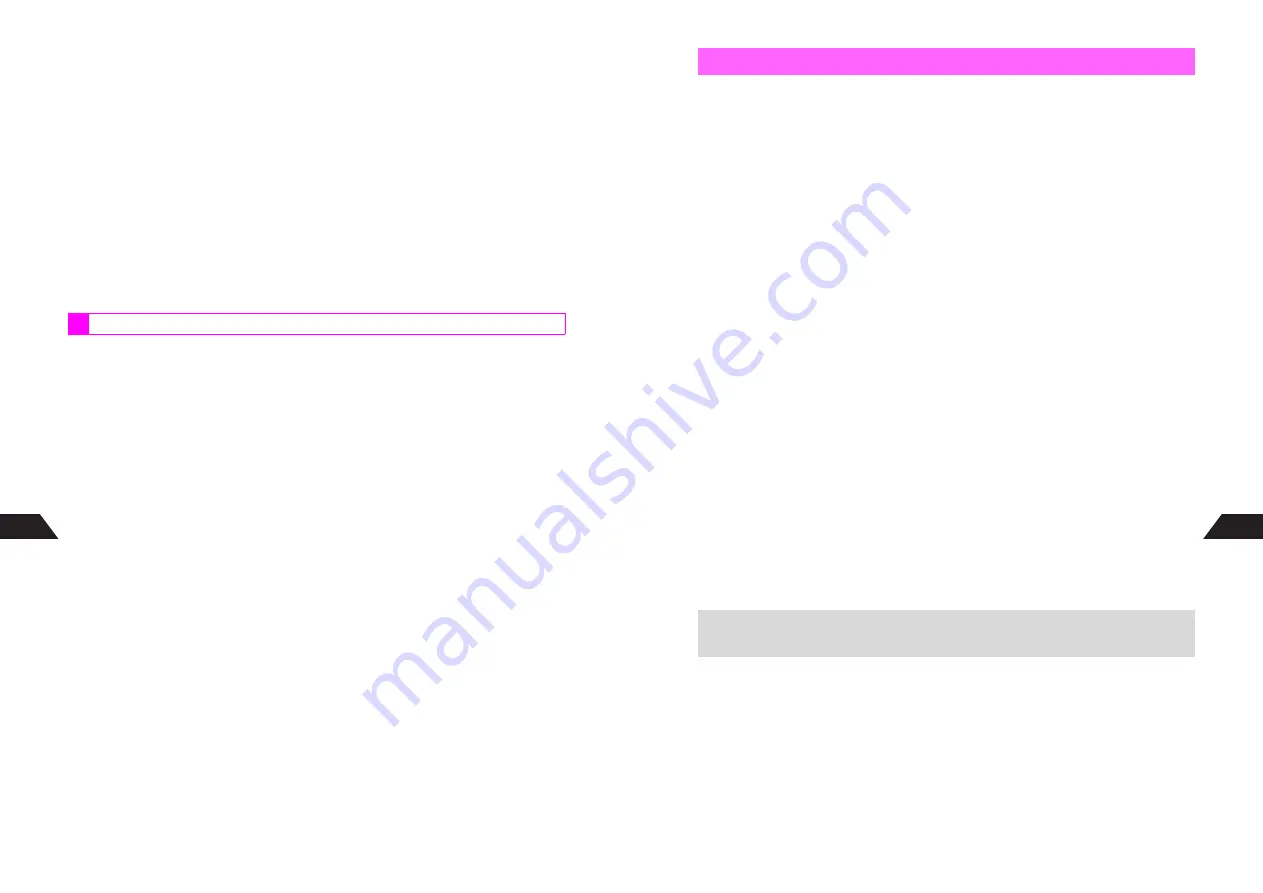
13-26
13
4
Saving Sender Address
1
Press
d
I
2
Select
Add to PhoneBook
and press
b
Saving Linked Info
1
Select a phone number or mail address and press
b
2
Select
I
Add to PhoneBook
and press
b
5
Select
1
New Entry
and press
b
Number or address is entered in corresponding Phone Book field. Complete other fields
and save (see
P.5-4
-
5-5
).
C
Edit number/address if necessary
A
Press
b
A
Select an icon
A
Press
b
A
Complete other fields and save (see
P.5-4
-
5-5
)
C
To save to an existing Phone Book entry, select
2
New Item
A
Press
b
A
Open a
Phone Book entry (perform Steps 2 - 3 on
P.5-11
)
A
Select an icon
A
Press
b
A
Press
d
q
A
Press
b
A
Choose
1
Yes
A
Press
b
Use linked numbers or addresses within message text to place calls or send
messages. Available only when number or address is underlined with a dotted line.
1
Press
d
, select
0
Mail Box
and press
b
2
Select
1
Inbox
or
2
Sent
and press
b
C
When folders appear, select one
A
Press
b
3
Select a message and press
b
4
Select a number or address and press
d
I
5
Dialing Numbers
1
Select
I
Call
and press
b
Phone number appears.
2
Press
f
Number is dialed.
Sending Messages
1
Select
I
Send Mail
and press
b
2
Select
1
Send Long Mail
or
2
Send Sky Mail
and press
b
C
To complete and send message, perform from Step 5 (Step 7 for Sky Mail) on
P.13-4
.
Using Linked Info
13-27
13
Protect important messages in Inbox, Sent or Outbox from unintentional deletion.
^
Unretrieved List (Long Mail), unread Long Mail Notices and incoming linked messages
are protected and will not be deleted automatically.
^
Protect up to 40 messages in Sent. All messages in Inbox and Outbox can be protected.
1
Press
d
, select
0
Mail Box
and press
b
2
Select
1
Inbox
,
2
Sent
or
3
Outbox
and press
b
C
When folders appear, select one
A
Press
b
3
Protecting (or Canceling Protection of) a Message
1
Select a message and press
d
I
^
Auto Send (
U
or
W
, light blue) and failed Auto Send (
V
or
X
) messages are not
selectable.
Protecting (or Canceling Protection of) Multiple Messages
1
Select a message and press
e
@
R
appears.
^
Auto Send (
U
or
W
, light blue) and failed Auto Send (
V
or
X
) messages are not
selectable.
C
To uncheck, select a message with
R
A
Press
e
@
2
Repeat Step
1
and select all messages to protect or cancel
protection
^
Select up to 50 messages at one time.
C
To clear all check marks, press
d
I
A
Select
Reset Check(s)
A
Press
b
A
Choose
1
Yes
A
Press
b
3
Press
d
I
4
Select
Protect Message
and press
b
5
Choose
1
On
and press
b
Protected message indicators change to yellow.
C
To cancel protection, choose
2
Off
A
Press
b
6
Press
g
to exit
Protecting Messages
+
Protected messages are not deleted from Outbox even after they are sent.
Summary of Contents for V201SH
Page 14: ...1 1 Getting Started...
Page 27: ...2 1 Basic Handset Operations...
Page 38: ...3 1 Manner Mode...
Page 42: ...4 1 Text Entry...
Page 52: ...5 1 Phone Book...
Page 61: ...6 1 Display...
Page 66: ...7 1 Sounds Related Functions...
Page 78: ...8 1 Managing Files Data Folder...
Page 91: ...9 1 Infrared...
Page 94: ...10 1 Handset Security...
Page 98: ...11 1 Additional Functions...
Page 115: ...12 1 Vodafone live Overview...
Page 118: ...13 1 Mail...
Page 144: ...14 1 Station Japanese Only...
Page 152: ...15 1 Appendix...